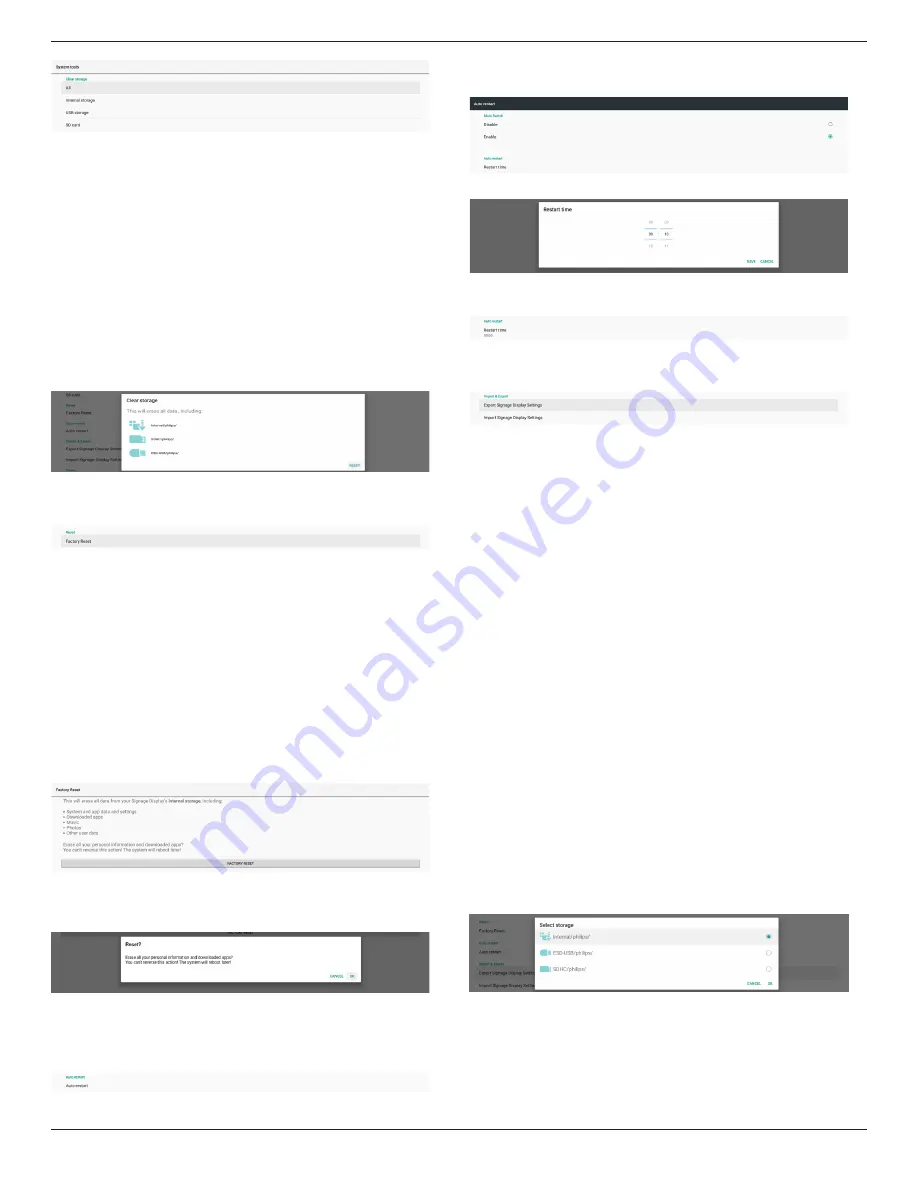
32BDL3651T/43BDL3651T
43
Clear data under {storage}/philips/folder of the internal and
external storage.
(1). All
Clear the folder “Philips” from the internal storage, USB and
SD card.
(2). Internal Storage
Clear the folder “Philips” from the internal storage only.
(3). USB Storage
Clear the folder “Philips” from the USB storage only.
(4). SD Card
Clear the folder “Philips” from the SD card only.
A dialog box lists all folders that the system is going to clear.
Press “RESET” to clear all data under the listed folder, or press
back key to quit without saving.
Reset
Settings -> Signage Display -> System Tools -> Reset
Factory Reset
This function allows you to clear all user data and settings. The
system will auto reboot and jump to OOBE after rebooting.
Important Note:
1. Only the data stored in the internal storage will be cleared
and cannot be recovered, the data includes the device
settings, installed APPs, APPs’ data, downloaded files, music,
photos and all data under”/data”. However, the data stored
on the USB and SD card will not be cleared.
2. Make sure that the AC adapter and power are always
present during the factory reset process. User can only
power off after seeing OOBE on the screen.
Click “Factory Reset” to perform factory reset. Press “OK” to
confirm when the dialog box appears. Please note this action
clears all data in the internal storage and it is not recoverable.
Auto Restart
Auto Restart function allows the device to restart automatically
at the time you specify.
Select Disable/Enable auto restart feature from the Main
Switch.
Use the time picker to set auto restart time.
Click “Save” button and the time you set for auto restart will
display.
Import & Export
Settings -> Signage Display -> System Tools -> Import & Export
This function allows you to import/export the settings and 3rd
party APK from/to other device. Please note that:
(1).
Export data to BDL3651T-clone.zip file under {storage}/
philips/clone folder.
(2).
Support old clone files method, and put files under
{storage}/philips/sys_backup:
AndroidPDMediaPlayerData.db
AndroidPDPdfData.db
menu_settings.db
settings_global.xml
settings_secure.xml
settings_system.xml
signage_settings.db
smartcms.db
Note that latest export data will archive all files into ZIP
file.
(3). “Signage Display Name” will not be imported/exported.
Export Signage Display Settings
System exports database data and third party APKs into
{storage}/philips/clone/BDL3651T-clone.zip file of the selected
storage (internal storage, SD card or USB storage).
Note:
If the selected storage (internal storage, USB or SD card)
does not contain Philips/folder, then the system will create it
automatically.
A list of all available storage (internal storage, SD card and USB
storage):
Import Signage Display Settings
Import database data from philips/clone/BDL3651T-clone.zip
file of the selected storage (internal Storage, SD Card or USB
storage). System imports following data in ZIP file:
(1). Import Database in BDL3651T-clone.zip
(2). Import 3
rd
party APK in BDL3651T_clone.zip






























