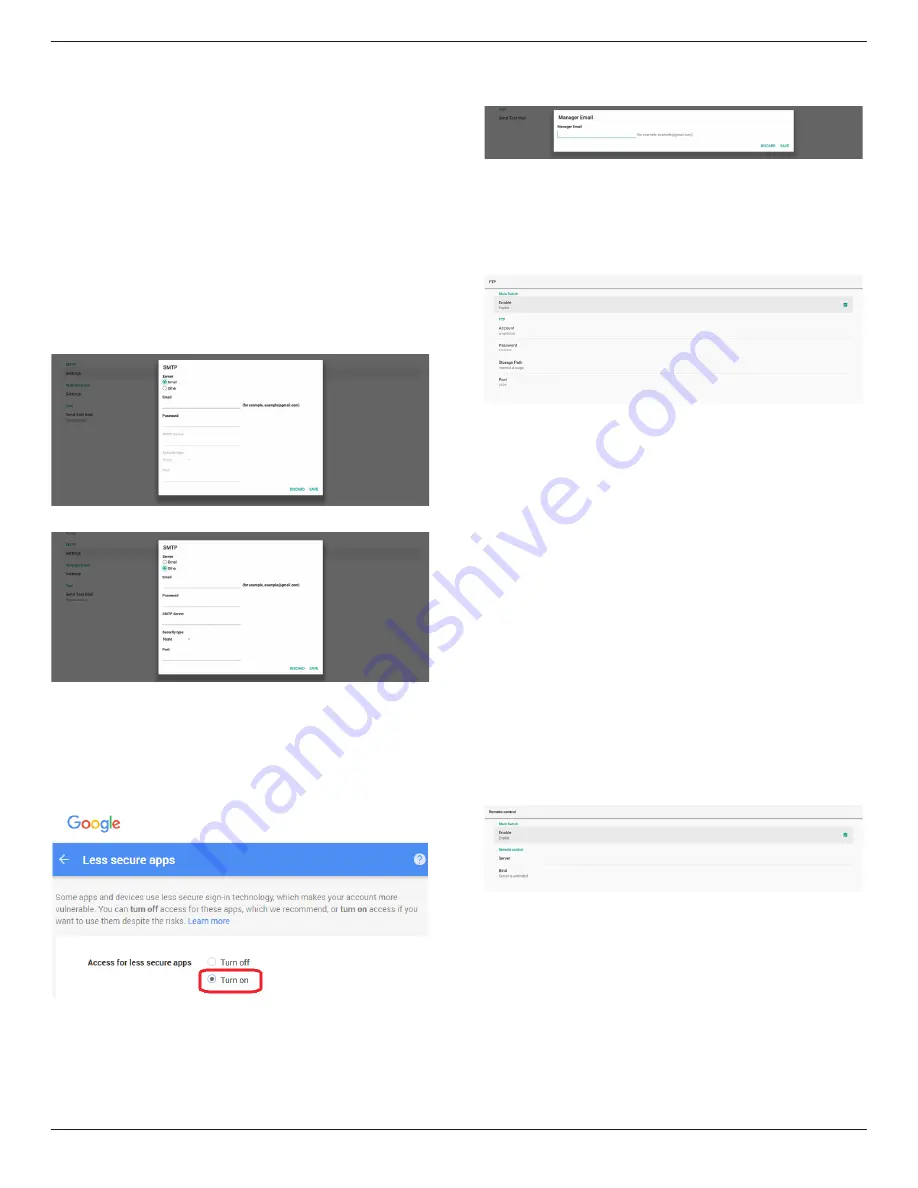
32BDL3651T/43BDL3651T
40
SMTP
Setup sender E-mail address and SMTP server information.
There are two types of SMTP server for user to set up: “Gmail”
and “Other”. By using “Other” option, user can manually
setup STMP server, security type and server port.
Note:
1. The password should be in UTF8 format with 6 to 20
characters.
2. User cannot set port 5000 (SICP default port) and 2121
(FTP server default port).
SICP network port setting in “Settings -> Signage Display
-> Network Application -> SICP network port”.
FTP network port settings in “Settings -> Signage Display
-> Server settings -> FTP -> Port”.
Gmail: (SMTP server, Security type and Port are grayed out)
Other:
Gmail Security Settings
If a problem occurs when sending the e-mail via Gmail,
please visit Google website “https://www.google.com/
settings/security/lesssecureapps” for checking the security
setting of your Google Account. Then turn on “Access for less
secure apps”.
Manager Email
Specify the destination address to receive the e-mail.
Test
To check if your e-mail settings are correct or not, select ‘Send
Test Mail” to send a test e-mail.
FTP
Settings -> Signage Display -> Server Settings -> FTP
Click the checkbox to enable/disable FTP server feature.
After enabling this feature, user can setup account, password
and port number.
(1). Account: The user name to log in the FTP server. The
length of the account name should be ranged from 4 to
20 characters, only [a-z], [A-Z] and [0-9] are allowed to
use.
(2). Password: The password to log in the FTP server. The
length of the password should be ranged from 6 to 20
characters, only [a-z], [A-Z] and [0-9] are allowed to use.
The password are covered by asterisks after setting.
(3). Storage path: The FTP server has access to the internal
storage only. The storage path is unchangeable.
(4). Port: The port number for FTP server. Available port
number ranges from 1025 to 65535, the default setting is
2121. The following port number cannot be used:
8000 / 9988 / 15220 / 28123 / 28124 and SICP network
port (default 5000).
Finally, manually reboot the system to apply FTP settings.
Remote Control
Settings -> Signage Display -> Server Settings -> Remote
Control
Click the checkbox “Enable” to enable or disable the remote
control client service. The default setting is “Enabled”. To use
the remote control feature, the device must be bound with
the remote control server.
In the entry field of “Server”, input the URL address with
the prefix of “https://”. If the device is not bound with the
remote control server, please enter the PIN code provided by
the server.






























