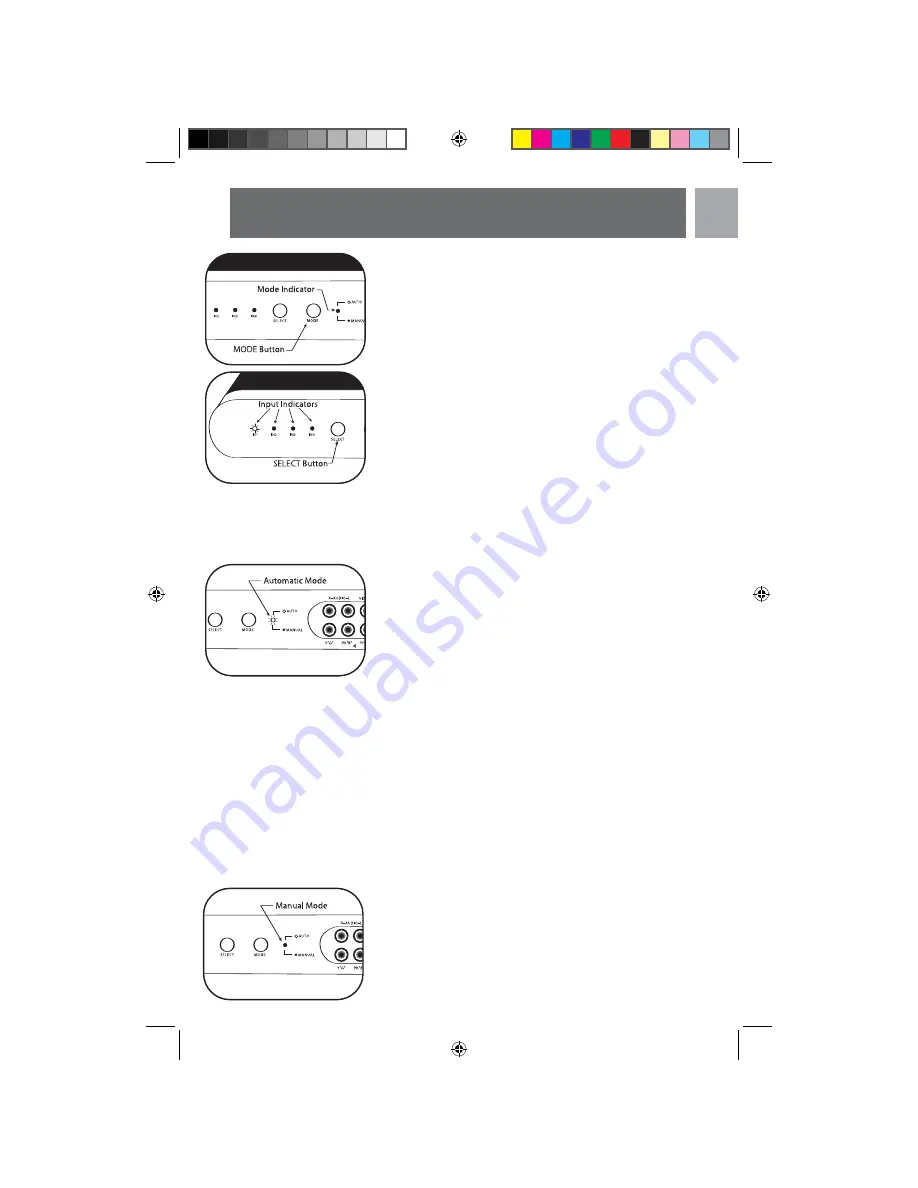
EN
3
MODE Button
The MODE button toggles between the automatic mode and the
manual mode. In the automatic mode, the red LED is normally
ON. In the manual mode, the red LED is OFF. By default, the
AV switcher will be in the automatic mode. To change from an
automatic mode to manual mode, simply press the MODE but-
ton once, the red LED will turn OFF.
SELECT Button
The SELECT button is available only when the AV switcher is in
the manual mode. By default, the AV switcher selects input-1
when switching from automatic mode to manual mode.To select
a desired input simply press the SELECT button and the AV
switcher changes inputs from Input-1 to Input- 2 and IN2 LED
will be lit. Press the SELECT button again, Input-3 will be select-
ed and IN3 LED will be lit. Pressing the SELECT button again
will select next input which is Input-4 and IN4 LED will be lit.
The input selection is cyclic.
Automatic Mode Operation
When the MODE LED is ON, the unit is in automatic mode.
The unit automatically searches for all video inputs to find the
last active video signal. The unit is designed to select the last
active video input automatically. For Example:
If a user selected video inputs in this sequence IN1
→
→
IN2
→
→
IN3
→
→
IN4, at this time, the video output will be from IN4
(front Input). If there is no video signal for IN4 input, the unit
automatically switches to next previous input source. (in this
case, it will be IN3).
If the user selects video input in this sequence: IN1
→
→
IN3
→
→
IN4
→
→
IN2, at this time, the video output will be IN2. If there is
no video signal for IN2 input, the unit will switch to next previ-
ous video input source (in this case, it will be IN4).
Note: When the switcher is in automatic mode and the user
decides to change to Manual mode, the output of this unit will
be routed to the last active input.
Manual Mode Operation
When the user presses the MODE button, the unit enters into
manual mode. The mode indicating LED will go off, the LED IN1
will be lit. The output of this box will be routed to IN1. If the
user presses the SELECT button, the LED IN2 will be lit and
LED IN1 will go off. The output of this box will now be routed
Operation
5*6:6:PDQXDOSGI
5*6:6:PDQXDOSGI






























