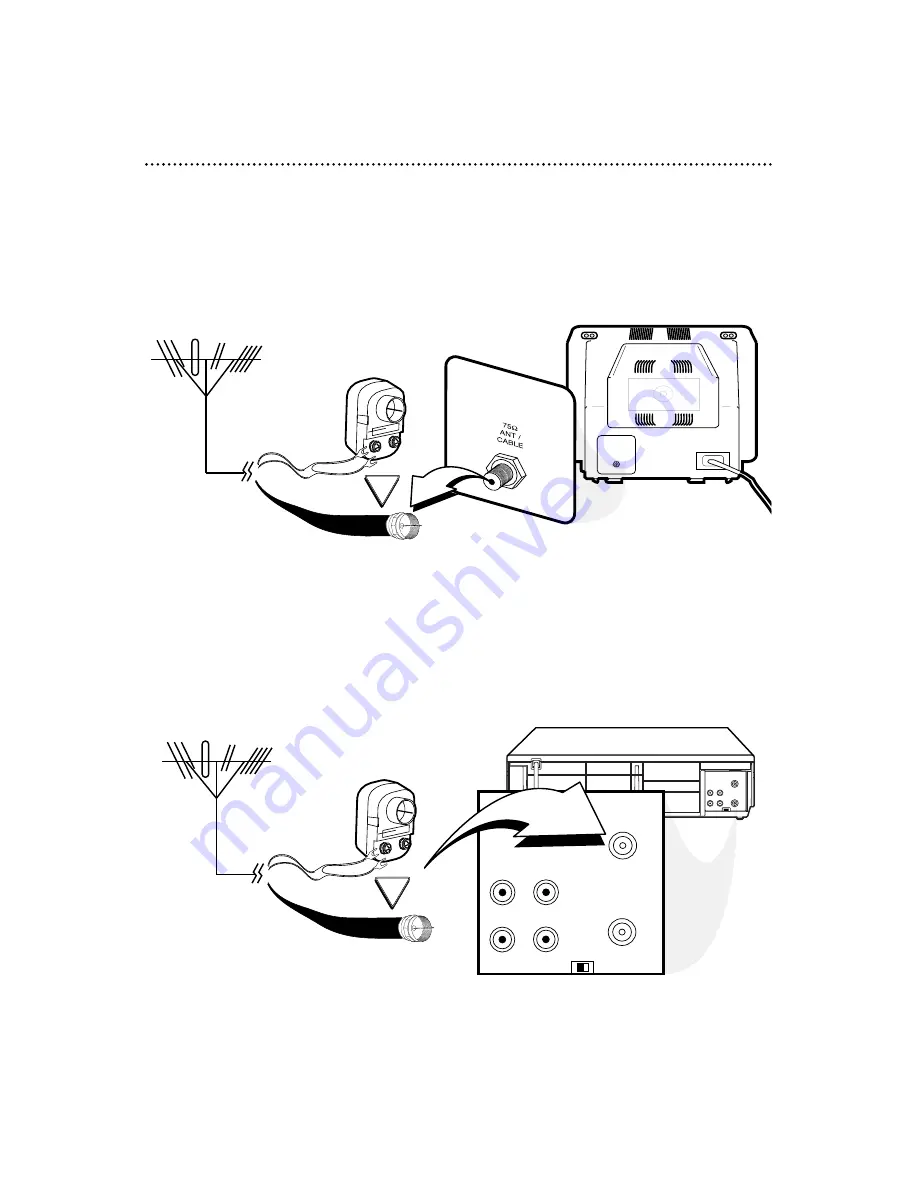
OR
VIDEO
IN
OUT
CH3 CH4
AUDIO
OUT
IN
ANT
VIDEO
IN
OUT
CH3
CH4
AUDIO
OUT
IN
ANT
75
V
ANT /
CABLE
OR
6 Hookups Without a Cable Box/Direct Broadcast System
The basic VCR/TV connection – antenna/cable to VCR to TV – is shown below. If you have a
Cable Box or a Direct Broadcast System, please see pages eight-nine. If you have a Stereo
TV, please see page 10. After you hook up the VCR, go to page 11 to turn on the VCR.
ANTENNA IN
Jack
(on back of TV)
Cable
(75 ohm)
Back of VCR
Antenna
Indoor/Outdoor
(300 ohm)
1
Disconnect the antenna or cable from your TV.
2
Connect the antenna or cable to the ANT(enna) IN Jack of your VCR.
Cable
(75 ohm)
Antenna
Indoor/Outdoor
(300 ohm)





















