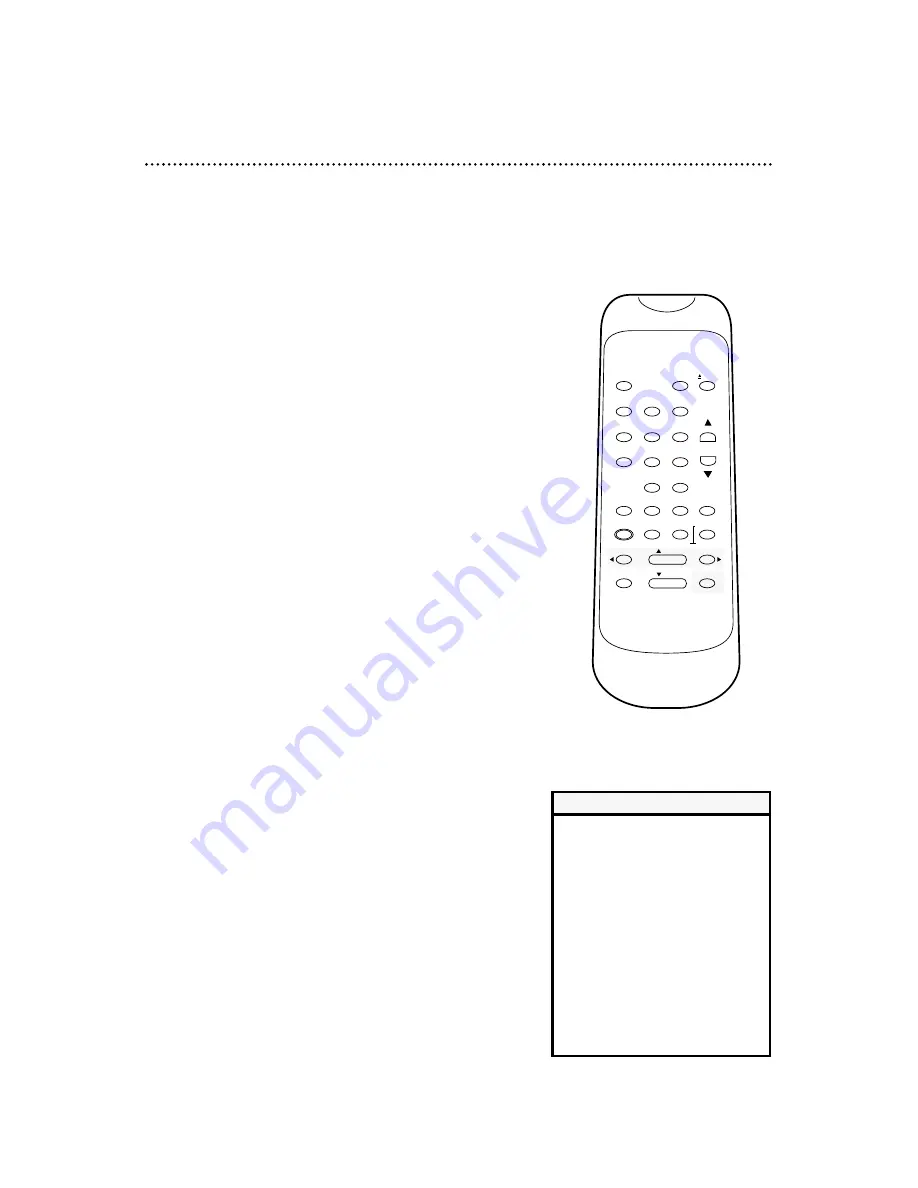
34 Special Effects Playback
1
During tape playback, press and release the F.FWD but-
ton or the REWIND button. A fast forward or reverse picture
search will begin.
2
To return to playback, press the PLAY button.
Forward and Reverse Searching (SP/LP/SLP)
1
During tape playback, press the F.FWD button or the
REWIND button, then press again. The VCR will now search
in super high speed.
2
To return to playback, press the PLAY button.
Super High Speed Searching (LP/SLP)
1
During tape playback, press the PAUSE/STILL button. A
still picture will appear on the screen.
Press the PAUSE/STILL button repeatedly to advance the picture frame
by frame. The noise lines will change position on the screen each time
you press the PAUSE/STILL button.
2
To release the still picture and return to normal playback,
press the PLAY button.
Viewing a Still Picture
• Still mode will automatically switch to
Stop mode after five minutes to pro-
tect the VCR and the tape from dam-
age.
• SP/LP/SLP means this feature will
work with tapes recorded in Standard
Play, Long Play, or Super Long Play.
• LP/SLP means this feature will work
with tapes recorded in Long Play or
Super Long Play. For details about
tape speed, see page 40.
• Tapes recorded in SLP will have a
clearer picture in Still mode and dur-
ing forward and reverse searching.
Helpful Hints
VCR/TV
POWER
EJECT
1
2
3
4
5
6
7
8
9
0
+100
CHANNEL
SPEED
RENTAL
SELECTOR
AUTO
REPEAT
CLOCK/
COUNTER
EXIT
COUNTER
DISPLAY
MENU
RESET
MEMORY
REWIND
/ PLAY
F.FWD
RECORD
PAUSE/STILL
/ STOP











































