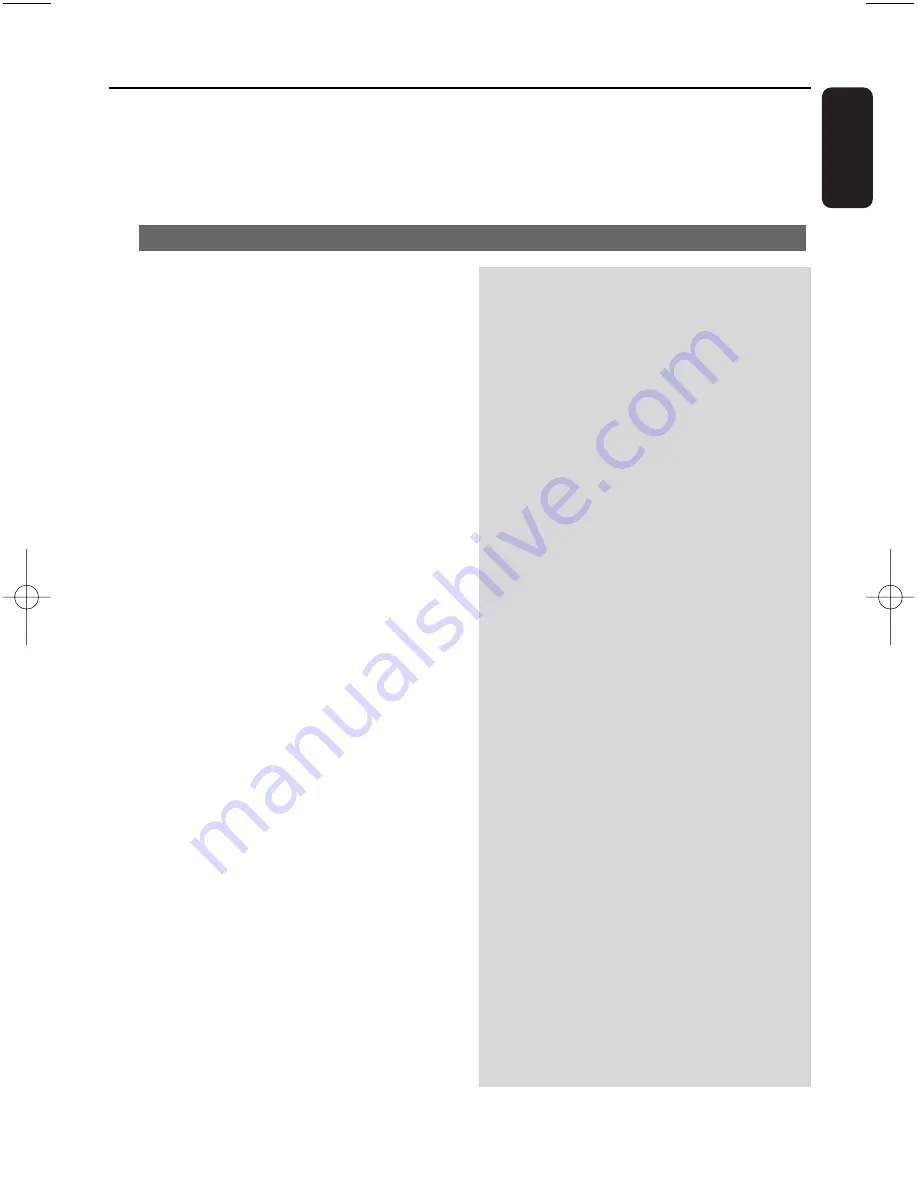
41
English
WARNING
Never try to repair the system yourself as this will invalidate the warranty. Do not open the
system as there is a risk of electric shock.
If a fault occurs, first check the points listed below before taking the system for repair. If you are
unable to resolve a problem by following these hints, consult your dealer or Philips for help.
Problem
Solution
15.Troubleshooting
During the first-time setup, the display
on the Station shows “Searching for
Center”.
I get interference on my wireless (Wi-Fi)
link between the Center and Station.
The WACS7000 operates in the 2.4GHz radio
frequency spectrum. Many other household/IT
devices also operate in this frequency spectrum,
for example: microwave ovens, Dect phones,
bluetooth devices like bluetooth headphones,
computer mouse, wireless routers, cordless
phones, Wi-Fi compatible printers, PDAs.These
devices can interfere with the Wi-Fi link
between the Center and Station, resulting in
interference such as pause during playback, slow
response to your operation, etc.The severity of
interference varies depending on the extent of
radiation from the device and the strength of
Wi-Fi signals in that position.
✔
Check that you have placed the Center and
Station side by side on a flat and firm surface.
✔
Check that you have connected the Center to
the power supply.
✔
When adding a new station, check that the
center is in Installation mode (see
12.1
: Adding
Additional Station to the Wi-Fi network on the
Center).
✔
Turn off the wireless Access Point nearby if you
encounter difficulty connecting the Center and
Station.
If you are playing the set, stop playback and
take the appropriate measures as follows:
✔
Keep the Center or Station at least 3 meters
away from such devices.
✔
Use the WEP/WPA key when connecting the
Center and Station to an existing wireless PC
network.To set WEP/WPA key, connect
Center/Station to your PC using Philips
Wireless Audio Device Manager (WADM) in
the by-packed PC Suite CD. In WADM’s
Device configuration, enter the Wireless
Network sub-menu, and in Device Wireless
Authentication Type, select WEP or WPA.
✔
Change the operating channel of the Center
and Station when connecting them to an
existing wireless PC network.To change
channels, connect the Center/Station to your
PC using Philips Wireless Audio Device
Manager (WADM) in the by-packed PC Suite
CD. In WADM’s Device configuration, enter
the SSID of your Wireless Network, and select
Ad-hoc mode. See the manual Connect to
your PC and the WADM help file.
✔
If possible, change the operating channels of
the other Wi-Fi devices at your home.
✔
Turn the devices in different directions to
minimize interference.
pg001-045_was7000_79 2006.12.7 9:56 AM Page 41
Summary of Contents for Streamium WAS7000
Page 1: ...User manual sation Wireless Music Station WAS7000 ...
Page 11: ...11 English 9 0 8 123 4 5 67 2 Controls ...
Page 44: ...44 English ...
Page 45: ...45 English ...






































