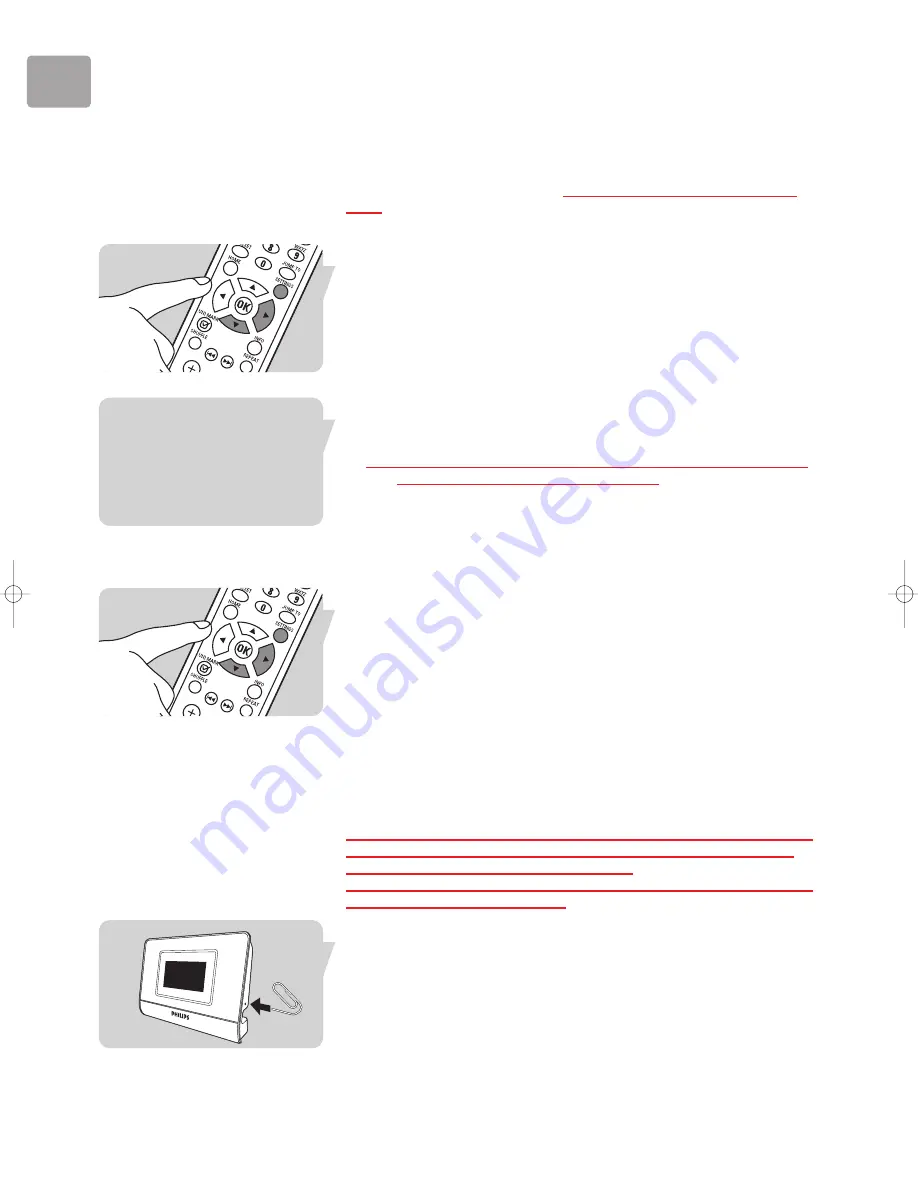
EN
34
Activating a New Profile on the SLA5520 using Remote
Control
A ‘default’ network profile is loaded automatically when you first install the SLA5520.
However, you may wish to activate an alternative network profile that you have
created using the Configuration Wizard
or the Philips Wireless Music Adapter PC
Utility.
Follow these steps to activate a different network profile:
1
Press SETTINGS (X) to display the
Settings
menu.
2
Press
4
until ‘Select Profile’ is highlighted. Press
2
.
3
A list of available profiles is displayed. The currently active profile is denoted by
an asterisk [*].
4
Press
4
to highlight the desired profile. Press
2
.
5
The message ‘Selected Profile N...Applying Settings’ will be displayed.
After a few seconds, the SLA5520 will restart. The device is now ready to
operate using the new profile.
Note: This function can also be performed using the Philips Wireless Music Adapter PC
Utility – see ‘Activating a Different Network Profile’.
Editing the Device Name
Your SLA5520 is given the default device name Philips SLA5520 during initial
installation. Follow these steps to change the device name of your SLA5520:
1
Press SETTINGS (X) to display the
Settings
menu.
2
Press
4
until ‘Advanced Settings’ is highlighted. Press
2
.
3
Press
4
until ‘Edit Device Name’ is highlighted. Press
2
.
4
Press
4
until ‘Change’ is highlighted. Press
2
.
5
Edit the name of your SLA5520 device (see ‘Entering Text in Edit Mode’).
Example: My SLA5520
6
Press
2
to complete the change.
Performing a Hard Reset to Factory Settings
Under normal circumstances, you should reset the SLA5520 to its factory settings by
activating the Factory Default profile using the Philips Wireless Music Adapter PC
Utility (see ‘Activating a Different Network Profile’).
However, should this not be possible for some reason, you can perform a hard reset
on the SLA5520 device itself, as follows:
1
Ensure that the SLA5520 is turned on.
2
Insert a paperclip into the small reset hole and hold the reset button down for
2 seconds to reset to ????????????????????? or 5 seconds to reset to the factory set
default settings..
3
Remove the paperclip and wait until the SLA5520 restarts.
SLA5520_Eng*.qxd 02-06-2005 16:44 Pagina 34
Summary of Contents for Streamium SLA5520
Page 1: ...SLA5520 User manual 4 EN ...




























