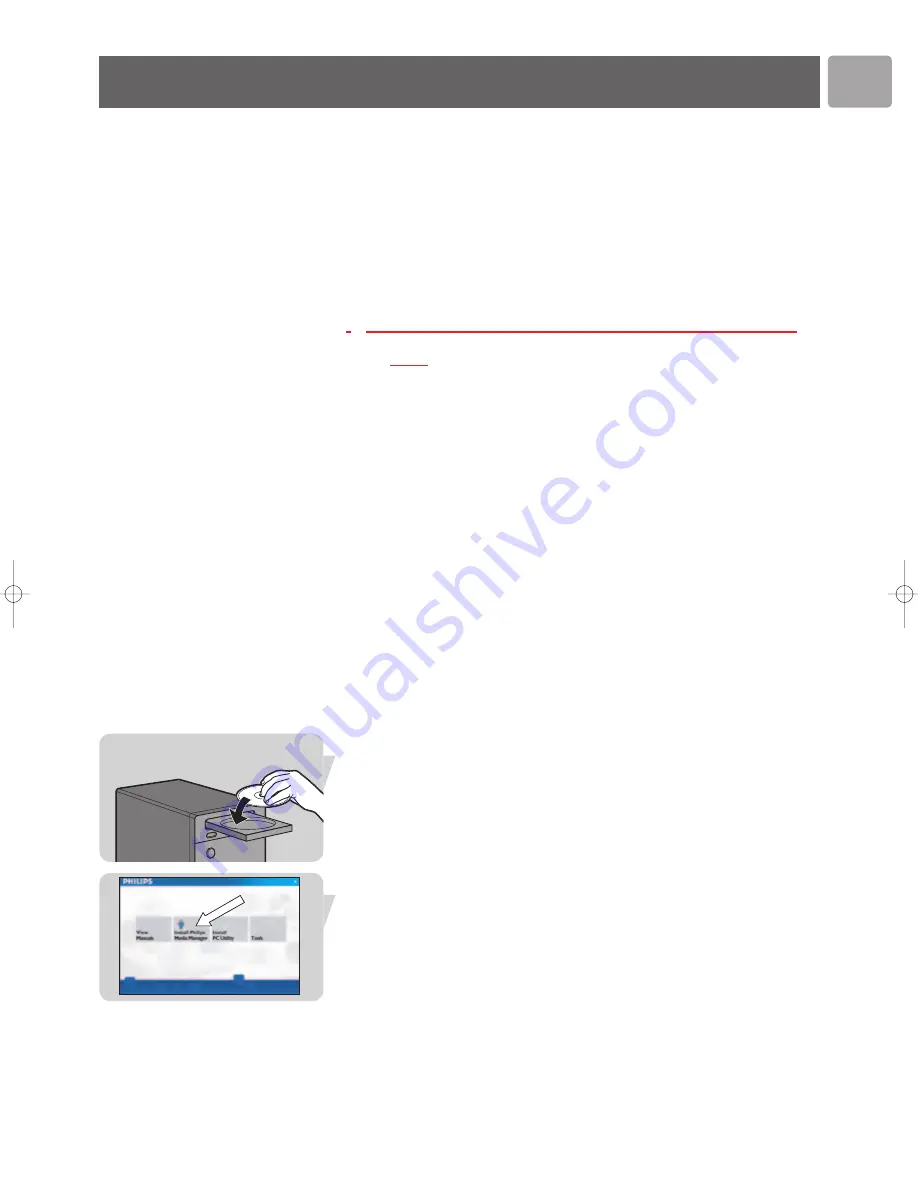
EN
13
Preparing Your PC
With the SLA5520 you are able to enjoy digital music anywhere in the home.
Your SLA5520 plugs into any audio system and connects wirelessly to a PC or
directly to the Internet via a base station (BS). The remote control and the built-in
LCD display provide easy control and quick selection of music.
Key Features
•
Browse music file content on your computer
•
Browse and search content by Song, All Tracks, Albums, Artist, Genres or
Playlists
•
Set up SLA5520 on your network simply by using the remote control
•
Manage profiles and upgrade software using the
Wireless Music Adapter
PC
Utility
•
View device status information using the built-in Web-based presentation page
•
Listen to Internet Radio stations and music files (for example WMA-DRM, WMA,
MP3
, WAV
) over your audio system
•
Browse and update the Internet Radio station database
The instructions in this User Manual assume that you already have a wireless network
up and running. The installation of your wireless network is device-dependent and
thus outside the scope of this document.
Please refer to your wireless network device documentation for more details.
To be fully functional your SLA5520 requires the installation of:
•
the Philips Media Manager software on your PC
Philips Media Manager allows you to create a library of music files on your PC.
Music files include MP3 and WMA formats. It also provides a UPnP Media Server
which enables your SLA5520 to browse these files on the PC.
•
the
Wireless Music Adapter
PC Utility on your PC
This software allows you to configure your
Wireless Music Adapter
network profiles.
Normally, you will only need to use this utility if:
• you want to configure a network profile from a PC instead of from the
SLA5520 itself, or
• you want to upload new software for your
Wireless Music Adapter
Installing Philips Media Manager
Place the Philips Media Manager CD in your CD or DVD drive and install the Philips
Media Manager software.
The CD starts automatically. If it does not, double-click ‘My Computer’,
then the CD-ROM drive icon and finally ‘Setup.exe’ to start the CD.
In the menu that appears on your computer screen, click ‘Install Philips Media
Manager’, and follow the on-screen instructions.
When opening the Philips Media Manager for the first time, you will be asked if you
want to add a folder and scan for audio files. Open a drive or a folder with audio files
in it. (For example: the My Documents folder, if you have stored audio files there.)
•
You can always add more files and folders later.
SLA5520_Eng*.qxd 02-06-2005 16:43 Pagina 13
Summary of Contents for Streamium SLA5520
Page 1: ...SLA5520 User manual 4 EN ...




























