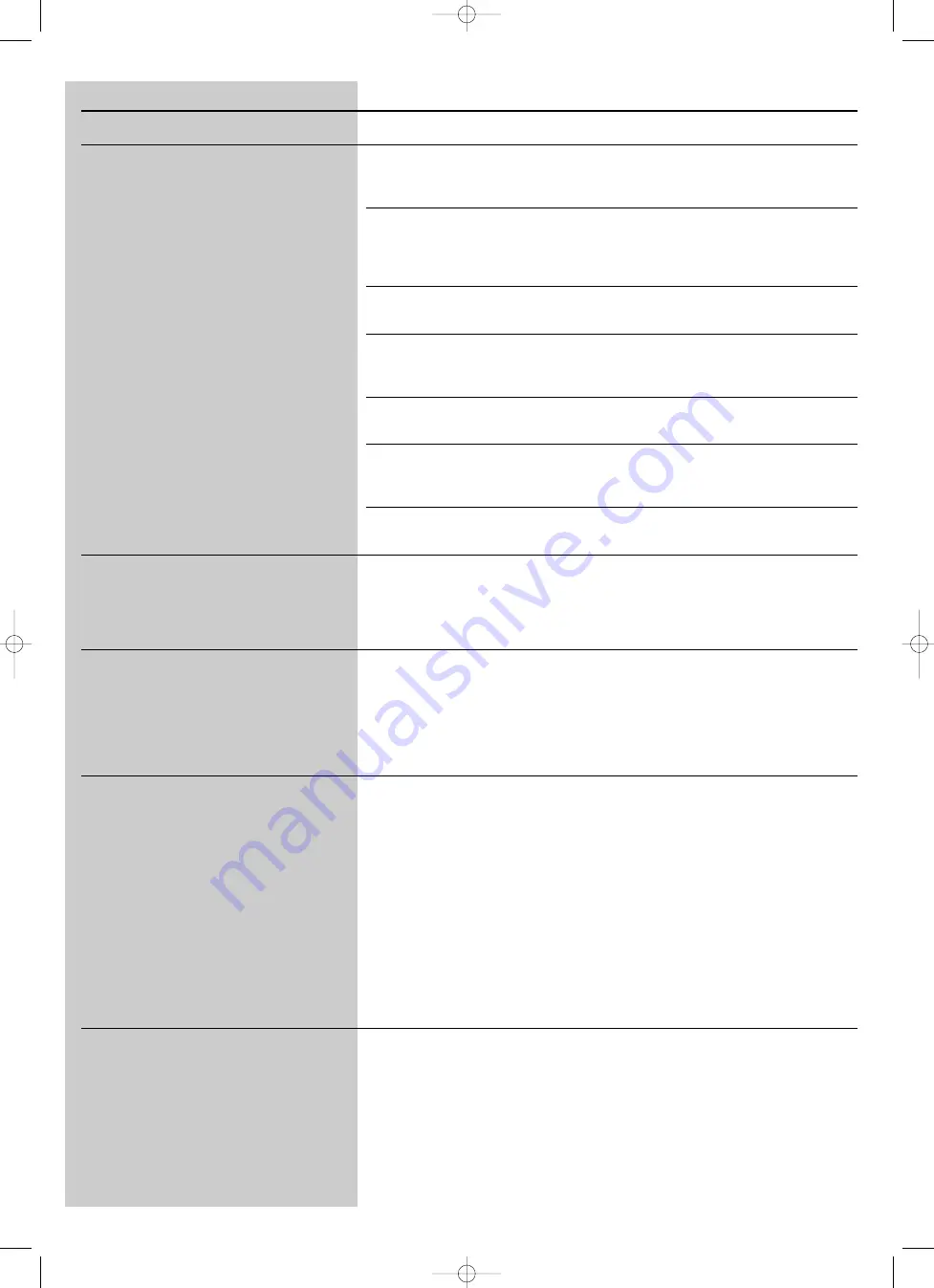
ENGLISH
19
Problem Possible
cause
Solution
No display information after pressing the
Check whether the SL50i can
First, check whether the SL50i can connect
INTERNET button.
connect to your PC.
to a PC by pressing the PC LINK button.
If not, see above.
No broadband Internet connection
Broadband Internet means at least a 128 kbps always-
on
available.
Internet connection. Dial-up ISDN/ telephone
connections will not work.
Not enough broadband Internet
If you share the broadband bandwidth with other users,
bandwidth available.
it may fall below the minimum requirements.
Network host (PC) or wireless base
Make sure your home network is operational before
station is switched off.
you try to contact a networked computer with the
SL50i.
Internet access not working.
Make sure you can access the Internet from your
computer.
Internet Connection Sharing (ICS) is
In this manual, read the chapters on networking.
not working.
Go to Windows Help. Alternatively, visit
www.microsoft.com, click Support, and search on ‘ICS’.
Internet or network problems.
See ‘Advanced network problem solving’ on page 43 of
the extended User Manual on CD-ROM.
New features as advertised on the Internet
You are using an older software
Upgrade the SL50i and the software.
are not available.
version that does not have those
Upgrade the SL50i by pressing the MENU button.
features.
Then select Online Upgrade.
Go to www.philips.com/streamium for the latest version
of the Philips Media Manager software.
Internet radio services are slow or do
Your Internet bandwidth might be
Check for Internet congestion. Do not download
not respond.
(temporarily) too low.
(large) files while listening to Internet radio.
Firewall software and Anti-Virus software may diminish
the bandwidth effectively available to your PC.You may
test whether this is the case by disabling the software
temporarily.
It says ‘System Recovery’ on the content
The internal memory of the SL50i
Press the
OK
button on the remote control to
screen on the display, and I am asked to
has been corrupted e.g. during
start the emergency bootloader.
press 'Continue'.What's wrong?
dowloading new software from
the Internet and it needs to start
1. It will try to recover as many of the existing settings
the emergency bootloader program
as possible for your wireless network and the
that connects to the Internet
Internet.
to restore the SL50i to a
2. It will ask you for any additional settings it needs to
working state automatically.
connect to the Internet. See the chapter about the
System menu on page 27 for reference.
3. Once the emergency bootloader has been able to
connect to the Internet and has downloaded a valid
software version, it will display ‘Restarting system...’.
The SL50i should be working again.
If not, check your settings by pressing the MENU
button.
No PC content is found on the SL50i or it takes
Windows
®
prevents the network
Use the ‘Auto IP Network Utility’ tool on the
at least. 90 seconds before content is found.
from automatic configuration.
CD-ROM, accessible via the Setup menu or in the
(In a point-to-point set-up, consisting of a Wireless
‘Tools’ directory.
USB adapter, connected to a PC and the SL50i.)
Note: Do not use the ‘Auto IP Network Utility’ tool
if you use a wireless base station or router in your
network or if you have ‘Internet Connection Sharing’
(ICS) enabled.
SL50_USA_Booklet.qxd 16-07-2004 12:07 Pagina 19











































