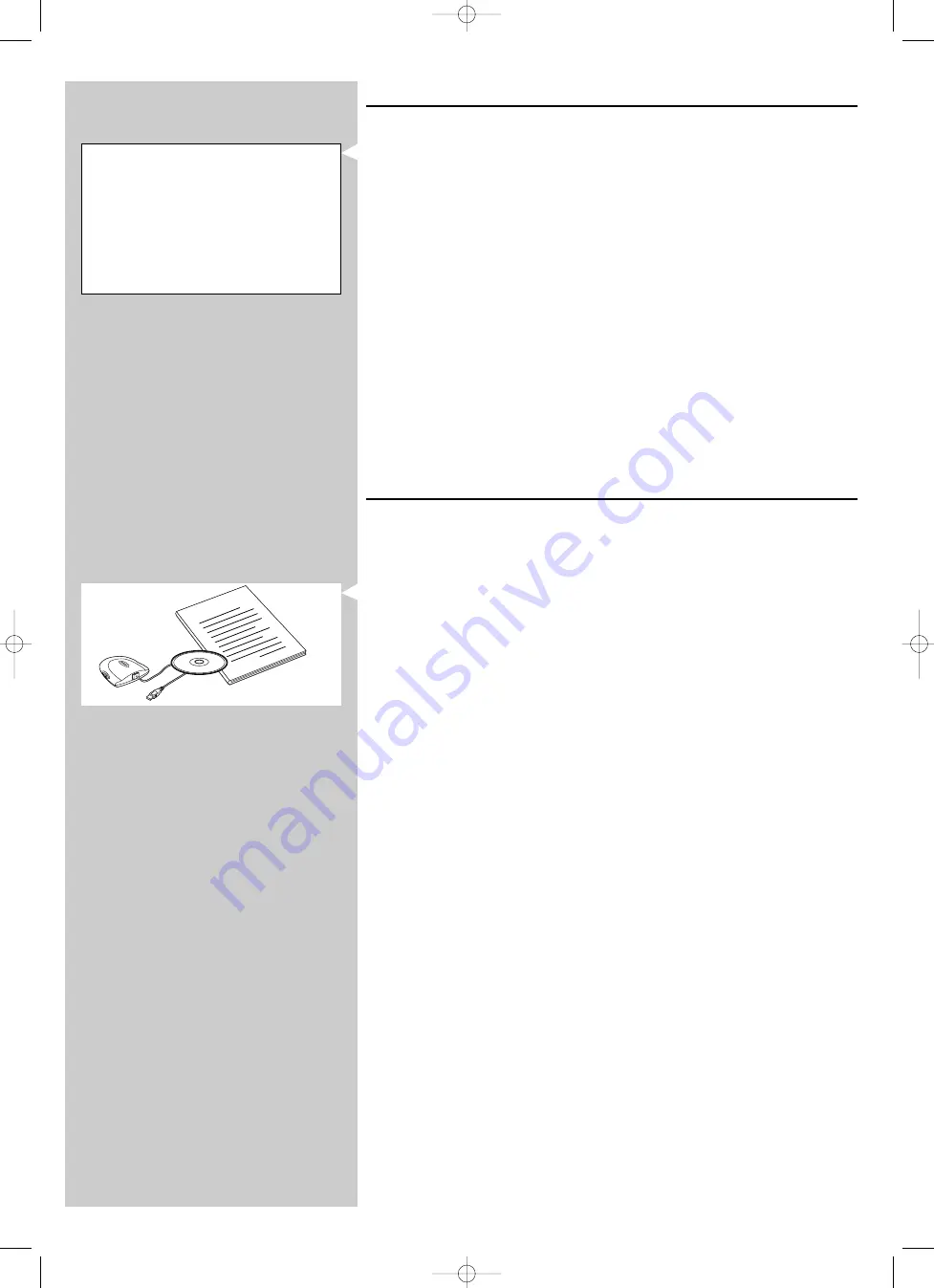
ENGLISH
9
1.2 A If you already have a wireless computer network
•
Check your existing wireless network settings so you are able to enter them in steps 9
and 11 of chapter 2.2 ‘Installing - General procedure’ (page 10).
Find out the wireless network name (SSID) and the encryption key(s) you used for
securing your wireless network.
Wireless Network Name (SSID):
Usually, you can find the wireless network name in the options menu of your Wireless
Network Adapter or Wireless Base Station.To check this, open the program that came
with your network adapter.
Encryption key:
The wireless encryption key is a 64 or 128 bit WEP code that secures your wireless
network communications.
– 64-bit: 5 characters ASCII, or 10 characters HEX, or
– 128 bit: 13 characters ASCII, or 26 characters HEX.
Note: The encryption key is case sensitive, meaning that ‘ABC’ is not the same as ‘aBc’. Always
input characters in the correct case to avoid problems.
Please write down your encryption key(s) and SSID.You will need them when you install
your SL50i.
1.2 B If you do not have a wireless computer network
•
Install a Wireless Network Adapter (not included, you will have to buy one separately.
E.g. the Philips CPWUA054.)
See the separate instructions of the Wireless Network Adapter on how to
install the adapter on your PC.
Notes:
– Choose ‘Ad-Hoc’ as your network type during installation, and set ‘philips’ as your wireless
network name (SSID).
– Philips advises you to set an encryption key to secure your wireless network. Please read the
text on ‘Securing your wireless network’ on page 34 of the extended version of the User
Manual on the CD-ROM.
Check the:
NETWORK NAME (SSID)
. . . . . . . . . . . . . . .
and
ENCRYPTION KEY
. . . . . . . . . . . . . . .
of your wireless network
Ho
w to use
...
Installation CD
SL50_USA_Booklet.qxd 16-07-2004 12:07 Pagina 9











































