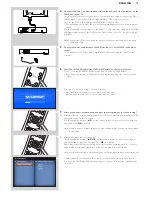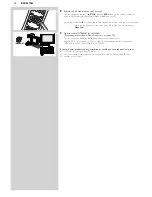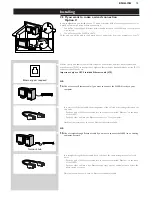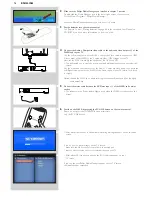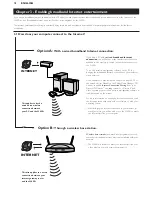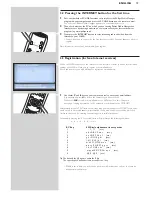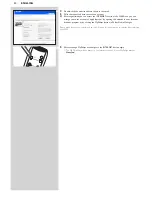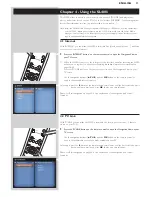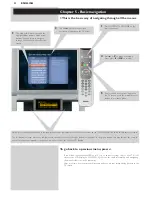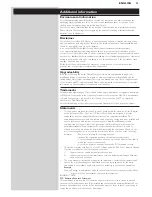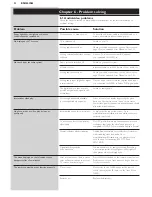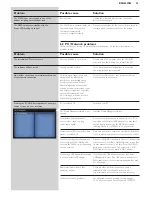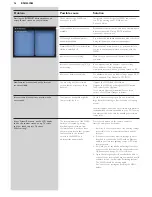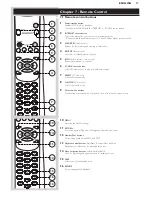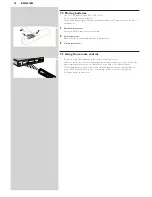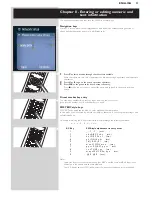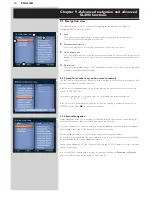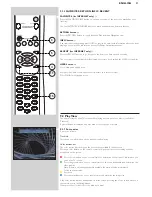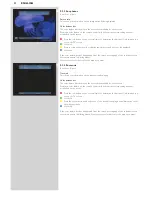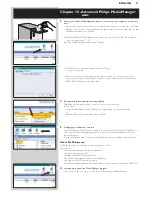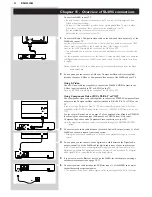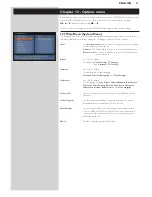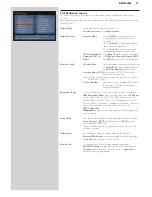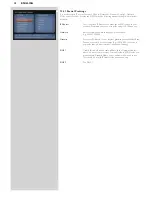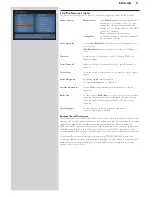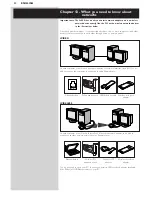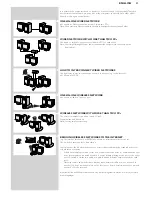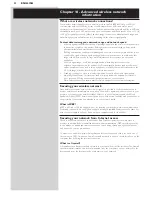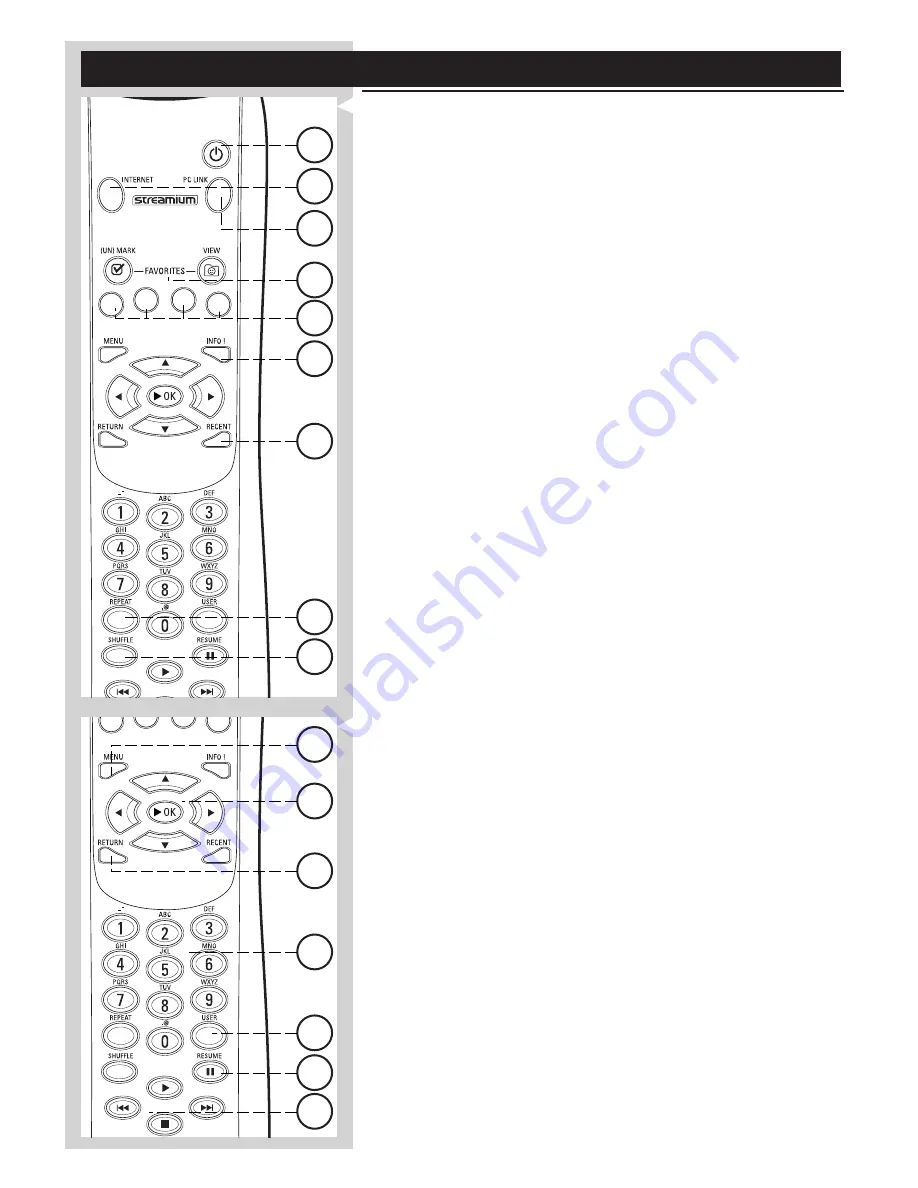
ENGLISH
27
1
4
7
8
5
6
3
9
2
15
12
14
11
10
16
13
Chapter 7 - Remote Control
7.1 Remote control buttons
1
Power/standby button
Switches SL400i off (to standby).
– Switch on the SL400i with the INTERNET or PC LINK source button
2
INTERNET source button
Selects the Internet as your source of multimedia content.
– Requires a broadband Internet access of min. 256 kbps, higher recommended
3
FAVORITES
(Internet only)
Buttons for (un)marking and viewing your favorites.
4
RECENT
(Internet only)
Overview of recently played content.
5
INFO!
(some Internet services only)
Request information on content.
6
PC LINK source button
Selects PC Link as your source of multimedia content.
7
REPEAT
(PC Link only)
Selects the repeat mode.
8
SHUFFLE
(PC Link only)
Selects the shuffle mode.
9
Colored menu buttons
For selecting or activating the color-coded option from the on-screen menu.
10
MENU
Accesses the SL400i settings.
11
RETURN
For switching from Play view to Navigation view and vice versa.
12
Number/Text buttons
For inputting numbers and SMS-style TEXT.
13
Playback control buttons:
Play/Pause, Previous/Next and Stop
Playback control functions for multimedia content.
14
Menu navigation buttons:
up/down/left/right/OK
Used for navigating through menus and for making choices.
15
USER
Selects one of the available users.
16
RESUME
For resuming paused playback.