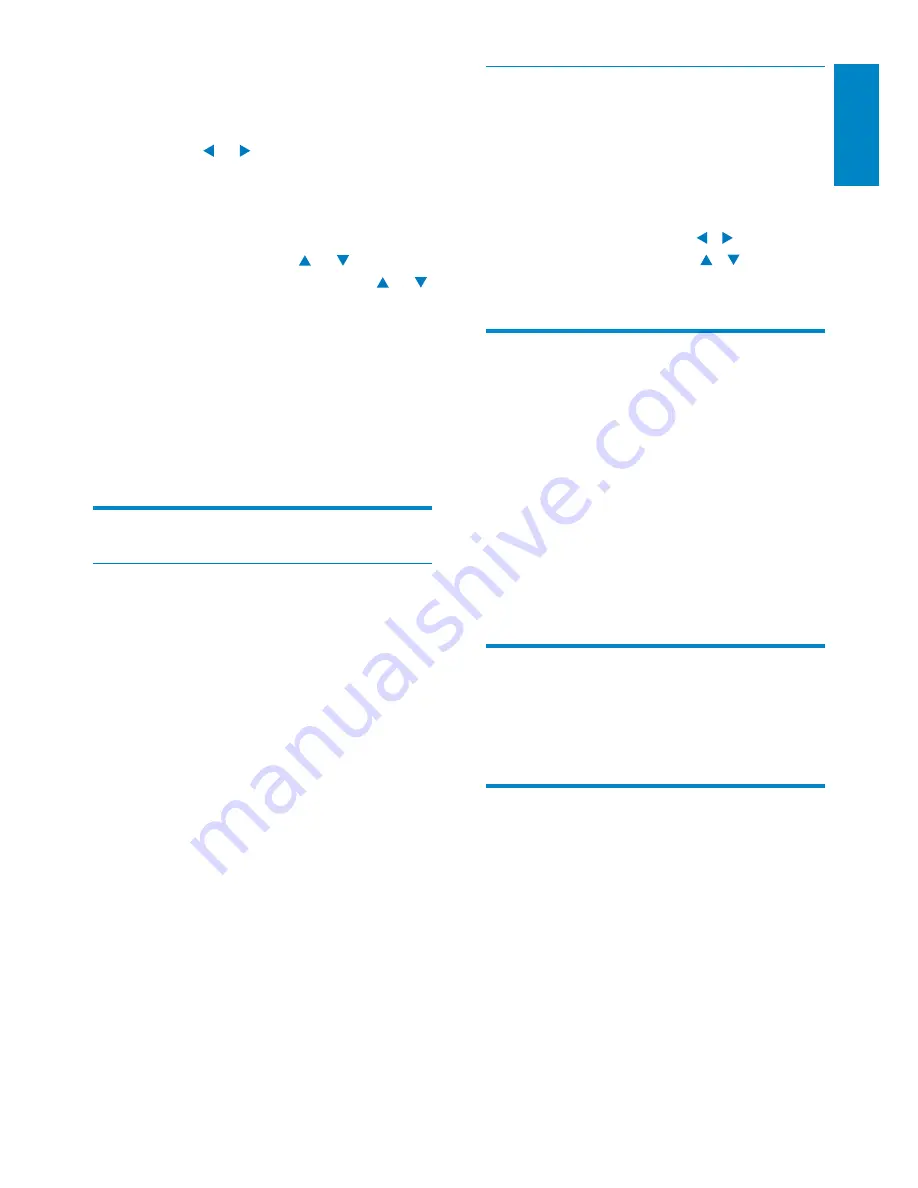
35
English
Device name
In
[Device name]
, you can name/rename your
NP3500. On a connected UPnP server/client,
the NP3500 can be found as named.
1
From Home screen, go to
[Settings]
>
[Network settings]
>
[Device name]
.
2
In
[Device name]
, press / to select
the entry location; press / repeatedly
to select desired letters.
Location and time zone
After the first-time setup, you can change the
selected location and time zone when moving
to a new location or time zone.
According to the selected location and time
zone, NP3500 can
Set clock automatically over the
•
Internet (see ‘Settings’->’Date and
time’);
Pre-load preset Internet radio
•
stations automatically.
Language
After the first-time setup, you can change the
language selection in
[Settings]
>
[Language]
.
Device information
From the home screen, go to
[Settings]
>
[Device ID and information]
. You can learn
about information about NP3500, including
model number, name to be shown on a UPnP
server/client, software version and network
settings.
3
In
[Date and time]
, select
[Current date
and time]
>
[Manual]
.
4
To enter date and time,
Press
•
or to select the entry
location;
Use the alphanumeric buttons to
•
enter desired digits;
Press
•
OK
to confirm.
You can also press
•
or
repeatedly, or press and hold or
until the desired digit appears.
Set date/time format
Select how date and time are displayed in the
clock.
1
Follow Step 1-2 under “
Manual setting
”.
2
In
[Date and time]
, go to
[Time format]
or
[Date format]
to select options.
Network settings
Setup network
After the first-time setup, you can change
how
NP3500
connectsto home Wi-Fi/wired
network:
Switch between different connection
•
methods (wireless or wired,
automatic or manual);
Switch between different routers.
•
To do so, do the following:
1
From Home screen, go to
[Settings]
>
[Network settings]
>
[Setup network]
.
Or, press
•
SETTINGS
on the remote
control to enter
[Settings]
.
2
Connect
NP3500
as you did in the
first-time setup (see ‘First-time setup’-
>’Connect to home Wi-Fi/wired
network’).
EN













































