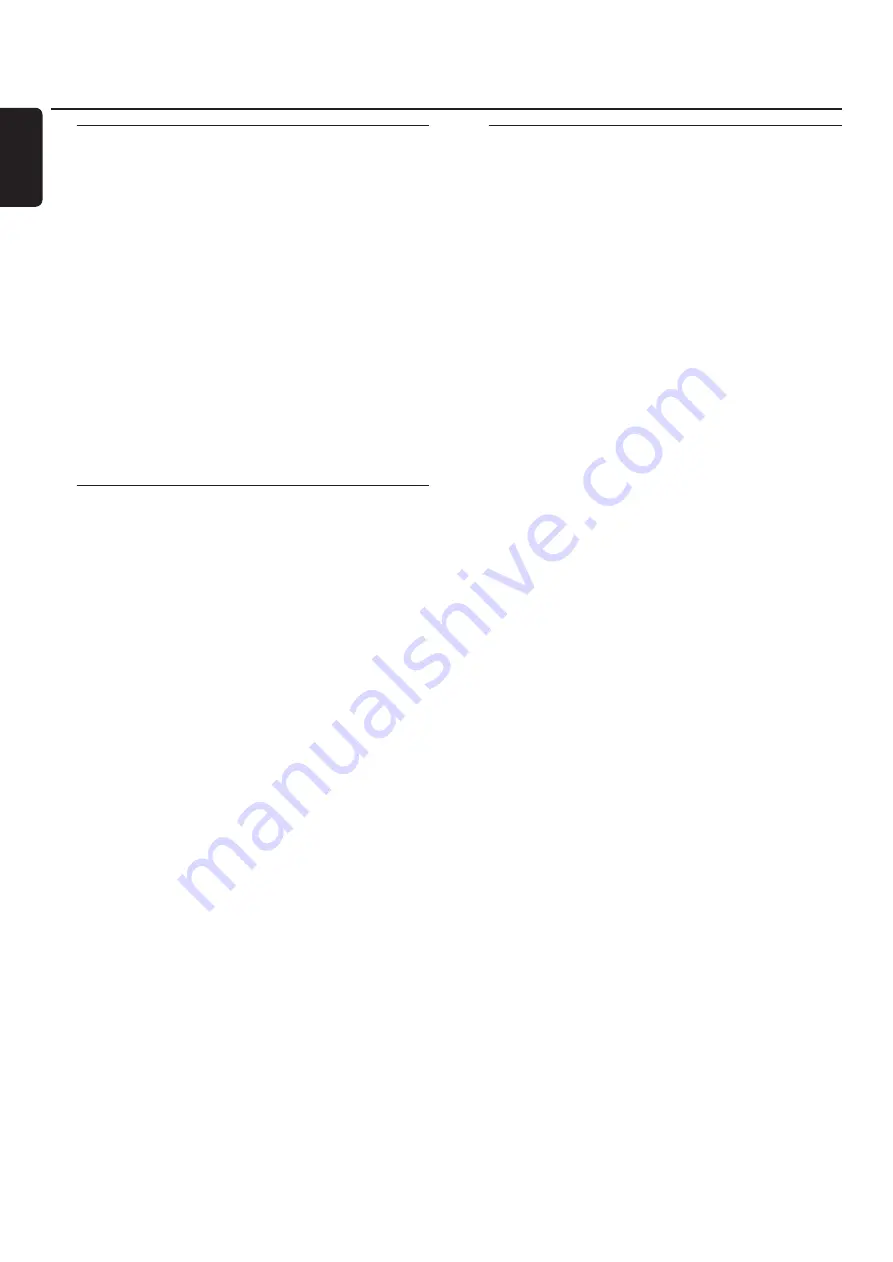
Internet and PC Link
26 Please visit http://My.Philips.com
English
Registration
When the Streamium System connects to the Internet for
the first time, you will be asked to enter your email address.
1
Use the number buttons on the remote control to enter
your email address. If you mistyped, press
1
to delete the
character you have entered.
0
0
To exit without registering, press
9
.
Note: Internet services will be available only if you register.
2
Next, press
2
OK to send your email address.
➜
Within a short time, you will receive an email with
instructions on how to create your user´s account at
“My.Philips.com.”
3
Create the user´s account at “My.Philips.com.”
4
Next, press INTERNET on the the remote control to
connect to the Internet.
➜
The available media types (music, video, …) appear.
About “My.Philips.com”
To activate online services, every owner of a Streamium
System has to register with My.Philips.com.This website
allows you to:
– select and manage online media services
– manage your Internet favorites
– add music streams (currently MP3, MP3pro) to the
Streamium System that are not offered through the
available Internet service providers
– find links to background information and online support
– download PC Link software
– purchase media
Prerequisites for My.Philips.com:
– a Streamium System
– a computer
– access to the Internet
– an Internet browser
– an email address
To access My.Philips.com, open your Internet browser and
type in: http://my.philips.com
Reviewing and changing network
settings
The Streamium System tries to connect automatically to
your network. In case of any problems or after changing
your network, you can change/review the settings of your
network here.
1
If necessary, press INTERNET or PC LINK. Next, press
SYSTEM MENU.
2
Press
4
repeatedly to select
Network
. Next, press
2
.
3
Press
4
or
3
repeatedly and select
–
Network Type
: to switch between a wired and a
wireless network,
–
Network Config.
: to enter the network settings of
your network (IP address, netmask, gateway and DNS),
–
Wireless Config.
: to enter the settings of your
wireless network (network name (SSID), channel
number…)
–
Encryption Config.
: to switch WEP encryption on/off
and to enter the encryption keys
–
Proxy Config.
: to enter the proxy name and proxy
port
–
Network Info.
: to review the network settings
(IP address, netmask, …),
–
Wireless Info.
: to view information about the wireless
network (network name, signal level, MAC address of
the wireless card in your Streamium System, …).
4
Next, press
2
to enter the selected menu.






























