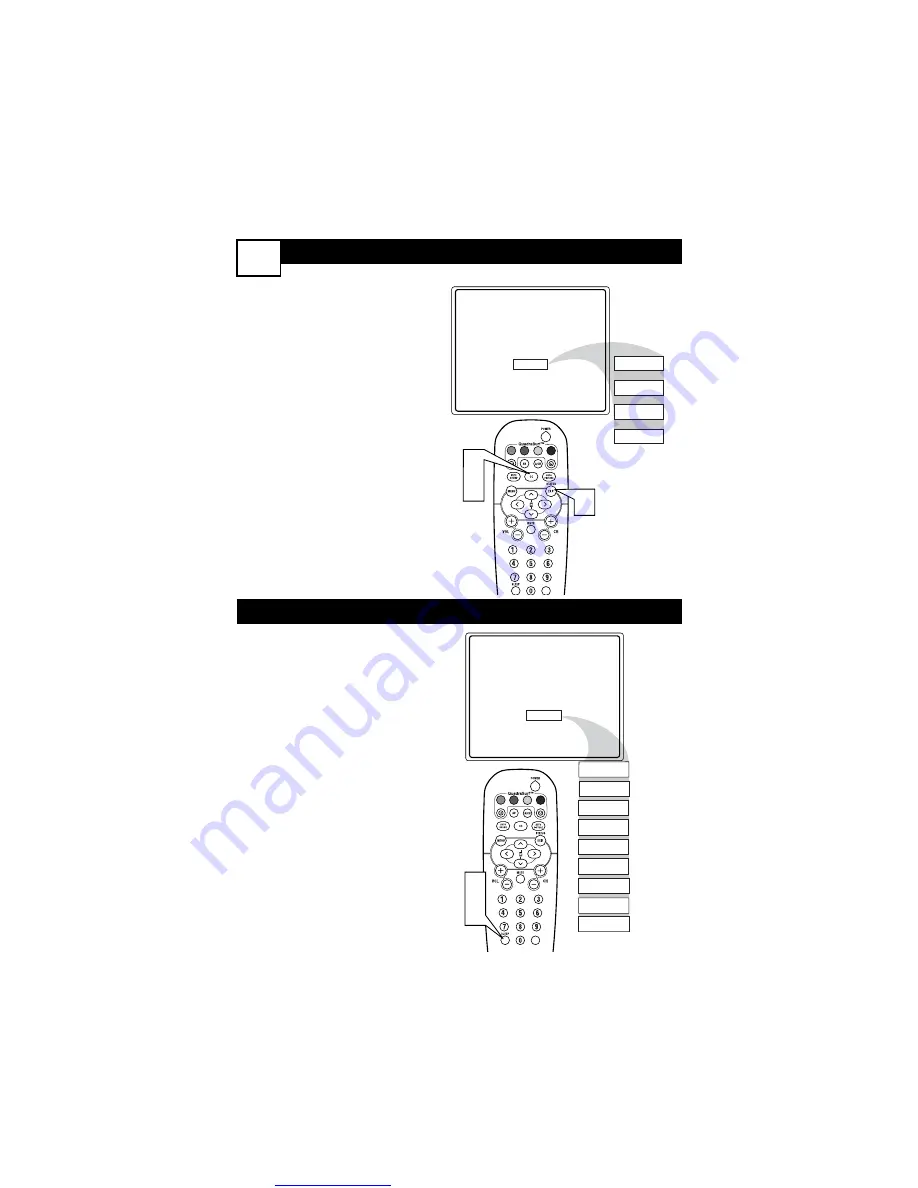
Great user manuals database on
C
LOSED
C
APTIONING
31
C
losed Captioning (CC) allows
you to read the voice content of
television programs on the TV
screen. Designed to help the hear-
ing impaired, this feature uses on-
screen “text boxes” to show dia-
logue and conversations while the
TV program is in progress.
1
Press the CC button
on the
remote to display the current
Closed Caption setting.
2
Press the CC button repeat-
edly
to choose from the four
Closed Caption options (CC
Off, CC1, CC2, CC Mute).
3
When finished, press the STA-
TUS /EXIT button
to remove
the menu from the TV’s screen.
CC Mute
CC Off
CC1
CC2
CC Off
VOL
1
2
3
Y
our TV can be set to automati-
cally turn itself off at a given
amount of time.
1
Press the SLEEP button
on
the remote control and the
SLEEP timer display will
appear on the screen.
2
Press the SLEEP button
repeatedly to pick the amount
of time (15, 30, 45, 60, 90, 120,
180, or 240 minutes) before the
TV will turn itself off.
NOTE:
An on-screen count down
will appear during the last minute
before the TV shuts itself off. If any
button is pressed during the last
minute of the countdown, the
Sleeptimer setting will be cancelled.
Sleep 15
Sleep 30
Sleep 45
Sleep 60
Sleep 90
Sleep 120
Sleep 180
Sleep 240
Sleep 15
Sleep off
VOL
1
2
S
LEEPTIMER






















