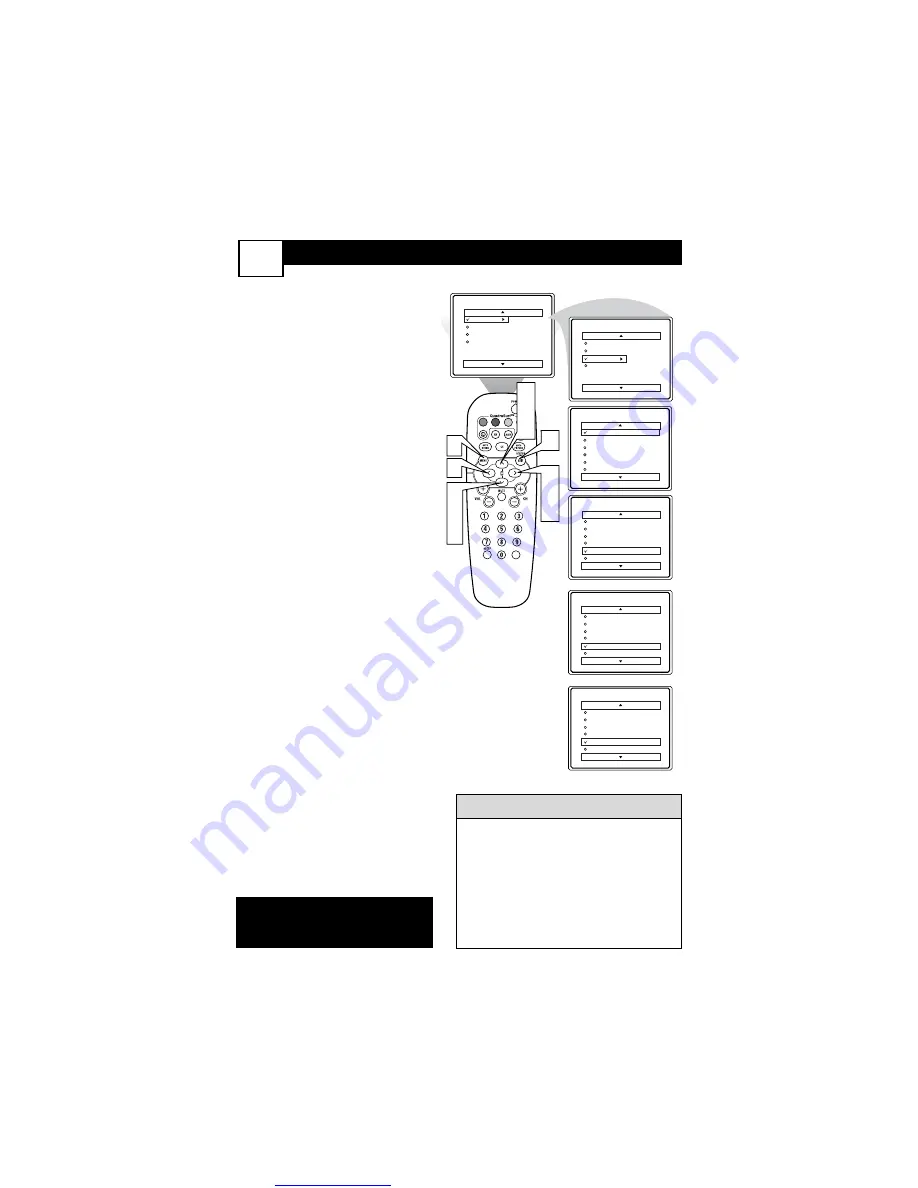
Great user manuals database on
A
CTIVATE
C
ONTROL
21
A
fter you have set the Time, Start
Time, Stop Time, and Start
Channel, the timer must be set to
come on Once or Daily, or turned Off
through the Activate control.
1
Press the MENU button
on the
remote to show the on-screen
menu.
2
Press the CURSOR UP
3
or
DOWN
4
buttons
to scroll
through the on-screen menu
until the word
Features
is high-
lighted.
3
Press the CURSOR RIGHT
2
button
to display the
Features
menu.
4
Press the CURSOR UP
3
or
DOWN
4
buttons
to scroll
through the on-screen menu
until the word
Timer
is high-
lighted.
5
Press the CURSOR RIGHT
2
button
to display the
Timer
menu.
6
Press the CURSOR UP
3
or
CURSOR DOWN
4
buttons
to highlight the Activate
Control.
7
Press the CURSOR RIGHT
2
or CURSOR LEFT
1
buttons
repeatedly to select Once, Daily,
or Off.
8
When finished, press the STA-
TUS /EXIT button
to remove
the on-screen menu from the
TV’s screen.
VOL
Main
Picture
Sound
Features
Install
Brightness
Color
Picture
Sharpness
Tint
More...
Main
Picture
Sound
Features
Install
Timer
AutoLock
Active Control
Digi. Pic. Demo
Timer
Time
Start Time
Stop Time
Channel
Activate Off
Display
8
3
5
7
1
Timer
Time
Start Time
Stop Time
Channel
Activate
Display
10:-- AM
7
2
4
6
OR
Timer
Time
Start Time
Stop Time
Channel
Activate Daily
Display
OR
Timer
Time
Start Time
Stop Time
Channel
Activate Once
Display
2
4
6
Remember, before setting the Timer con-
trols, the TV’s clock must be set to the
correct time, see panel 18 for details.
The TV’s clock settings may be lost when
the TV is unplugged or when AC power
to the set is interrupted.
You can get to the Clock setting by press-
ing the Clock button on the remote con-
trol.
H
ELPFUL
H
INTS
NOTE: Active Control will only
appear in the menu of models
27PT6441/37 and 27PT6442/37.






























