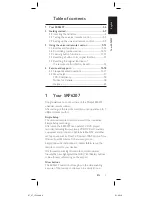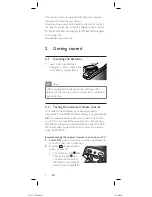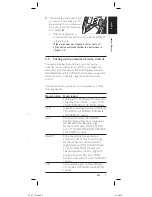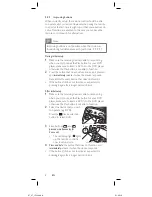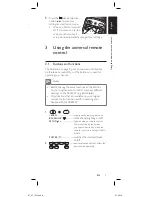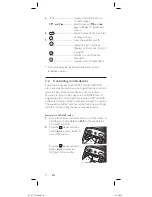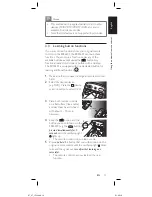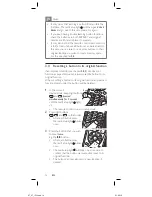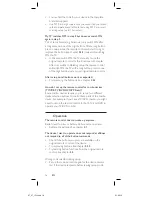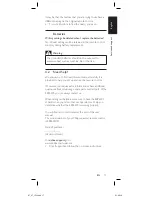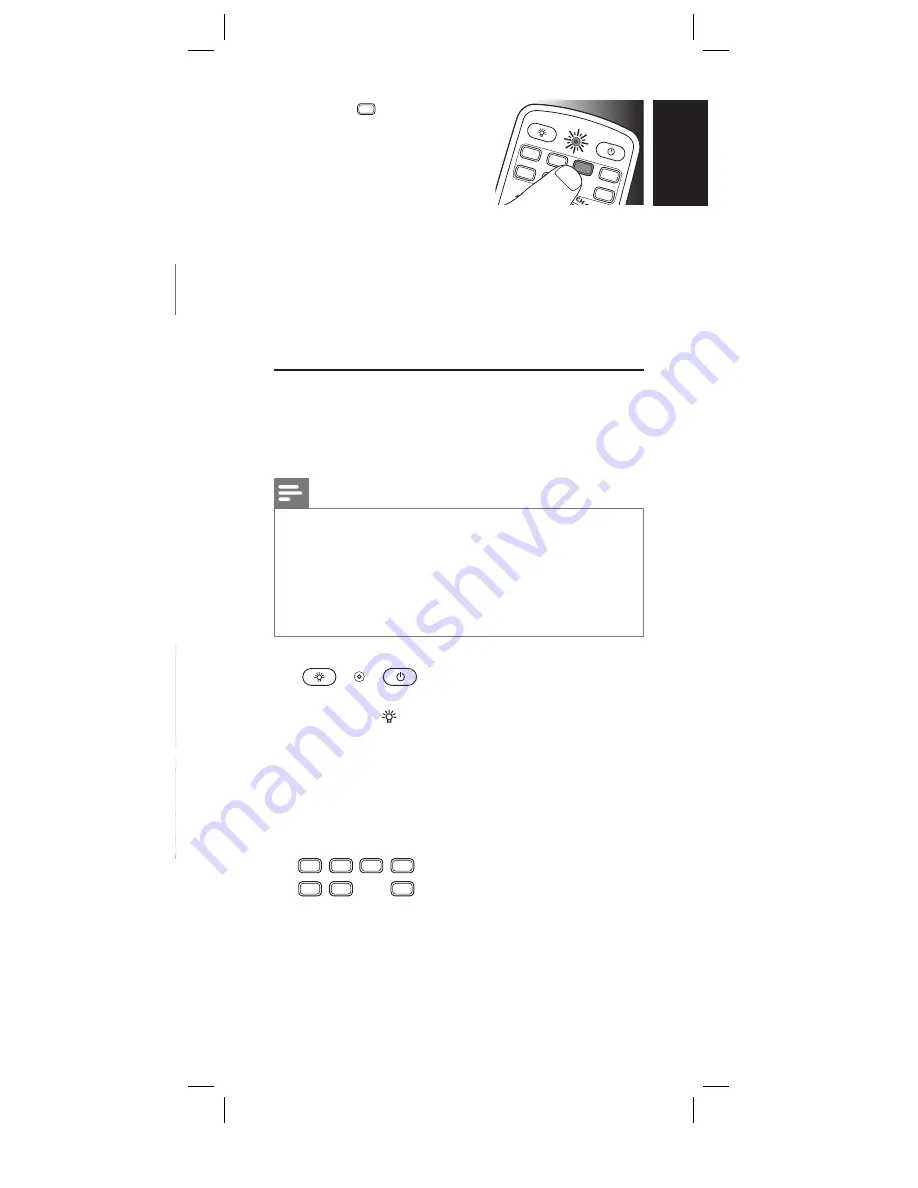
9
EN
English
2.3.3 Improving buttons
When correctly set up, the remote control should be able
to operate all your devices. However, when using the remote
control for the first time it might occur that some buttons do
not yet function as expected. In this case you can have the
remote control search for alternatives.
Note
Improving buttons is not possible when the code was
found during full database search (with code ‘9, 9, 9, 9’).
Duringinitialsetup
1
Make sure the receiving device is able to respond. E.g.
when you try to repair the Play button for your DVD
player, make sure to insert a DVD into the DVD player
otherwise the Play button is not able to function.
2
Press the button that does not function, keep it pressed
and
immediately
release it when the device responds.
Repeat this for every button that does not function.
• If the button still does not function as expected, try
pressing it again for a longer period of time.
Afterinitialsetup
1
Make sure the receiving device is able to respond. E.g.
when you try to repair the Play button for your DVD
player, make sure to insert a DVD into the DVD player
otherwise the Play button is not able to function.
2
Select the device that you wish
to operate (e.g. DVD).
Press the device selection
button to select DVD.
3
Keep buttons
and
1
4
7
ENTE
R
C
SUBTITLE
INST.REP
LAY AD
VANCE
REPEA
T
2
INPU
T
MUT
E
LEARN
VCR
POWER
LIVE TV
TV
DVR
DVD
CBL
SAT
HD
AUX
SELECT
OK
P
P
5
8
0
3
6
9
Q.SKIP
PREV.CH
L1
L2
pressedsimultaneouslyfor
5seconds
.
• The red Setup light lights
up. The remote control is
now in setup mode.
4
Pressandhold
the button that does not function and
immediately
release it when the device responds.
• If the button still does not function as expected, try
pressing it again for a longer period of time.
5
Press the
VCR
TV
DVR
DVD
CBL
SAT
HD
AUX
POWER
1
4
7
2
8
0
3
6
LEARN
5
9
device selection
1
4
7
ENTE
R
C
SUBTITLE
INST.REP
LAY AD
VANCE
REPEA
T
2
INPU
T
MUT
E
LEARN
VCR
POWER
LIVE TV
TV
DVR
DVD
CBL
SAT
HD
AUX
SELECT
OK
P
P
5
8
0
3
6
9
Q.SKIP
PREV.CH
L1
L2
button
twice
to save your
settings and exit setup mode.
•
When no button is pressed
for 5 minutes or more, the
remote control will exit
setup mode, automatically saving all your settings.
3 Using the universal remote
control
3.1 Buttons and functions
The illustration on page 2 gives an overview of all buttons
on the remote control. Try out the buttons you need for
operating your devices.
Note
Tip
Caution
Warning!
Danger!
Notes
•
Buttons having the same functions as the buttons
on your original remote control may have different
namings on the SRP6207 (e.g. Info/Display).
•
Only functions that are available on your original
remote control can be used for operating your
devices with the SRP6207.
1
C
SUBTITLE INST.REPLAY ADVANCE
REPEAT
INPUT
MUTE
VCR
LIVE TV
TV
DVR
DVD
CBL
SAT
HD
AUX
SELECT
OK
PREV.CH
L1
L2
P
P
SELECT
OK
P
P
P
P
1
4
7
ENTER
2
5
8
0
3
6
9
Q.SKIP
LEARN
POWER
INPUT
MUTE
INST.REPLAY
L1
LEARN
..........................................used to setup learning functions.
BACKLIGHT
( ) ..................
turns the backlighting on/off.
SETUP light
................................. lights up when a remote control
command is being sent, when
you select a device and when the
remote control is in setup
or learn
mode.
POWER
(
y
) ..............................
switches the selected device
on/off.
2
C
SUBTITLE INST.REPLAY ADVANCE
REPEAT
INPUT
MUTE
VCR
LIVE TV
TV
DVR
DVD
CBL
SAT
HD
AUX
SELECT
OK
PREV.CH
L1
L2
P
P
SELECT
OK
P
P
P
P
1
4
7
ENTER
2
5
8
0
3
6
9
Q.SKIP
LEARN
POWER
INPUT
MUTE
INST.REPLAY
L1
............ device selection buttons. Select the
device to be operated.
Using
the
univ
ersal
remote
contr
ol
2 x
SRP6207_27_IFU.indd 9
01-02-12 19:25