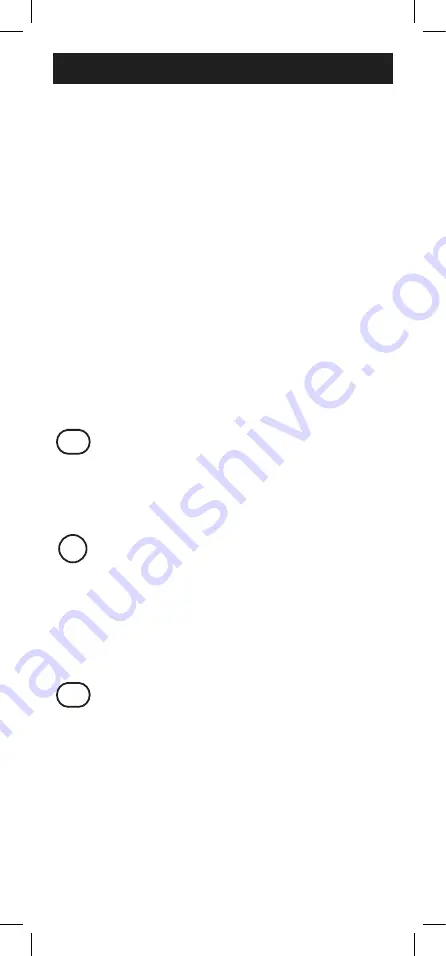
6
Programming Your Remote
Your remote is designed to control multiple audio/
video devices. To use, you will need to program the
remote for your devices. There are two different
methods you can use to program the remote,
Direct Code Entry
or
Auto Code Search.
• The
Direct Code Entry
method is the
recommended method as it is the simplest
and quickest method in most cases.
• The
Auto Code Search
method searches
through all the codes in the remote to find a
code for your device.
Note
:
This remote comes preprogrammed for
Roku
®
boxes and Samsung TVs. Press
TV
for
Samsung TVs and
STR
for Roku boxes.
Direct Code Entry (Recommended)
1. Locate the
Code List
included with
your remote. Find the section for the
type of device you wish to control,
(for example
TV, STR, DVD, AUD
).
Locate the brand of your device and
circle all the remote codes for the
brand.
2. Press and hold down the
SETUP
button on the remote until the red
light on the remote control turns on.
Release the
SETUP
button. The red
light will remain on.
Note
: The red light will either be a
small light at the top of the remote
or the power ON/OFF button.
3. Press and release the device button
on the remote for the type of device
you wish to control, (for example
TV,
STR, DVD, AUD
). The red light will
blink once and remain on.
Note
:
Any of the device buttons on
the remote can be programmed
to control any of your devices. For
example, you can use the DVD
device button on the remote to
control a satellite receiver, digital
converter box, streaming media
player or any device category in the
A
1
2
3
4
5
6
7
(-)
8
0
9
B
C
D
MENU
INPUT
TV
STR
DVD
AUD
EXIT
OK
ENTER
SETUP
SLEEP
CH
A
1
2
3
4
5
6
7
(-)
8
0
9
B
C
D
MENU
INPUT
TV
STR
DVD
AUD
EXIT
OK
ENTER
SETUP
SLEEP
CH
A
1
2
3
4
5
6
7
(-)
8
0
9
B
C
D
MENU
INPUT
TV
STR
DVD
AUD
EXIT
OK
ENTER
SETUP
SLEEP
CH







































