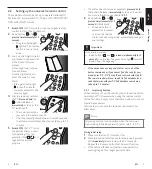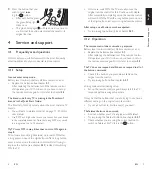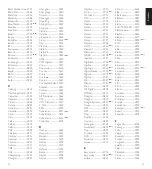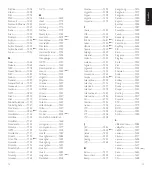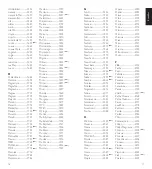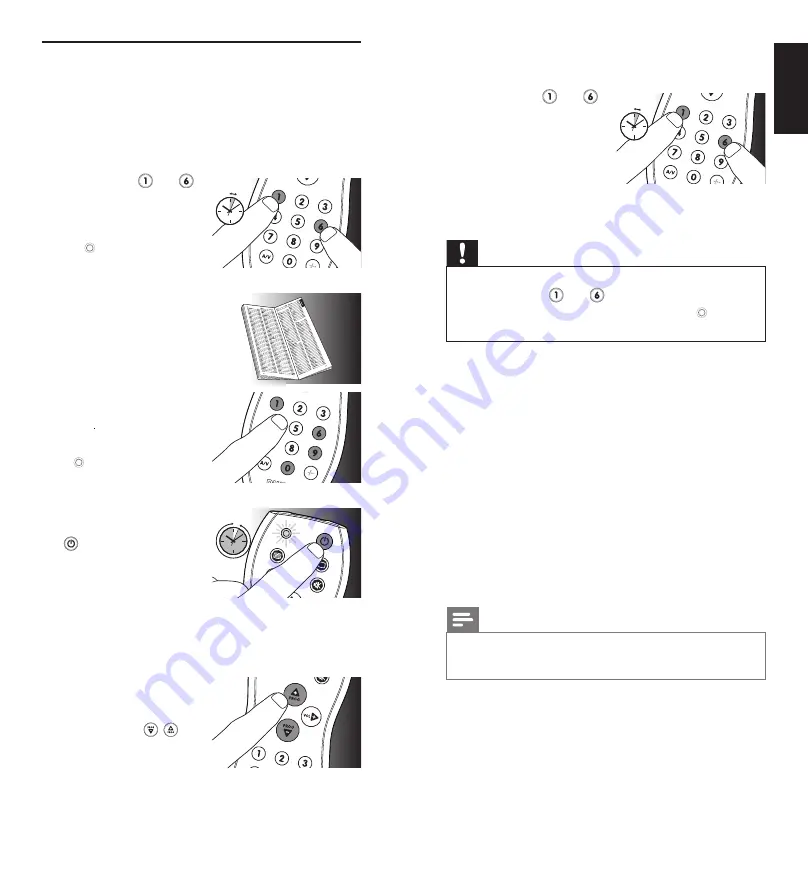
4
EN
5
EN
2.2 Setting up the universal remote control
The remote control can be set up to operate traditional TV,
flat screen TV and projection TV, TV part of TV/VCR, TV/VCR/
DVD and TV/DVD combos.
1
Switch ON
the TV manually or use the original remote
control for this. Tune to channel 1.
2
Keep buttons and
pressed simultaneously for 5
seconds
.
• The green Setup light
lights up. The remote
control is now in setup
mode.
3
Look up the 4-digit code for
your brand in the brand list
at the back of this user
manual.
A four-digit code is shown
for each brand.
Use the digit buttons to
enter the code for your
brand.
• If the green Setup light
turns off, an invalid
code was entered. In this
case, try again.
4
Aim the remote control at
the TV.
Press and hold
the
button. Release it
immediately
as soon as the
TV switches off.
•
The remote control is
now set up to operate your TV.
• This step normally takes between 5 and 60 seconds.
In extreme circumstances this step can take up to 15
minutes.
5
Switch ON
the TV. Try out
the buttons that you need
for operating it. Try, for
example, if the , and
digit buttons function
properly.
• If a button does not work as expected,
press and hold
that button. Release it
immediately
as soon as it works.
For more information, see chapter
2.2.1
.
6
Keep buttons and
pressed simultaneously for 5
seconds
to finish setup.
•
When no button is
pressed for 5 minutes
or more, the remote
control will exit setup mode, automatically saving all
your settings.
Note
Tip
Caution
Warning!
Danger!
Important
If you made a mistake:
•
Keep buttons and
pressed simultaneously for 5
seconds
to exit setup.
The green Setup light turns off.
• Restart from the beginning.
•
If the device does not respond at all or not to all of the
button commands or if you cannot find the code for your
brand, enter ‘9, 9, 9, 9’ in step 3 and continue with step 4.
The remote control will now search its full database for a
code that works with your TV. Full database search may
take up to 15 minutes.
2.2.1 Improving buttons
When correctly set up, the remote control should be able to
operate your TV. However, when using the remote control
for the first time it might occur that some buttons do not yet
function as expected.
In this case you can have the remote control search for
alternatives.
Note
Tip
Caution
Warning!
Danger!
Note
Improving buttons is not possible when the code was
found during full database search (with code ‘9, 9, 9, 9’).
During initial setup
1
Make sure that the TV is switched on.
2
Press the button that does not function, keep it pressed
and
immediately
release it when the TV responds.
Repeat this for every button that does not function.
• If the button still does not function as expected, try
pressing it again for a longer period of time.
Getting
star
ted
English
5 - 60 sec.
5-60 SEC.
5 sec.
5 sec.