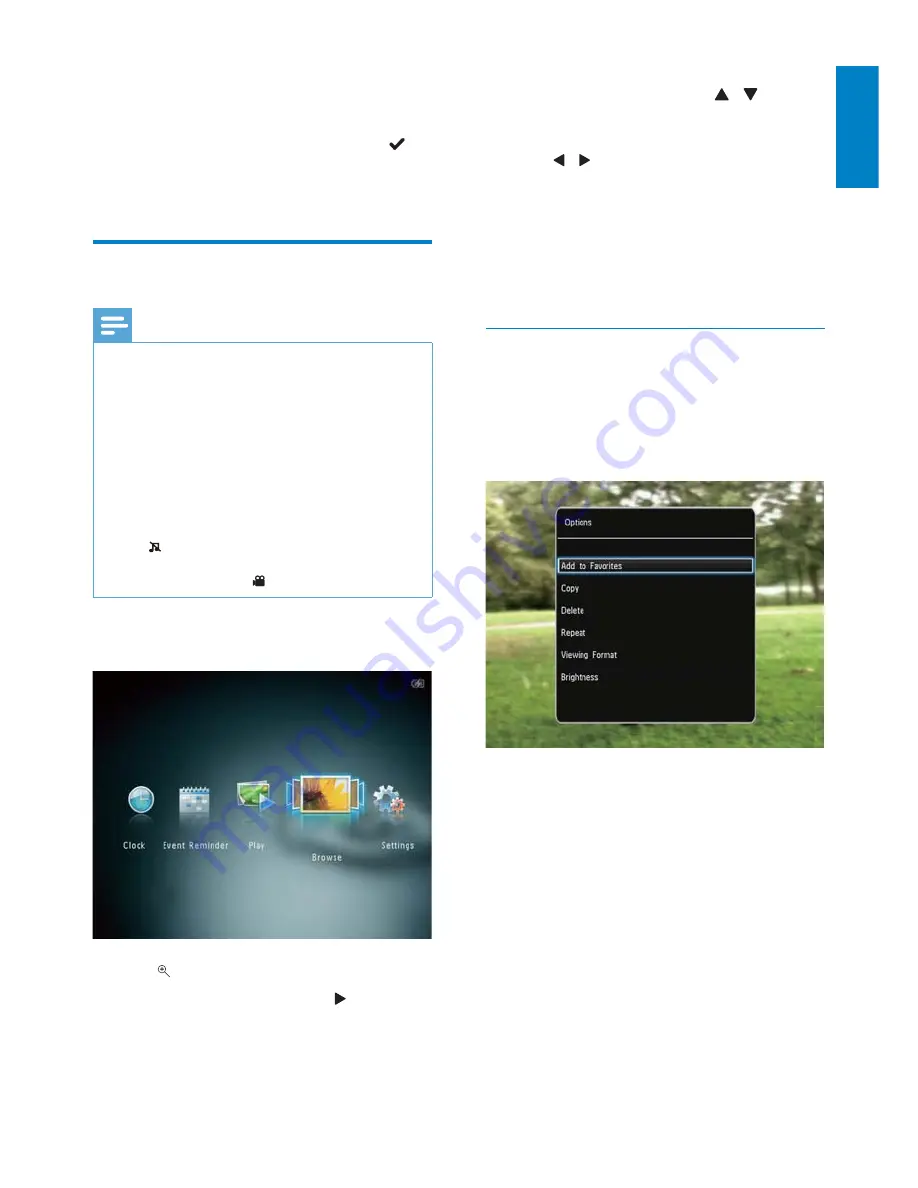
15
EN
English
During video play
:
To adjust volume, tap
•
/ .
To pause/resume play, tap
•
OK
.
To play the previous/next video, tap
•
/ .
Fast swipe the left-right slider once
•
for 2x fast-forwarding, twice for 4x
fast-forwarding, and the third time
for normal speed.
During fast-forwarding, tap
•
OK
to
resume the normal speed.
Manage videos (SPH8528)
You can take the following steps to manage
the videos that you play
:
1
During play, tap
MENU
.
An option menu is displayed.
»
2
Select an option, and then tap
OK
.
•
[Add to Favorites]
: Add the video to the
[Favorites]
album on the PhotoAlbum
•
[Copy]
: Copy the video to another album
•
[Delete]
: Delete the video
•
[Repeat]
•
[Play in Loop]
: Play in a loop
•
[Play Once]
: Play once
•
[Viewing Format]
•
[Full Screen]
: Play in full screen
format
•
[Original]
: Play in original format
•
[Brightness]
: Add the brightness
To switch between uppercase and
•
lowercase, select
aA
on the displayed
keypad and then tap
OK
.
4
When the name is complete, select
and then tap
OK
.
5
Tap
OK
to start the saving process.
Play videos (SPH8528)
Note
•
SPH8528
plays most video clips of a digital
still camera in M-JPEG (*.avi/*.mov), MPEG-1
(*.mpg/*.dat/*.avi/*.mov), and MPEG-4 (*.avi/*.
mov/*.mp4) format. Some video clips might
have compatibility issues when played on
your PhotoAlbum. Before playing, ensure that
these video clips are compatible with your
PhotoAlbum.
Some video clips in a format which is not
•
compatible well with your PhotoAlbum, may
be played without audio output and with the
icon shown on the screen.
In album/thumbnail/filmstrip mode, a video file
•
is displayed with the icon on the top.
1
In the home screen, select
[Browse]
and
then tap
OK
.
2
Tap to access album mode.
3
Select a folder, and then tap to access
the folder.
4
Select a video, and then tap
OK
.






























