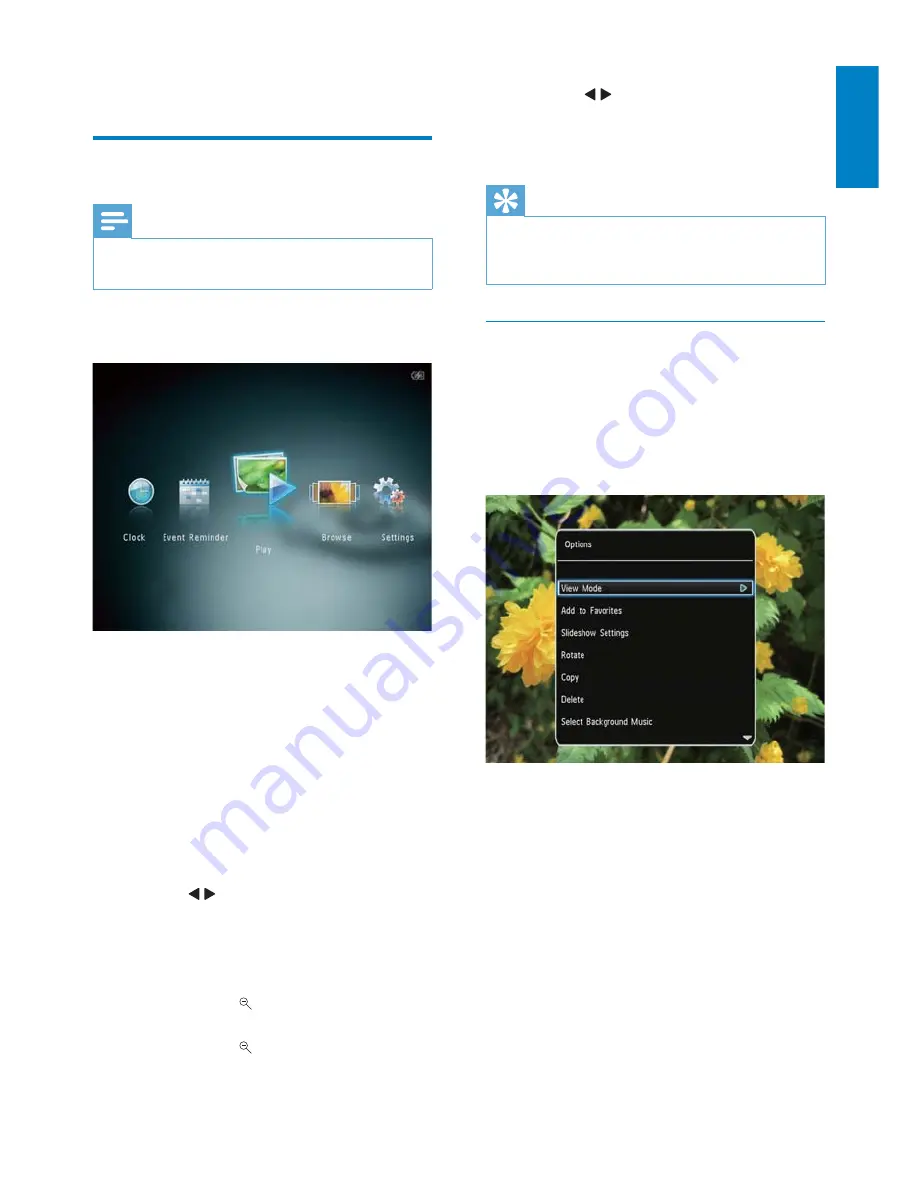
13
EN
English
In filmstrip mode
:
Tap
•
/ to view the previous/next
photo or video.
To return to slideshow mode, tap
•
OK
.
Tip
If no button is activated for approximately
•
15 seconds, the filmstrip disappears and the
slideshow resumes.
Manage slideshow and photos
You can take the following steps to manage
the photo in slideshow mode or the
slideshow settings
:
1
Tap
MENU
.
An option menu is displayed.
»
2
Select an option, and then tap
OK
.
•
[View Mode]
: Select the view mode
•
[Add to Favorites]
: Add the media to the
[Favorites]
album on the PhotoAlbum
•
[Slideshow Settings]
•
[Interval]
: Set the interval in
slideshow
•
[Shuffle]
: Play media randomly or not
•
[Color Tone]
: Select the color for
the photo
•
[File Type]
(SPH8528): Select the
type of file shown in slideshow
•
[Transition Effect]
: Select the
transition effect
4 Play
Display photos
Note
You can display JPEG photos in slideshow
•
mode on the PhotoAlbum.
1
In the home screen, select
[Play]
and
then tap
OK
.
(SPH8408/SPH8428) Photos are
»
displayed in slideshow mode.
(SPH8528) Photos/video clips are
»
displayed in slideshow mode. If there
are music files available, photos are
played with background music by
default.
In slideshow mode
:
To select the previous/next photo,
•
tap / .
To pause the slideshow, tap
•
OK
.
To resume the slideshow, tap
•
OK
again.
To view photos/videos in album
•
mode, tap .
To view photos/videos in wave
•
mode, tap twice.
To view photos in filmstrip mode,
•
fast swipe the left-right slider from
left to right.















































