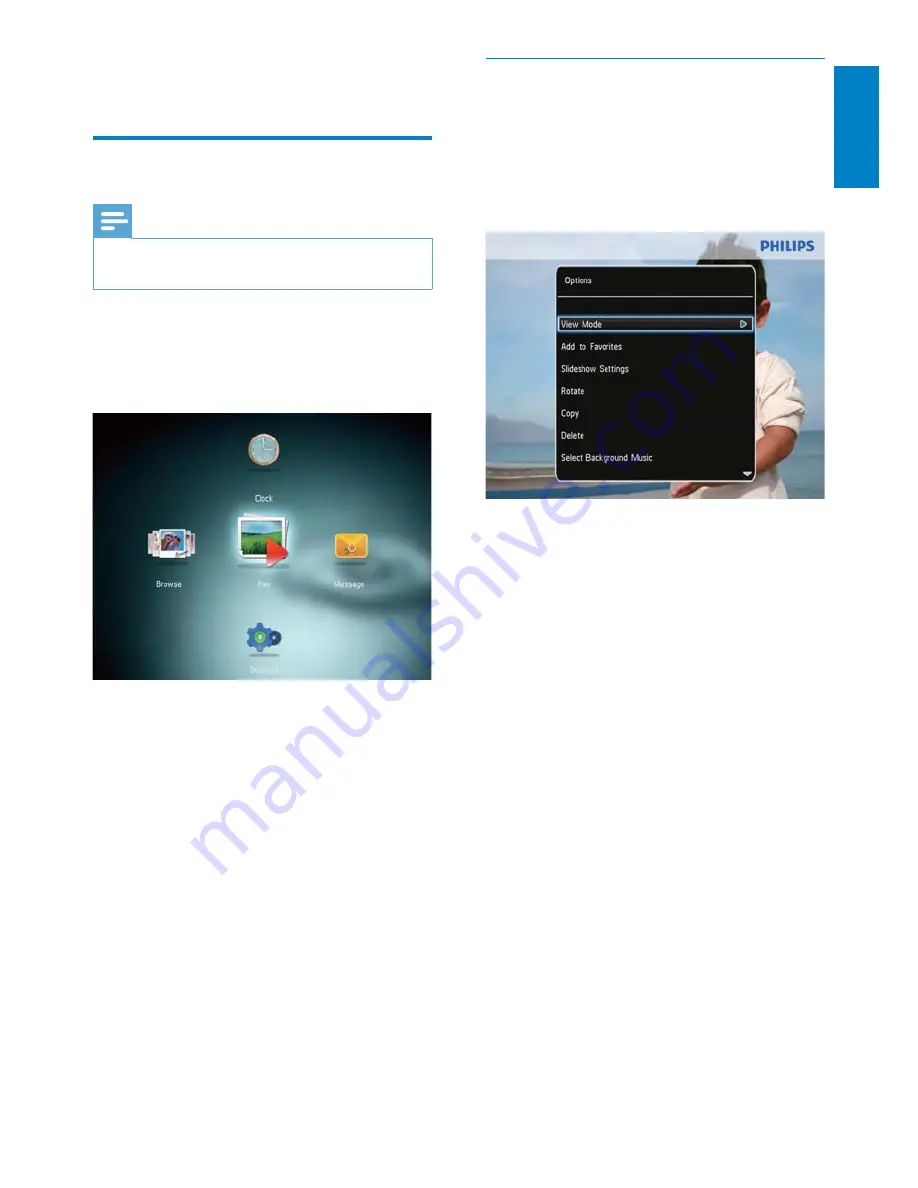
11
English
Manage slideshow and photos
You can take the following steps to manage
the photo in slideshow mode or the
slideshow settings
:
1
Press
MENU
.
An option menu is displayed.
»
2
Select an option, and then press
OK
.
•
[View Mode]
: Select the view mode
•
[Add to Favorites]
: Add the photo to the
[Favorites]
album on the PhotoFrame
•
[Slideshow Settings]
•
[Interval]
: Set the interval in slideshow
•
[Shuffle]
: Play media randomly or not
•
[Color Tone]
: Select the color for
the photo
•
[File Type]
(SPF4508/SPF4528): Select
the type of file shown in slideshow
•
[Transition Effect]
: Select the
transition effect
•
[Background Color]
: Select the
background color
•
[Rotate]
: Select an orientation to rotate
the photo
•
[Copy]
: Copy the photo to another
album
•
[Delete]
: Delete the photo
•
[Select Background Music]
(SPF4508/
SPF4528): Select music or turn on/off the
background music for photo slideshow
•
[Brightness]
: Move the joystick up/down
to adjust the brightness of display
•
[Zoom]
: Zoom and crop a photo
4 Play
Display photos
Note
You can display JPEG photos in slideshow
•
mode on the PhotoFrame.
1
If there is no message created before, at
power up select
[Start PhotoFrame]
and
then press
OK
.
2
Select
[Play]
, and then press
OK
.
(SPF4308/SPF4328) Photos are
»
displayed in slideshow mode.
(SPF4508/SPF4528) Photos/video clips
»
are displayed in slideshow mode. If
there are music files available, photos
are played with background music by
default.
In slideshow mode
:
To select the previous/next photo,
•
move the joystick to the left/right.
To pause the slideshow, press
•
OK
.
To resume the slideshow, press
•
OK
again.
English
EN



























