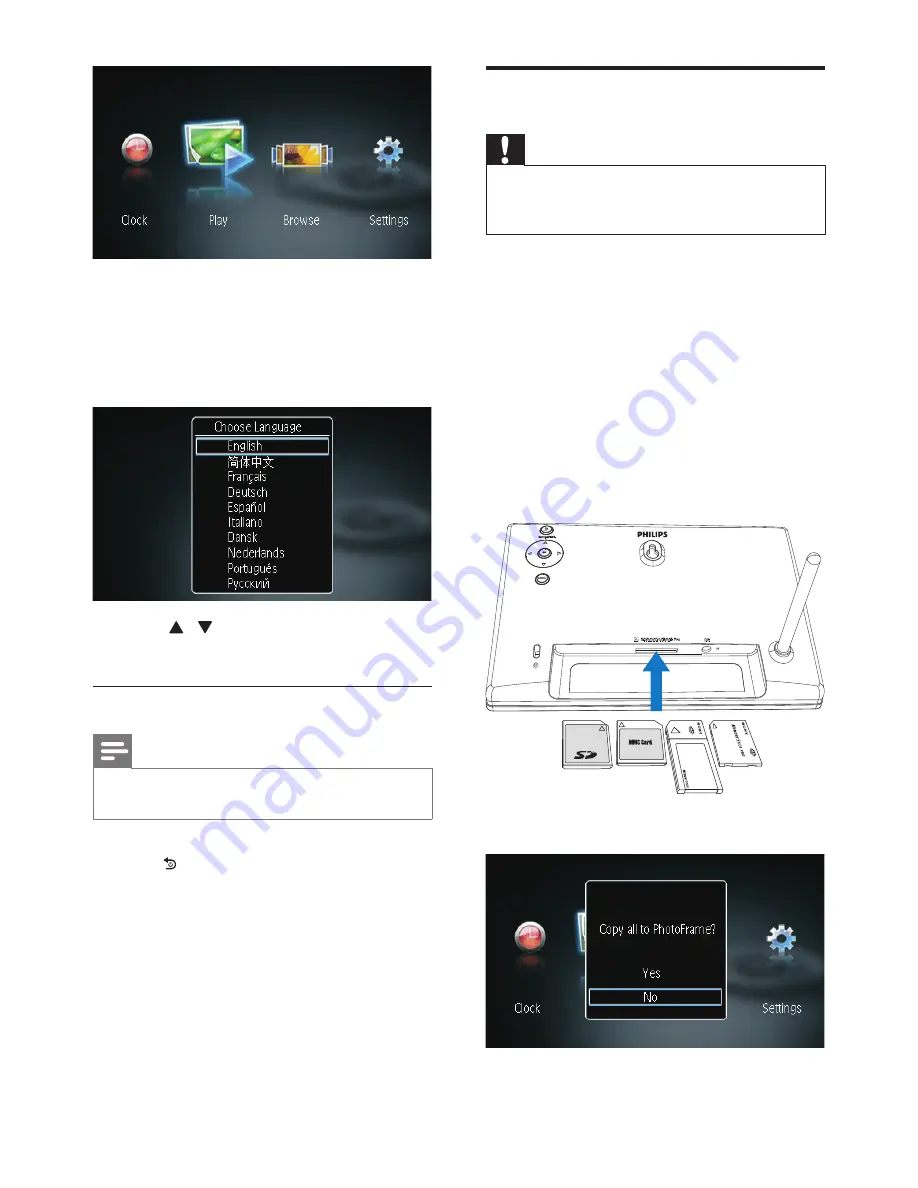
9
Transfer photos
Caution
Do not remove a storage device from the
PhotoFrame when you are transferring photos
from the storage device.
You can play JPEG photos on one of the
following storage device that is connected to
the PhotoFrame:
Secure Digital (SD)
Secure Digital High Capacity (SDHC)
Multimedia Card (MMC)
Memory Stick (MS)
Memory Stick Pro (MS Pro, with adaptor)
However, we do not guarantee the operations
for all types of storage device media.
1
Insert a storage device into the slot.
»
"$
PhotoFrame
:
The screen prompts you to select a
language.
Press
/
to select a language, and then
press
OK
$
Turn off the PhotoFrame
Note
You can only turn off the PhotoFrame after all
copy and save actions are complete.
To turn off the PhotoFrame, press and
hold
BACK|POWER
for 2 seconds.
EN
Summary of Contents for SPF1207
Page 2: ......
Page 21: ......
Page 22: ... 2011 Koninklijke Philips Electronics N V All rights reserved UM_V1 0 ...






















