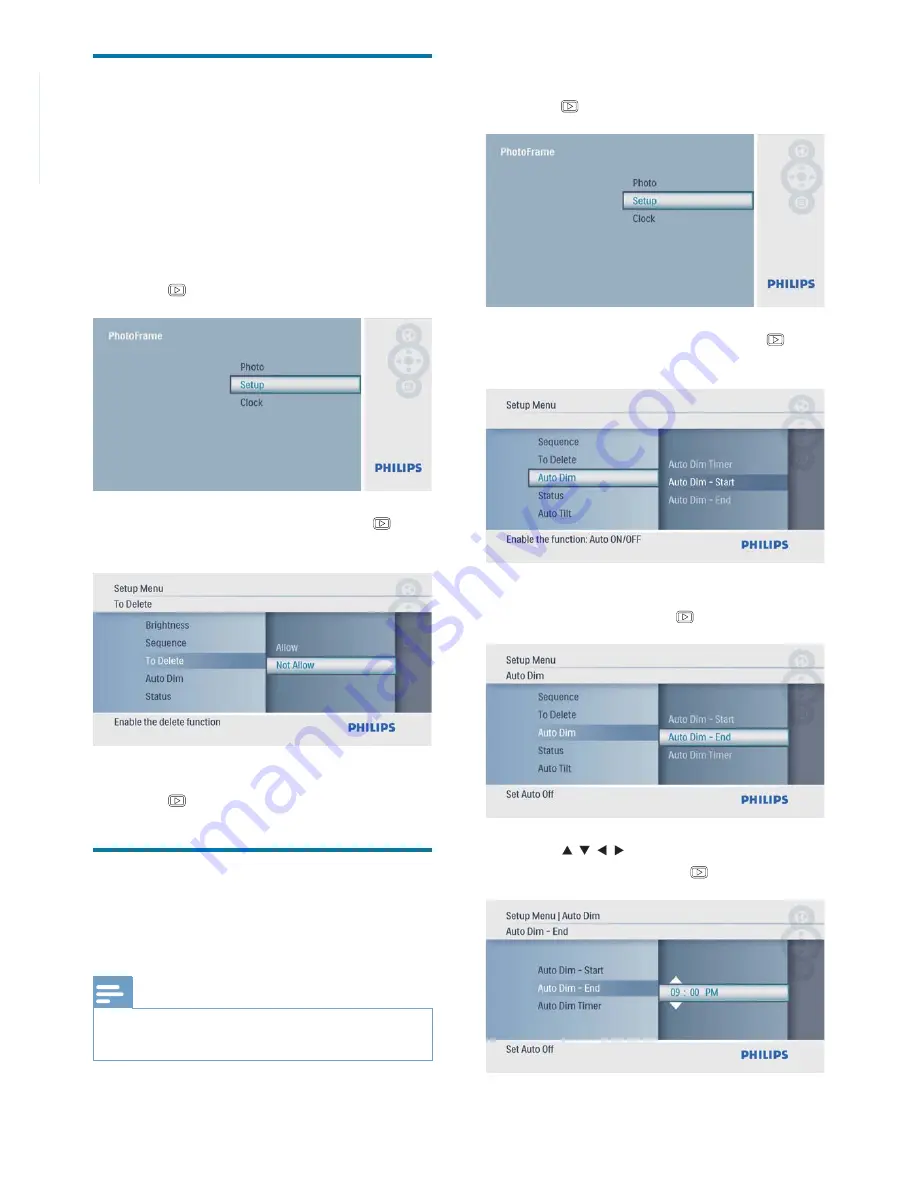
20
EN
Protect/Unprotect content of
a memory card
You can enable the delete function on a storage
device available on the PhotoFrame. To avoid
deleting photos on a storage device, you can
also disable the delete function on a storage
device.
1
In the main menu, select
[Setup]
and then
press
to confi rm.
2
Select
[To Delete]
, and then press to
confi rm.
3
Select
[Allow]
/
[Not Allow]
, and then
press
to confi rm.
Set display auto on/off
You can confi gure the time for the PhotoFrame
to turn on or off the display automatically.
Note
Ensure that you set the current time and date of the
•
PhotoFrame before you set the auto on/off function.
1
In the main menu, select
[Setup]
and then
press
to confi rm.
2
Select
[Auto Dim]
, and then press to
confi rm.
3
Select
[Auto Dim - End]
/
[Auto Dim -
Start]
, and then press to confi rm.
4
Press
/ / / to set time for auto-on/
auto-off, and then press to confi rm.






















