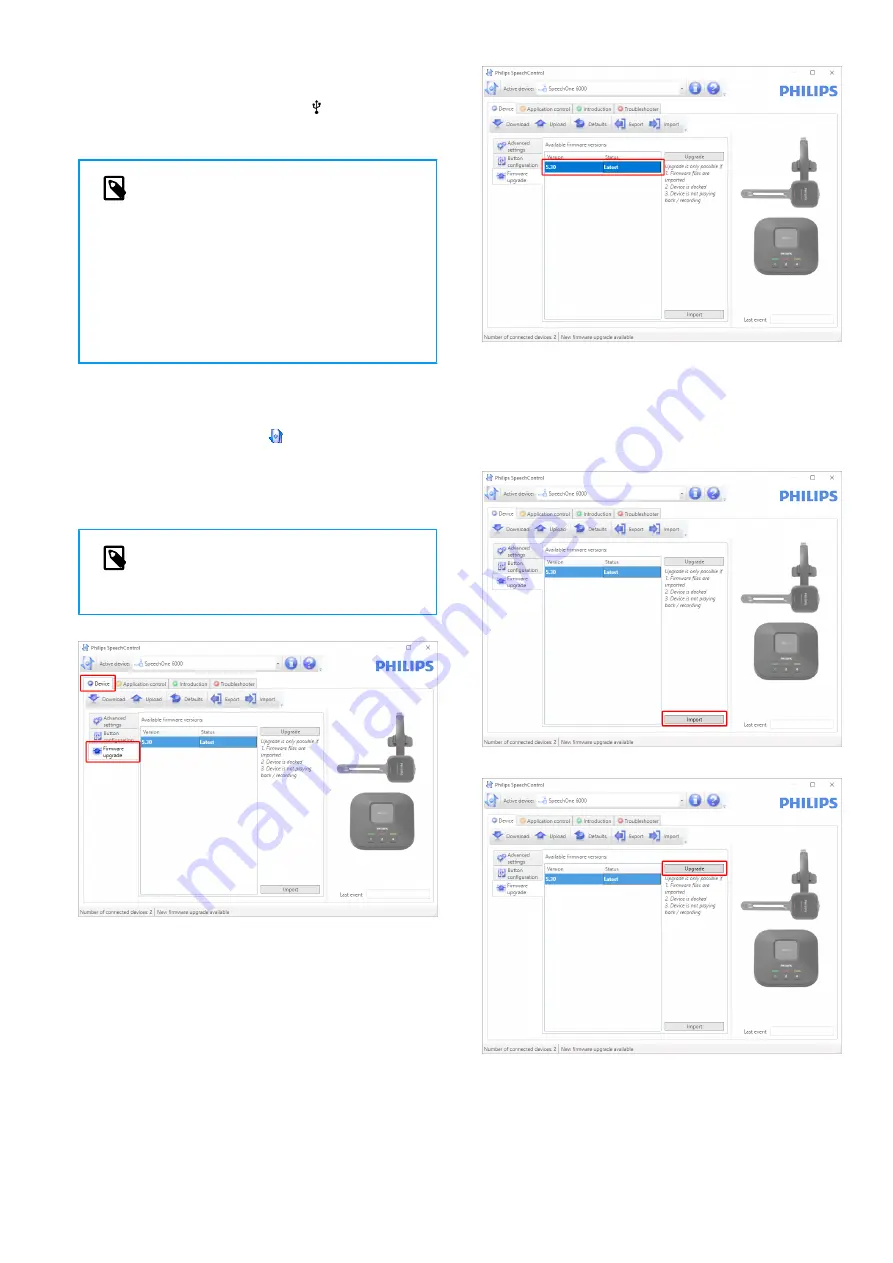
1.
Connect the docking station to the computer by using
the supplied USB cable. Make sure you use the USB
port for PC connection marked with on the docking
station. Then place the SpeechOne onto the docking
station.
NOTE
Make sure to upgrade your device together
with all the accessories you are commonly
using, including the docking station (or for
some devices the optional remote control). If
you are using your device together with the
optional Philips AirBridge, make sure to also
upgrade any other hardware you are com-
monly using with your device (e.g. the dock-
ing station).
2. Start Philips Device Control Center:
• If the option to start the Philips Device Control Center
automatically was selected during installation, open
the program by clicking the icon in the notification
area of the Windows task bar.
• To manually start the program, open the Windows
start menu in Windows and select Philips Speech
Control > Philips Device Control Center.
NOTE
Make sure that you're using the
of Philips Device Control Center
3. On the
Device
tab, click on
Firmware upgrade
.
4. Click on the desired upgrade version from the
Available
firmware versions
list.
If the
Available firmware versions
list is empty, you can
also manually check our website for firmware upgrades.
The latest firmware upgrade for your SpeechOne is
, where you can download it manually
from the website.
Click the
Import
button and select the folder with the
firmware files to be imported.
5. Click the
Upgrade
button.
6. Choose
Yes, upgrade the device
to install the new firm-
ware.
• The firmware upgrade takes about 30 seconds.
• When the firmware upgrade is finished, the Speech-
One and the docking station are shortly disconnected
and the button LEDs on the docking station glow or-
ange.
21
Summary of Contents for SpeechOne psm6000
Page 1: ...User manual SpeechOne ...






























