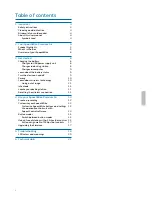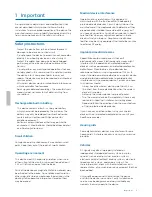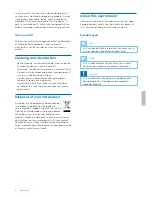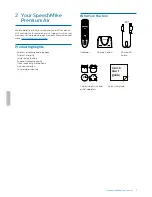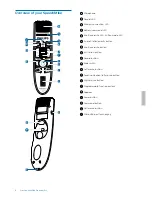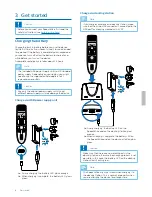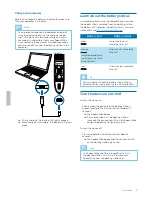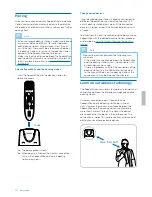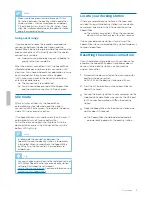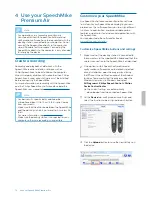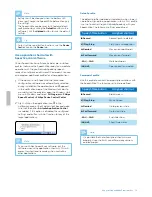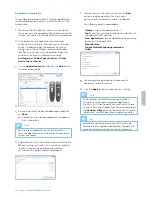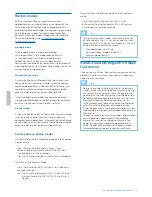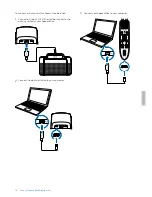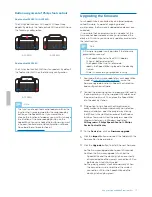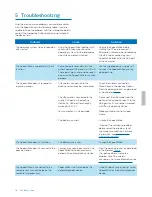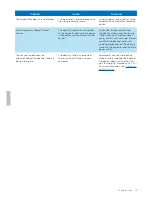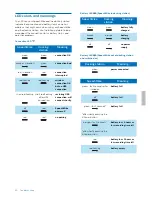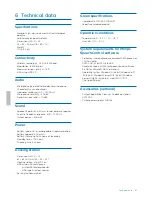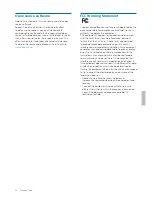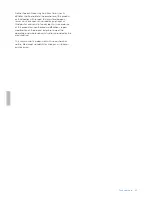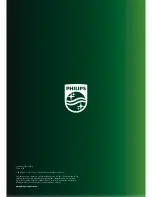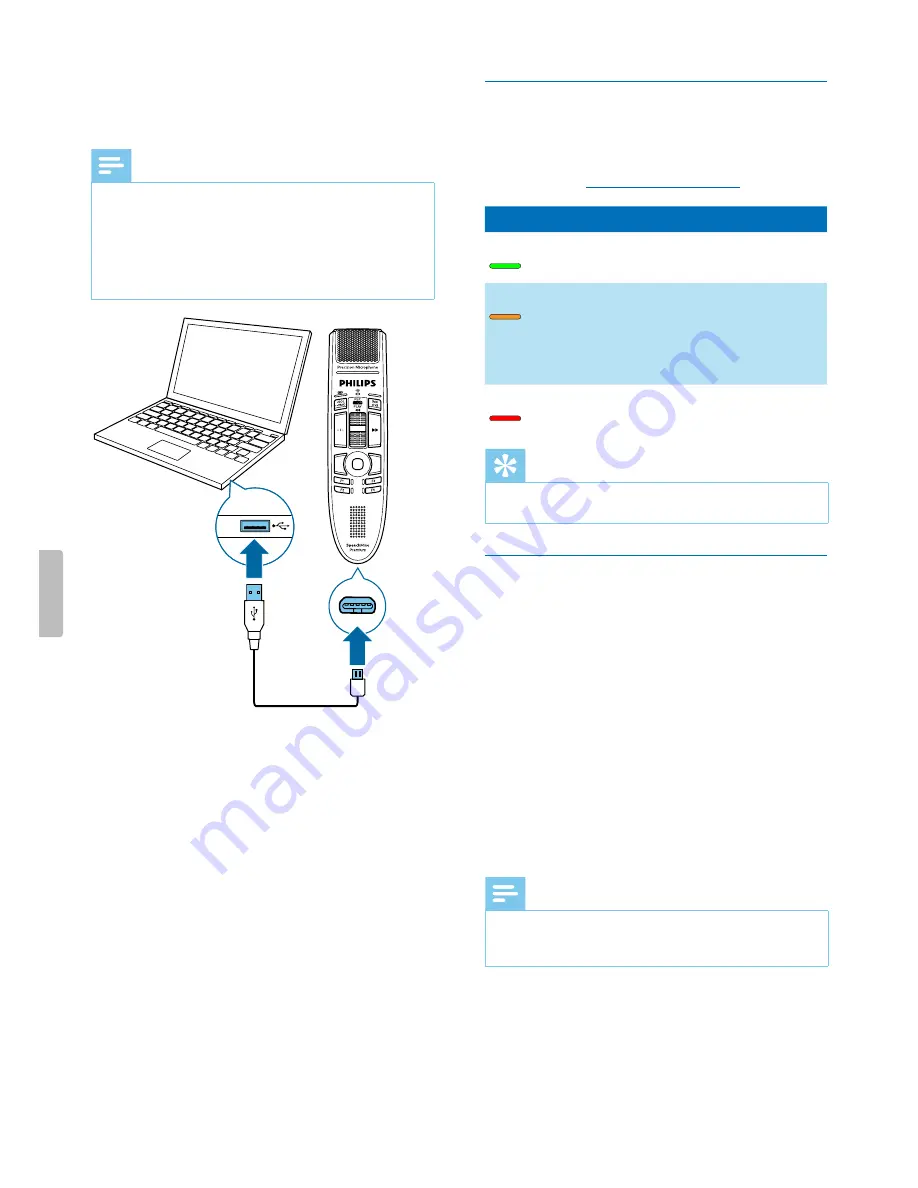
Charge via computer
Before you charge the battery via computer, make sure
that your computer is turned on.
Note
• If you charge your device via computer instead of
using the power supply unit, the charging speed
might slow down due to a lower charging current.
• Recording is not possible if only your SpeechMike
is connected to the computer. To make a recording,
you also need to connect the docking station to the
computer.
X
During charging, the battery LED glows orange.
X
When charging is complete, the battery LED glows
green.
Learn about the battery status
Immediately after turning the SpeechMike on or when
the SpeechMike is removed from the docking station,
the battery LED indicates the battery status. For more
information, see
LED colors and meanings
.
Battery LED
Battery status
green
more than 6 hours
recording time left
orange
(only displayed when
shortly pressing the
a
Power button)
6 hours or less recording
time left
red
2 hours or less recording
time left
Tip
• You can always check the battery status of your
SpeechMike by shortly pressing the
a
Power button.
Turn the device on and off
To turn the device on:
• Shortly place the device into the docking station
or press and hold the
a
Power button for about 3
seconds.
X
The SpeechMike beeps.
X
If the connection with the docking station
succeeds, the connection LED on the SpeechMike
and on the docking station glow green.
To turn the device off:
• Press and hold the
a
Power button for about 3
seconds.
X
The SpeechMike beeps and the connection LED
on the docking station glows red.
Note
• The SpeechMike can't be turned off while it is in
the docking station. To turn it off, remove your
SpeechMike from the docking station first.
9
Get started