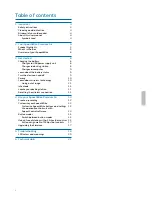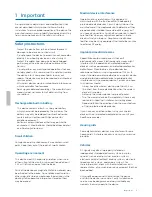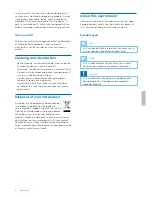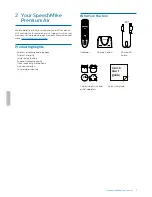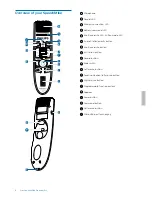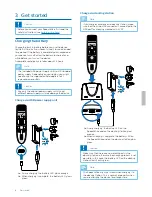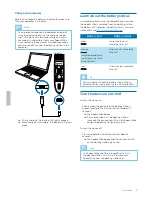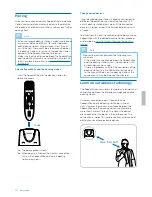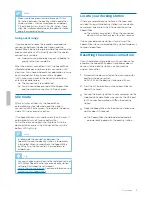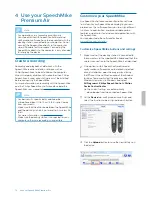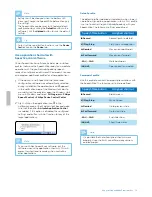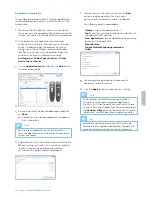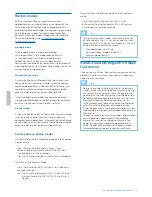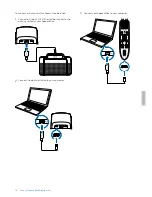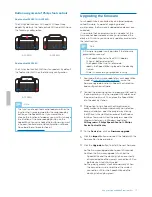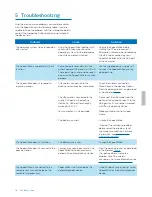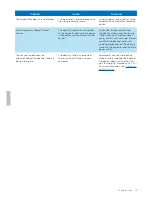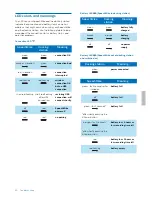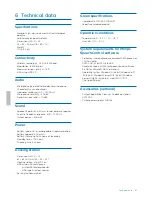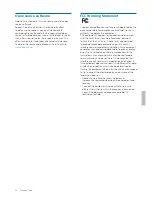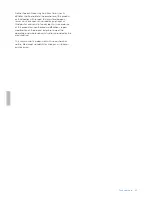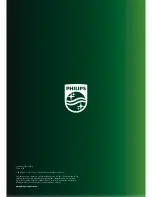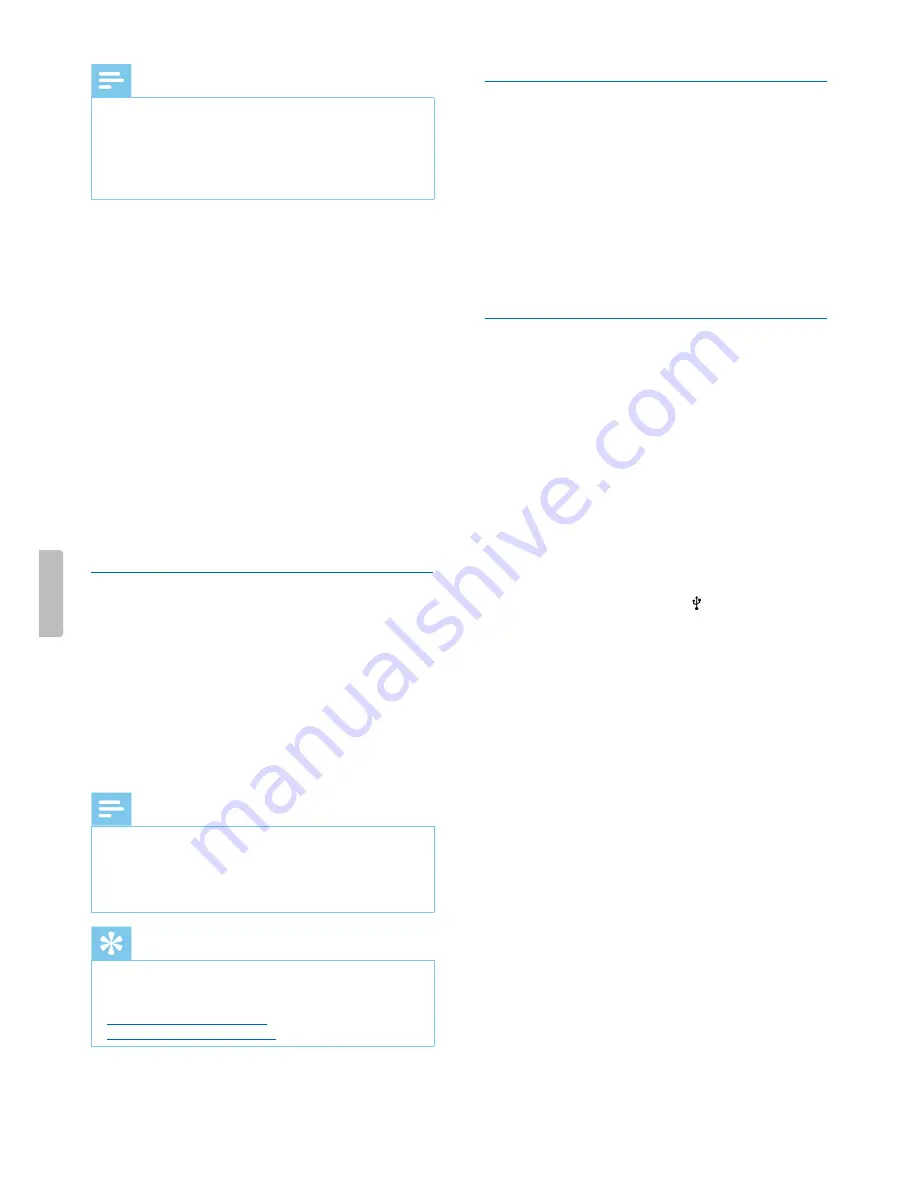
Note
• Make sure to keep a minimum distance of 50 cm
(18 inches) between the docking station and other
wireless devices, such as smartphones or laptops.
If the distance is less than 50 cm (18 inches), there
might be interferences between the docking station
and other wireless devices.
Going out of range
If you are about to leave the reception area and the
connection between the docking station and the
SpeechMike is being interrupted, a vibrating alert and an
orange connection LED will notify you that the wireless
connection is unstable.
X
Dropouts during recording may occur leading to
quality loss of your audio file.
When the wireless connection is lost, the SpeechMike
vibrates and beeps, and the wireless connection LED
glows red. If you have a SpeechExec application running
on your computer, the software will be stopped.
In this case, move closer to the docking station to re-
enter the reception area.
X
The connection is reestablished.
X
You will hear a beep sound on the SpeechMike
and the wireless connection LED glows green.
Idle mode
After 4 minutes of inactivity, the SpeechMike
automatically enters idle mode and the wireless
connection LED flashes green. To reactivate the device,
simply lift it up or press any button.
If the SpeechMike is not used for more than 10 hours, it
automatically turns off to save battery life.
To turn the device on again, shortly place it into the
docking station or press the
a
Power button until the
battery LED lights up.
Note
• In idle mode, the connection between the
SpeechMike and the docking station is temporarily
interrupted. When you reactivate the SpeechMike
by lifting it up, the connection is immediately re-
established.
Tip
• You can change and customize these default settings
with Philips SpeechControl driver and configuration
software. Download the software at
www.philips.com/dictation
. For more information, see
Customize your SpeechMike
.
Locate your docking station
If there are several docking stations in the room and
you don't know which docking station is connected to
your device, briefly press the
a
Power button on the
SpeechMike.
X
The wireless connection LED on the connected
docking station flashes green for a few seconds.
If no connected docking station is found, insert the
SpeechMike into your desired docking station for about 4
seconds to pair them.
Resetting the wireless connection
If you should encounter problems with your device, for
example, the SpeechMike doesn't respond or doesn't
connect to the docking station, you can reset the
wireless connection.
1
Disconnect the docking station from your computer
and from the power outlet.
X
All LEDs on the docking station are off now.
2
Press the
a
Power button on the SpeechMike for
about 20 seconds.
3
Connect the docking station to your computer via the
supplied USB cable. Make sure you use the USB port
for PC connection marked with on the docking
station.
4
Place the SpeechMike into the docking station and
wait for about 10 seconds.
X
The SpeechMike should be detected and be
automatically paired with the docking station.
11
Get started