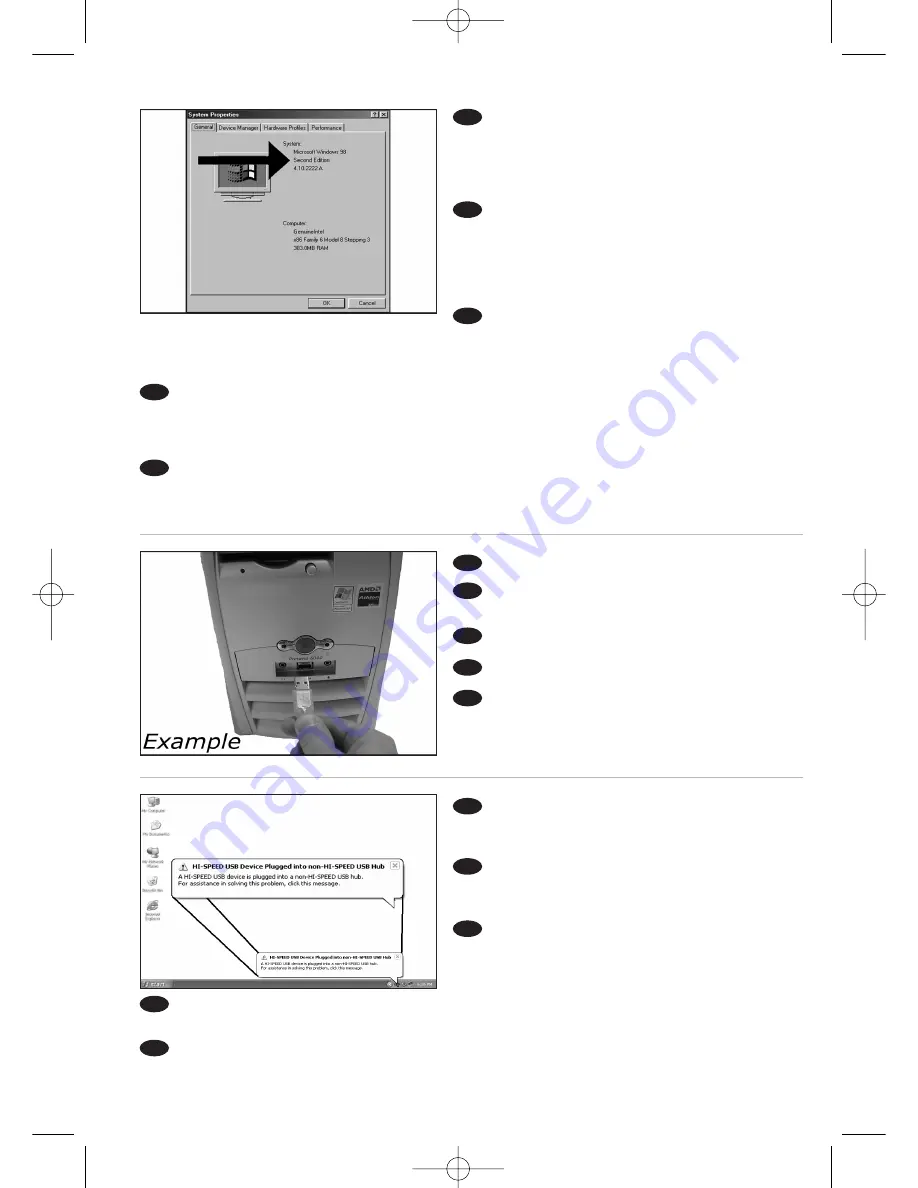
8
When you are using Windows 98 Second
Edition, please go to the end of this chapter.
Otherwise, continue with step 7.
➤
Identify your Operating System by right clicking
on “My Computer” and choosing “Properties”.
Wenn Sie Windows 98 Second Edition
verwenden, gehen Sie bitte zum Ende dieses
Kapitels. Ansonsten fahren Sie mit Schritt 7 fort.
➤
Sie ermitteln die Version Ihres Betriebssystems,
indem Sie auf „Arbeitsplatz“ klicken und dann
„Eigenschaften“ wählen.
Si vous utilisez Windows 98 Deuxième
Édition, passez directement à la fin de ce chapitre ; sinon, continuez à l’étape 7.
➤
Identifiez votre système d’exploitation en cliquant avec le bouton droit sur "Poste de travail" puis en
sélectionnant "Propriétés".
Se si utilizza Windows 98 Second Edition, andare alla fine di questo capitolo.
Altrimenti continuare partendo dal punto 7.
➤
Identificare il sistema operativo facendo clic con il pulsante destro del mouse su “Risorse del
computer” e selezionando “Proprietà”.
Ga naar het eind van dit hoofdstuk als u Windows 98 Second Edition gebruikt.
Zo niet, ga dan verder met stap 7.
➤
U kunt zien welk besturingssysteem u gebruikt door met de rechtermuisknop op Deze computer te
klikken en Eigenschappen te selecteren.
Connect the USB cable to the computer.
Schließen Sie das USB-Kabel an den
Computer an.
Branchez le câble USB à l’ordinateur.
Collegare il cavo USB al computer.
Sluit de USB-kabel aan op de computer.
UK
D
F
NL
I
7
Windows XP will warn you when you connect
the external rewriter to a slow USB 1 connection.
Check step 5 again.
Windows XP warnt Sie, wenn Sie den
externen ReWriter an eine langsame USB 1.0-Buchse
anschließen. Kontrollieren Sie nochmals Schritt 5.
Windows XP affiche un message
d'avertissement si vous avez branché le graveur
externe à un port USB 1 (faible débit).
Vérifiez les instructions de l’étape 5.
Windows XP darà un avviso se si effettua il collegamento al rewriter esterno tramite una
connessione USB 1 lenta. Controllare nuovamente il punto 5.
Windows XP waarschuwt u als u de externe brander op een trage USB 1-verbinding aansluit.
Controleer stap 5 nog een keer.
UK
D
F
NL
I
8
6
UK
D
F
I
NL
HowTo_Ext_RW_Nero7.qxd 17-08-2006 13:53 Pagina 8
Summary of Contents for SPD3800CC/05
Page 4: ...HowTo_Ext_RW_Nero7 qxd 17 08 2006 13 53 Pagina 4 ...
Page 24: ...24 HowTo_Ext_RW_Nero7 qxd 17 08 2006 13 53 Pagina 24 ...
Page 56: ...56 HowTo_Ext_RW_Nero7 qxd 17 08 2006 13 54 Pagina 56 ...
Page 69: ...69 Notes HowTo_Ext_RW_Nero7 qxd 17 08 2006 13 54 Pagina 69 ...
Page 70: ...Notes 70 HowTo_Ext_RW_Nero7 qxd 17 08 2006 13 54 Pagina 70 ...























