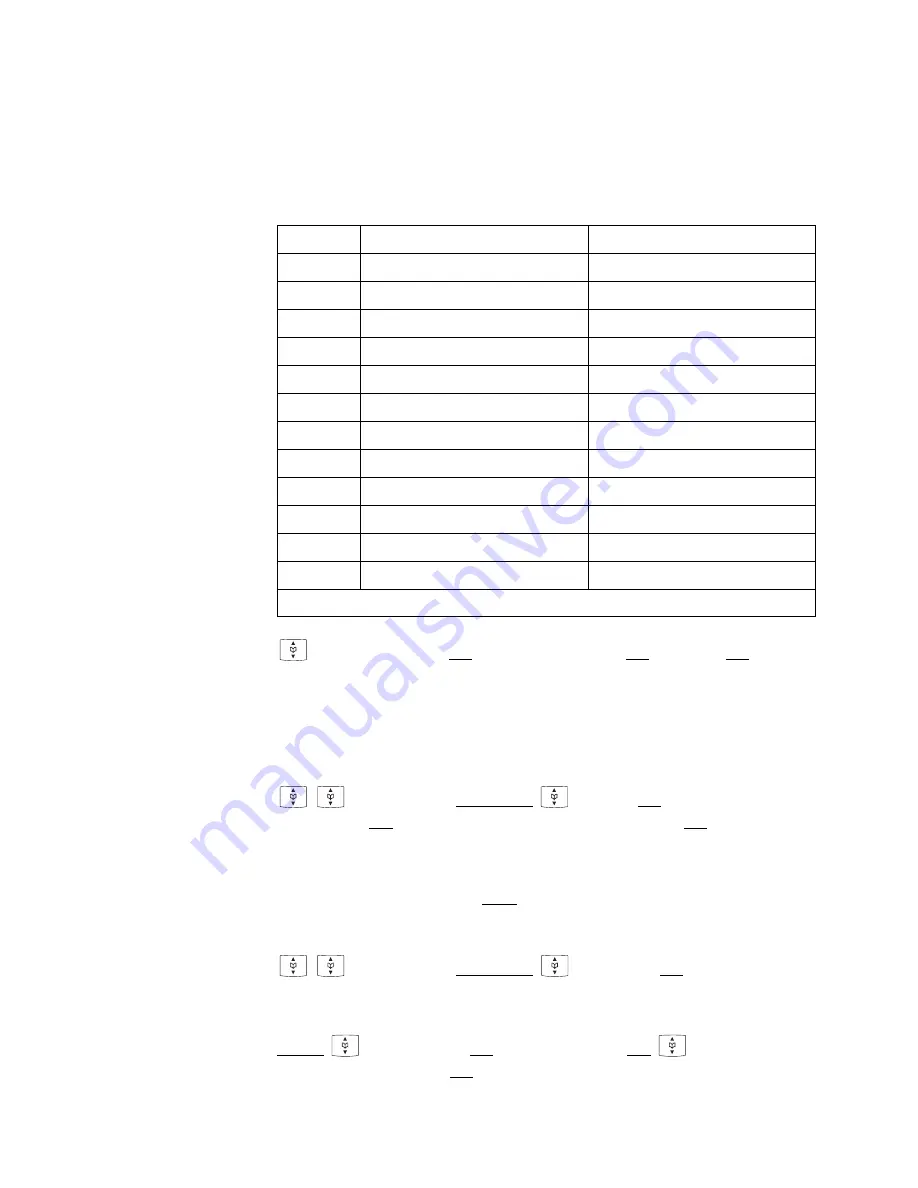
23
Entering
Characters /
Names
The following characters can be entered by pressing the key-
pad keys several times. The entry position is automatically
advanced if no entries are made for a short while or a new
character is entered. Pressing the
*
-key switches from capi-
tals to non-capitals and the same action switches back. While
entering characters the first displayline shows all characters
assigned to the key. The actual position is marked by
> <
.
Adding a New
Entry
>New Entry<
OK
F
phone number
OK
F
name
OK
When entering the name, the keypad keys are automatically
switched over to character input. It is not possible to store a
phone number without an associated name. A name consists
of maximum 16 characters.
Editing an
Entry
select entry
Options
Edit
OK
C
short / long
F
new digits
OK
C
short / long
F
new characters
OK
Changes can be made by moving the cursor to the beginning
or end of the entry via the arrow keys. Delete characters by
using the
C
-key. Press
Esc
if you do not wish to change a
phone number or a name.
Deleting an
Entry
select entry
Options
Delete
OK
Deleting all
Entries
Menu
Security
OK
F
handset PIN
OK
Clear Phonebook
OK
Sure?
Yes
This function deletes all entries.
Key
Capital letter
Small letter
1
? ! 1 - + * / = & ( ) % ¿ ¡
? ! 1 - + * / = & ( ) % ¿ ¡
2
A B C 2 Ä Å À Á Ã Æ Ç
a b c 2 ä å à á ã æ ç
3
D E F 3 È É Ê Ë
d e f 3 è é ê ë
4
G H I 4 Ì Í Î Ï
g h i 4 ì í î ï
5
J K L 5
j k l 5
6
M N O 6 Ñ Ö Ò Ó Ô Õ Ø
m n o 6 ñ ö ò ó ô õ ø
7
P Q R S 7 ß
p q r s 7 ß
8
T U V 8 Ü Ù Ú Û
t u v 8 ü ù ú û
9
W X Y Z 9
w x y z 9
0
(space)
, . 0 : ; _ ” ‘ ^ ~
(space)
, . 0 : ; _ ” ‘ ^ ~
*
A – > a
a – > A
#
# @
€
$ £ ¥ § < > { | } [ \ ] # @
€
$ £ ¥ § < > { | } [ \ ]






























