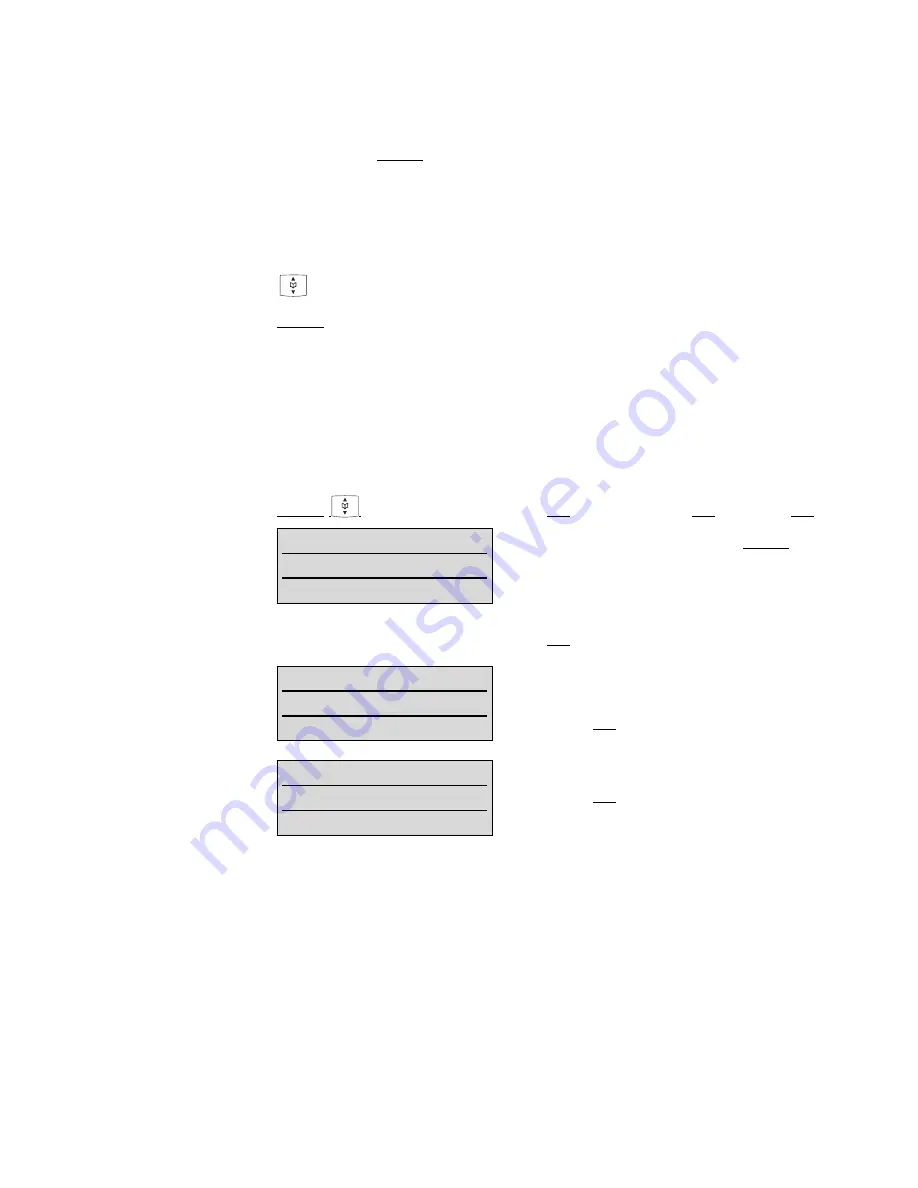
21
10 The Menus: Operating Procedures
In this and subsequent sections, all features are activated via
the softkey
Menu
. The individual operating sequences are
shown in short form, and then a short discription follows.
Menu Control
The symbols have the following meaning:
F
Input of numbers or characters
Operate arrow keys
Menu
Texts shown in this font represents a softkey
Key Click
In this way displayed texts indicate the menu
item to be selected.
A
Press hook key.
Example
Saving user names: (in the next chapters all representations of
the operating sequences have the following form.)
Menu
Telephone Option
OK
User Name
OK
F
name
OK
Menu Timer
The menu activation is time-monitored. If no entries are made
within 60 seconds, then the menu is automatically quit.
Menu
In this example, first press
Menu
and select
Telephone Option
with the arrow keys.
Confirm the selection by pressing
the
OK
softkey.
Telephone Option
OK
‘
Esc
Telephone Option
Then select
User Name
with the
arrow keys. Confirm again by
pressing
OK
.
User Name
OK
‘
Esc
User Name
Now enter the name, confirm by
pressing
OK
. Instructions on enter-
ing the name can be found at
”Entering characters / names”.
Geor_
OK
‘
Esc






























