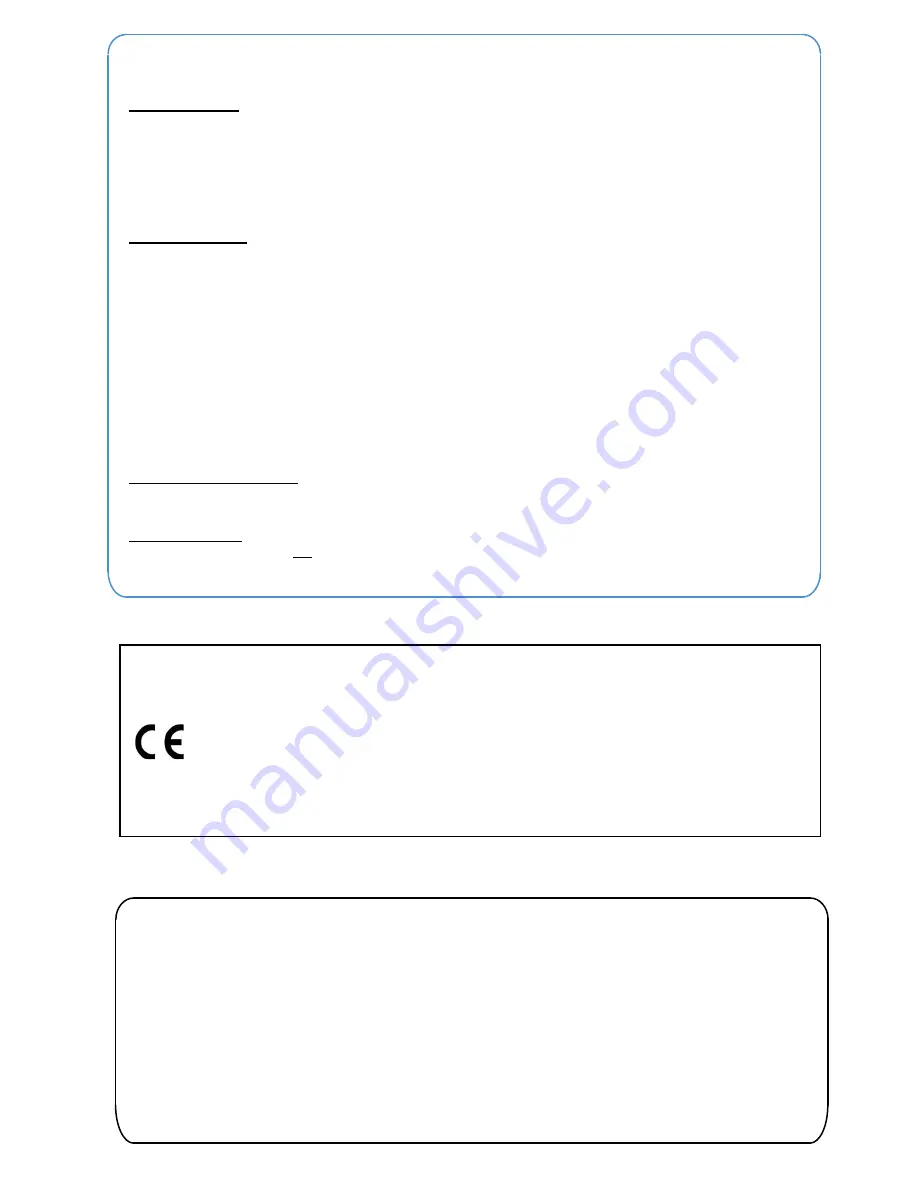
Nothing contained in this manual shall be deemed to be, and this manual does not constitute, a warranty of, or representation
with respect to, any of the equipment covered. This manual is subject to change without notice and Philips Business
Communications has no obligation to provide any updates or corrections to this manual. Further, Philips Business
Communications also reserves the right, without prior notice, to make changes in equipment design or components as it
deems appropriate. No representation is made that this manual is complete or accurate in all respects and Philips Business
Communications shall not be liable for any errors or omissions. In no event shall Philips Business Communications be liable
for any incidental or consequential damages in connection with the use of this manual. This document contains proprietary
information that is protected by copyright. All rights are reserved. No part of this document may be photocopied or reproduced
without prior written consent of Philips Business Communications.
Copyright © 2005 by Philips Business Communications
All Rights Reserved.
Philips Business Communications
Issue 1.2 July 2006
P.O. Box 32
1200 JD Hilversum
The Netherlands
Hard of hearing Options
Volume Controls
You can increase the volume of the
ringing
by pressing the VOL. button while your phone is ringing or
when the phone is idle by pressing SPK and dialling 829.
Ensure your phone is set to RING mode. See Answering an Intercom Call in this guide.
You can increase the volume of the
handset earpiece
by pressing the VOL. button when the handset is
off hook.
There are three volume settings (Low - Med - High).
Visual indications
The
indicator lamp
at the top corner of the IPC 100 Display and System phone will flash RED to indicate
various call types:
•
Intercom Call
. Your phone is ringing, the CALL key is flashing red and the display will show
FROM and the callers name/number.
•
Outside Call
. Your phone is ringing, the display may show the callers name/number or RINGING.
•
Message Waiting
.
See Message Waiting in this guide.
•
You may have a new Voice Mail Message
.
See the separate Voice Mail and Voice Response
System User Guide.
The
LCD display
of the IPC 100 Display phone will show the callers name and number for internal calls
and also where available for outside calls.
Hearing Aid Compatibility
The earpiece within the handset of the IPC 100 Display and System handset has a built in inductive coupler
and is compatible with hearing aids that have the ‘T’ setting.
Additional Options
The ringing tone/pitch can not be changed on the IPC 100 Display or System phones.
Consult the system supplier/installer for additional volume settings or equipment that may help.
EU REGULATORY INFORMATION
CE Notice (European Union)
Hereby, “Philips Business Communications”, declares that this system terminal for the SOPHO IPC 100 is in compliance with
the essential requirements and other relevant provisions of Directive 1999/5/EC. For a copy of the declaration of conformity
please visit http://www.sopho.philips.com/doc or contact us at the address mentioned in this manual.













