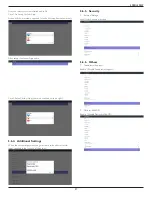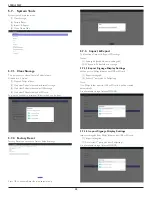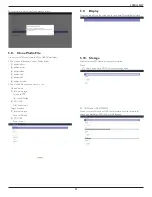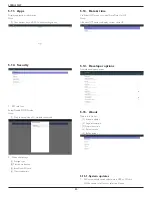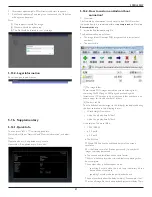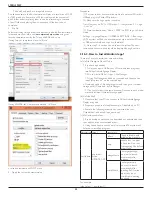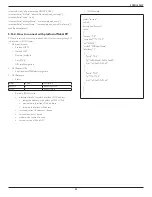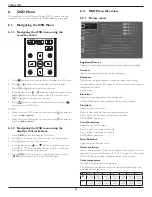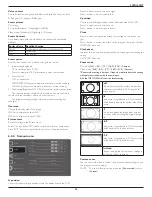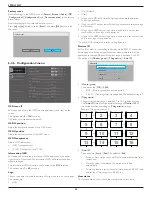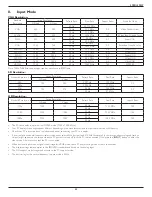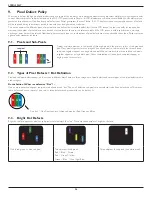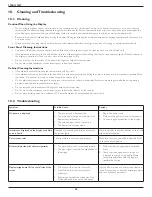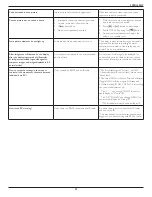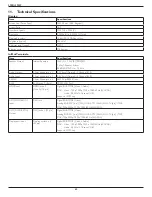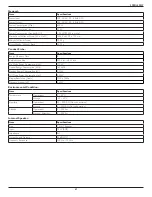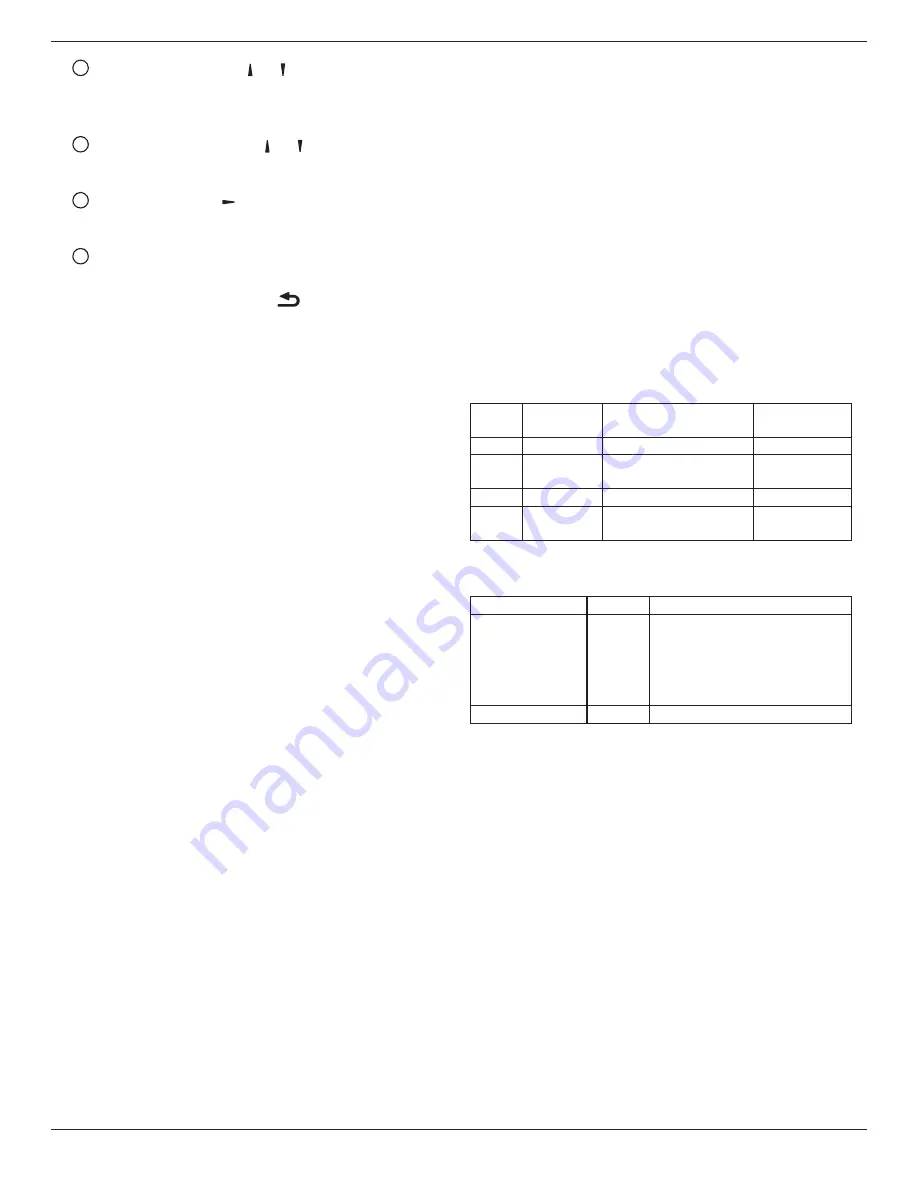
49BDL5055P
51
2
Power-off
schedule: Press
[ ]
or
[ ]
button to set the hour and
minute for the display to turn off.
Select or leave an empty “
__
” for both the hour and minute slot if you
do not want to use this power-on or power-off schedule.
3
Input-source
selection: Press
[ ]
or
[ ]
button to select an input
source. If no input source is selected, the input source will remain
the same as last selected.
4
Date
schedule: Press
[ ]
button to select which day in a week
this schedule item will be take effect, and then press the [
OK
]
button.
5
When
Input-source
select to
USB
, enable to access
playlist
setting:
4. For additional schedule settings, press [
], then repeat the steps
above. A check mark in the box next to the number of the schedule
item indicates that the selected schedule is in effect.
NOTES:
• If the schedules overlap, the scheduled power-on time takes priority
over scheduled power-off time.
• If there are two schedule items programmed for the same time, the
highest numbered schedule takes priority. For example, if schedule
items #1 and #2 both set the display to power on at 7:00 AM and off
at 5:00 PM, then only schedule item # 2 will take effect.
HDMI with One Wire
CEC control.
• {
Off
}
- Disable CEC.(Default)
• {
On
} - Enable CEC.
Auto signal detection
Choose to let the display detect and display available signal sources
automatically.
• {
Off
} - Once a signal is connected, it can only be selected manually.
If the selected input is no signal, set the display to display the image
automatically according to the search order of each option.
The options are: {
All
}
/
{
Failover
}
• {
All
}: DP
->
HDMI1
->
HDMI2
->
DVI
->
VGA ->Media Player ->
Browser -> SmartCMS -> PDF Reader -> Custom.
• {
Failover
}
-
Failover 1: User-defined setting. Default:HDMI 1.
-
Failover 2: User-defined setting. Default:HDMI 1.
-
Failover 3: User-defined setting. Default:HDMI 1.
-
Failover 4: User-defined setting. Default:HDMI 1.
-
Failover 5: User-defined setting. Default:HDMI 1.
-
Failover 6: User-defined setting. Default:HDMI 1.
-
Failover 7: User-defined setting. Default:HDMI 1.
-
Failover 8: User-defined setting. Default:HDMI 1.
-
Failover 9: User-defined setting. Default:HDMI 1.
-
Failover 10: User-defined setting. Default:HDMI 1.
Power Save
Mode 1 [TCP off, WOL on, auto off]
Mode 2 [TCP off, WOL on, auto on/off]
Mode 3 [TCP on, WOL off, auto on/off]
Mode 4 [TCP on, WOL off, no auto on/off]
Power save modes
Mode 1: DC off -> Power off. LED: Red.
Power Save -> Power off, LED: Red
Mode 2: DC off -> Power off, LED: Red.
Power Save -> Power Saving. LED: Orange. Can be wake up.
Mode 3: DC off -> Back light off, LED: Red
Power Save -> Back light off, LED: Orange. Can be wake up.
Mode 4: DC off -> Back light off, LED: Red
Power Save -> Will not enter power save mode. show “no signal” only.
RCU Power
Button Off
No Signal
Android
Mode 1 DC OFF
DC OFF
board power off
Mode 2 DC OFF
when signal is back, system
wake up
board power off
Mode 3 Backlight OFF Backlight OFF
keep power on
Mode 4 Backlight OFF Backlight ON, show no
signal
keep power on
Following table is the action for Android board with different power mode.
DC off/on: press power button by RC
Power mode in OSD Mode 1/2 Mode 3/4
DC off
shutdown 1. The current source APK(such
as MediaPlayer, Broswer, PDF or
SmartCMS) will be closed.
2. Android system will go to the
default black launcher.
DC on
Boot up
1. Android system reboots
Scalar FW Update
Update scalar FW by USB.
USB cloning
Copy PD settings from one set to another.
Import: Copy settings from file to display
Export: Copy PD settings into file.
* Cloned data stores in USB.
* PIP/PBP status will be applied after AC off/on action.