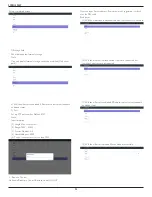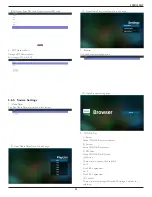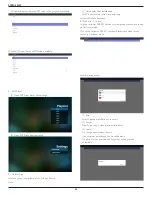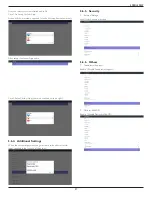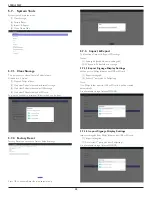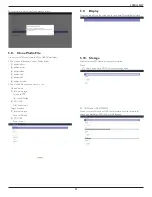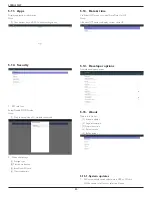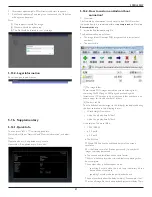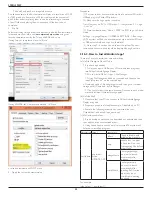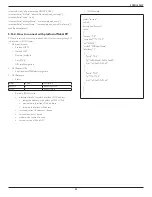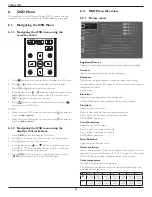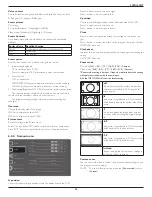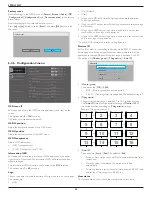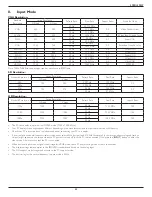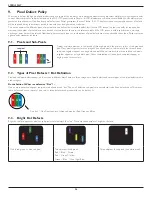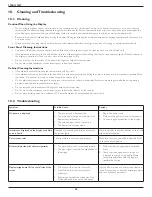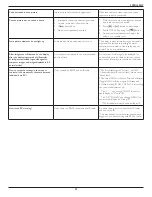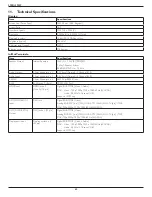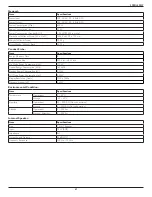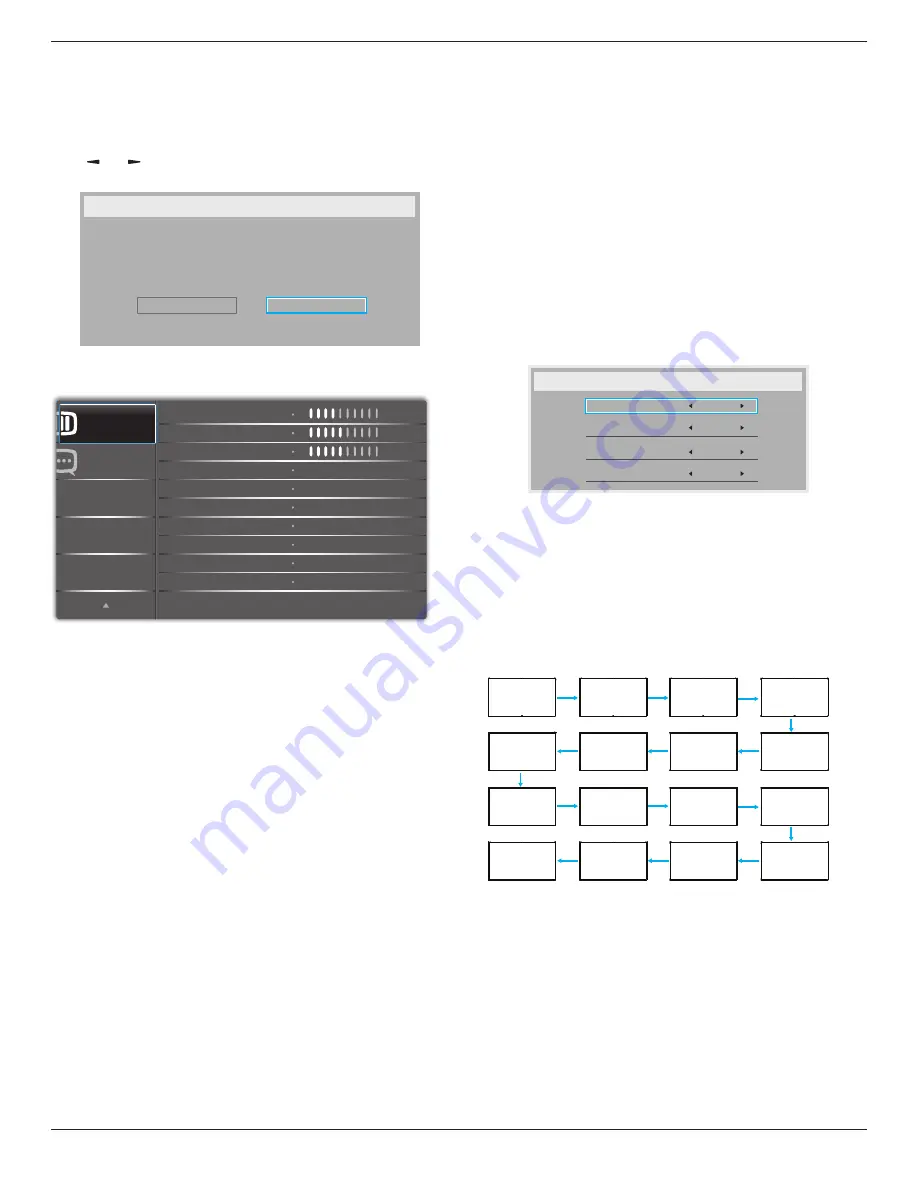
49BDL5055P
48
Factory reset
Reset all settings in the OSD menus of {
Picture
}, {
Screen
}, {
Audio
}, {
PIP
},
{
Configuration1
}, {
Configuration2
}, and {
Advanced option
} to the factory
preset values.
Android settings will also reset when factory reset.
Press
[ ]
or
[ ]
button to select {
Reset
}, and press
[OK]
button to do
the reset.
Factory reset
Cancel
Reset
6.2.6. Configuration2 menu
Advanced option
Configuration 2
OSD H-position
OSD V-position
Information OSD
Logo
OSD turn off
OSD transparency
Monitor ID
Monitor information
DP version
Heat status
50
50
45
off
Action
Action
Action
10 Sec.
On
DP 1.1
OSD turn off
Set the period of time the OSD (on-screen display) menu stays on the
screen.
The options are: {
0 ~ 120
} seconds.
*{0} does not disappear automatically.
OSD H-position
Adjust the horizontal position of the OSD menu.
OSD V-position
Adjust the vertical position of the OSD menu.
OSD Transparency
Adjust OSD transparency.
• {Off} - Transparency off.
• {1-100} - Transparency level 1-100.
Information OSD
Set the period of time the information OSD is displayed on the upper
right corner of the screen. The information OSD will display when input
signal is changed.
The information OSD will remain on the screen with {
Off
} selection.
The options are: {
1 ~ 60
} seconds.
Logo
Choose to enable or disable the picture of Logo when turn on your display.
The options are:
• {Off}
• {On} (Default)
• {User}
1. If Logo set to ON, both scalar Philips logo and android animation
Philips logo will show.
2. If Log set to OFF, neither scalar Philips logo nor android animation logo
will not show.
3. If Logo set to USER, custom logo option in android is not set, then
there will be no boot logo when power on.
4. If Logo set to USER, custom logo option in android is set, there will be
only custom logo when power up.
* Logo will NOT rotate with rotation setting/detection.
Monitor ID
Set the ID number for controlling the display via the RS232C connection.
Each display must have a unique ID number when multiple sets of this
display are connected. Monitor ID number range is between 1 to 255.
The option are: {
Monitor group
} / {
Tiling matrix
} / {
Auto ID
}
Monitor Id
Monitor Id
Monitor group
Tiling matrix
Auto ID
1
1
1
End
• {
Monitor group
}
The options are: {
Off
} / {
1-254
}
• {Off} – {Monitor group} are not supported.
• {1-254} – {Monitor group} are supported. The default setting is 1.
• {
Tiling matrix
}
Tiling matrix number range is between 1 to 15. 1 is default setting.
The {
Auto ID
} setup function enables setting up {
Monitor ID
} of
connected machine according to {
Tiling matrix
} settings.
Example: Tiling matrix sets as 4
1
2
5
6
3
4
7
8
9
10
11
12
13
14
15
16
• {
Auto ID
}
The option are: {
Start
} / {
End
}. The default is {
End
}.
• Switch to Start option to set up IDs of machines backward from
current one.
• Once the setup is completed, the option exits to End
automatically.
• To use this function, serial connect all machines with RS-232 cable
and set their Control ports to RS-232 too.
Heat status
This function allows you to check the thermal status at any time.