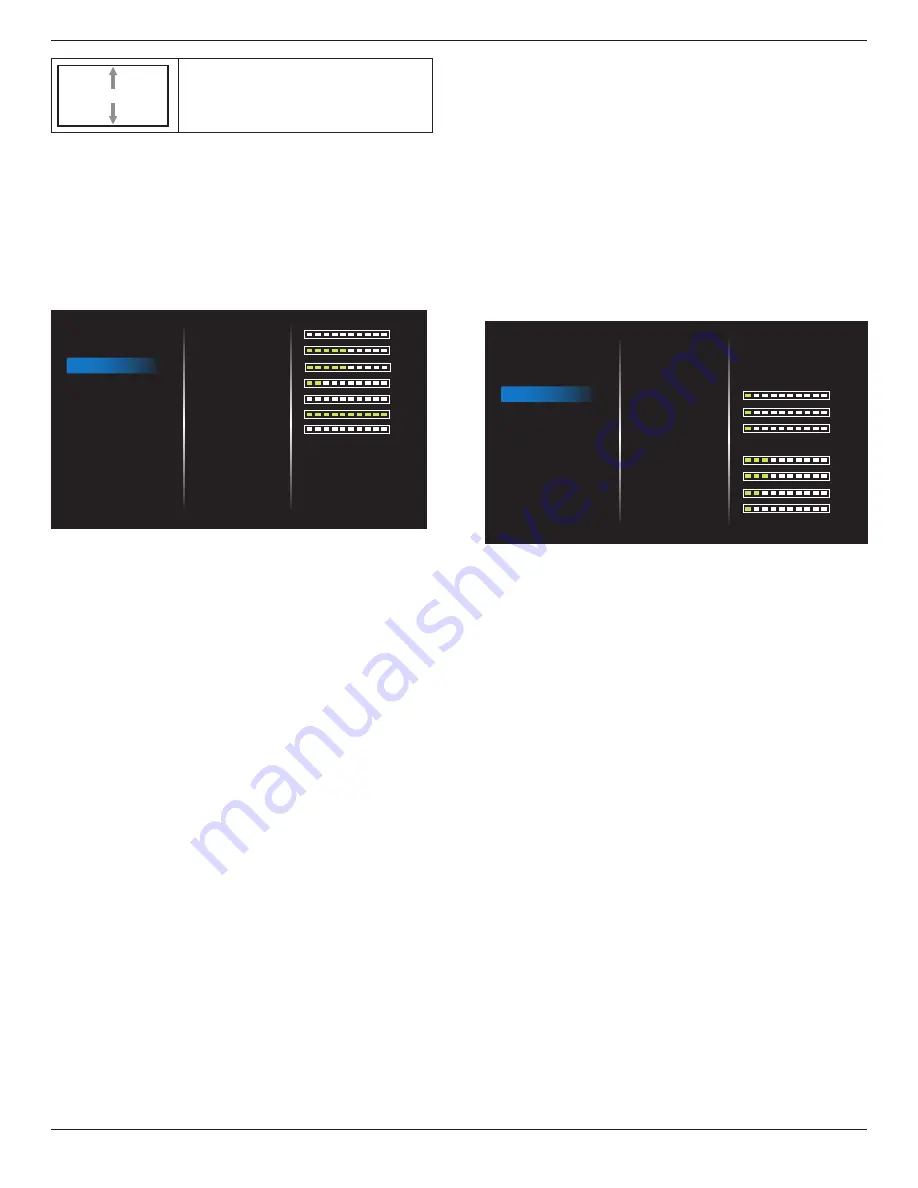
32BDL3510Q
16
V position
Moves the vertical position of the image up or
down.
Auto adjust
Press “Set” to detect and adjust H position, V position,
Clock, Phase automatically.
NOTE: VGA input only.
Screen reset
Reset all settings in the
Screen
menu to factory preset values.
5.2.3. Audio
0
50
50
20
0
100
0
Off
On
Off
Digital
Balance
Treble
Bass
Volume
Audio Out Volume
Volume Maximum
Volume Minimum
Mute
Speaker
Audio Out Sync
Source
Audio reset
PICTURE
SCREEN
AUDIO
TILING
NETWORK
CONFIG
OPTION
Balance
Adjust to emphasize left or right audio output balance.
Treble
Adjust to increase or decrease higher-pitched sounds.
Bass
Adjust to increase or decrease lower-pitched sounds.
Volume
Adjust the volume.
Audio Out Volume
Adjust to increase or decrease the line out audio output
level.
Minimum volume
≤
Volume
≤
Maximum volume
NOTE: This function will be disabled when Audio Out Sync
is ON.
Volume Maximum
Adjust your own limitation for the maximum volume setting.
This stops the volume from being playing at too loud a
level.
Volume Minimum
Adjust your own limitation for the minimum volume setting.
Mute
Turn the mute function on/off.
Speaker
Turn the internal speaker on/off.
NOTE: This function only availavle when “Audio Out Sync”
is on.
Audio Out Sync
Line out volume sync with Volume.
On : Enable the function.
Off : Disable the function and gray out Audio Out Volume.
Source
Select the audio input source.
Analog: audio from audio input.
Digital : audio from HDMI/DVI audio.
Audio reset
Reset all settings in the
Audio
menu to factory preset
values.
5.2.4. Tiling
1
1
1
3
3
2
1
Auto
Normal
Off
Off
PICTURE
SCREEN
AUDIO
TILING
NETWORK
CONFIG
OPTION
Switch on Delay
Brightness
Enable
H monitors
V monitors
Position
Frame comp.
Frame comp. Top
Frame comp. Bottom
Frame comp. Left
Frame comp. Right
With this function you can create a single large-screen
matrix (video wall) that consists of up to 150 sets of this
display (up to 10-sets on the vertical and 15-sets on the
horizontal sides). This function requires a daisy-chain
connection.
Switch on delay
Set the power-on delaying time (in seconds). The default
option {Auto} allows a sequential powering-on for each
display by their ID number when multiple displays are
connected.
The options are:{Off(0) / Auto(1) /2-255}
Brightness
: {Normal}/{ACS}
{Normal}: Adjust the overall image and background screen
brightness (backlight).
{ACS}: Apply brightness value (backlight) which is adjusted
by MIC tool. The default value before adjustment is the
same as OSD brightness value, e.g., 70)
Enable
Enable or disable the Tiling function. If {
On
} is selected, the
display will apply the settings in {
H monitors
}, {
V monitors
},
{
Position
}, and
{
Frame comp.
}.
H monitors
Set how many displays in horizontal side.
V monitors
Set how many displays in vertical side.
Position
Set the position of this display in the screen matrix.















































