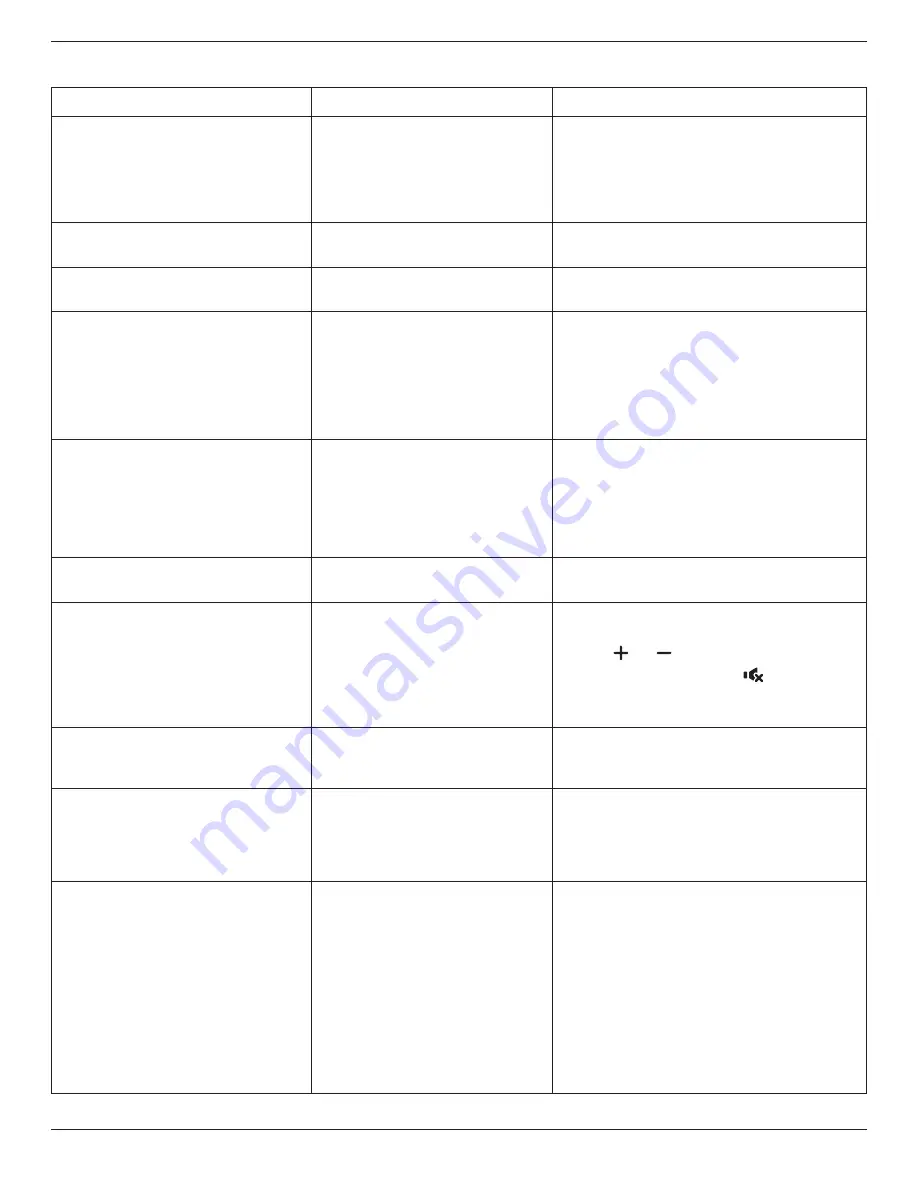
BDL5588XC
37
9.2. Troubleshooting
Symptom
Possible Cause
Remedy
No picture is displayed
1. The power cord is disconnected.
2. The main power switch on the back of
the display is not switched on.
3. The selected input has no connection.
4. The display is in standby mode.
1. Plug in the power cord.
2. Make sure the power switch is switched on.
3. Connect a signal connection to the display.
Interference displayed on the display or
audible noise is heard
Caused by surrounding electrical appliances
or fluorescent lights.
Move the display to another location to see is the
interference is reduced.
Color is abnormal
The signal cable is not connected properly. Make sure that the signal cable is attached firmly to the
back of the display.
Picture is distorted with abnormal patterns
1. The signal cable is not connected
properly.
2. The input signal is beyond the
capabilities of the display.
1. Make sure that the signal cable is attached firmly.
2. Check the video signal source to see if it is beyond
the range of the display. Please verify its specifications
with this display’s specification section.
Display image doesn’t fill up the full size of
the screen
1. The zoom mode is not set correctly.
2. Scan Mode may be set incorrectly to
underscan.
3. If the image exceeds the screen size,
Scan Mode may need to be set to
Underscan.
Use the Zoom mode or Custom zoom function in the
Screen menu to fine tune display geometry and time
frequency parameter.
Can hear sound, but no picture
Improperly connected source signal cable.
Make sure that both video inputs and sound inputs are
correctly connected.
Can see picture but no sound is heard
1. Improperly connected source signal
cable.
2. Volume is turned all the way down.
3. {
Mute
} is turned on.
4. No external speaker connected.
1. Make sure that both video inputs and sound inputs
are correctly connected.
2. Press
[ ]
or
[ ]
button to hear sound.
3. Switch MUTE off by using the
[
]
button.
4. Connect external speakers and adjust the volume to
a suitable level.
Some picture elements do not light up
Some pixels of the display may not turn on. This display is manufactured using an extremely high level
of precision technology: however, sometimes some pixels
of the display may not display. This is not a malfunction.
After-Images can still be seen on the display
after the display is powered off. (Examples
of still pictures include logos, video games,
computer images, and images displayed in 4:3
normal mode)
A still picture is displayed for an over
extended period of time
Do not allow a still image to be displayed for an extended
period of time as this can cause a permanent after-image
to remain on the display.
How to setup the settings in the menu to
control all the monitors at the same time and
individually via RC?
Daisy chained by RS232 and no IR cable
1. The first display sets as “Primary” on OSD (Advanced
option/IR control item), others set as “Secondary”.
2. The setup OSD will show on Top-Left of display.(Toggle
MENU will show again if it disappear)
3. Default setting: ID NO: 0, GP NO: 0, this setting can
control all displays by IR.
The “+”, “-” can change “ID NO” to control signal
display by “Monitor ID”.
The “UP”, “DOWN” can change “GP NO” to control
multi-display by “Group ID”.
*The first display always be controlled by IR.





































