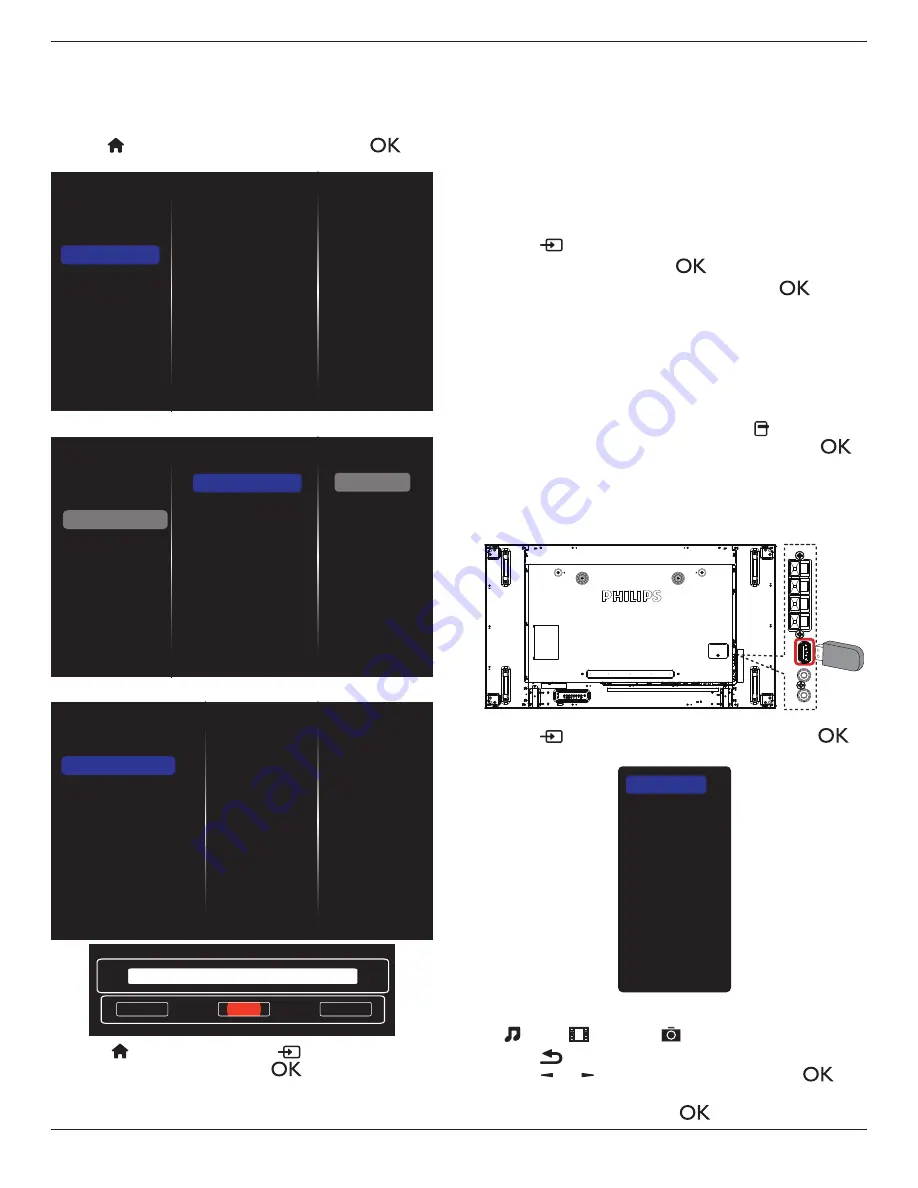
BDL5588XC
20
4. You can connect up to 4 displays to the same PC and play same
media stream.
4.3.3. How to use DLNA-DMR from PC
1. Press [ ] HOME button, choose Network and press [
]
button.
Picture
Sound
Tiling
Network
General settings
Advanced
Help
Network settings
Digital Media Rendere...
Network name
Clear Internet memory
2. Set
Digital Media Renderer DMR
as
ON
.
Network settings
Digital Media Rendere...
Network name
Clear Internet memory
Picture
Sound
Tiling
Network
General settings
Advanced
Help
Off
On
3. Set the name of your display.
Network settings
Digital Media Renderer - D...
Network name
Clear Internet memory
Cancel
Done
Clear
BDL5588XC
4. Press
[ ] HOME
button, and press
[
]
SOURCE
button.
Then, choose
Network
and press
[
]
button.
5. On your PC, go to
Network and Sharing Center
, and click
Choose homegroup and sharing options
.
6. Check the media formats. Then, click
Choose media
streaming options....
.
7. Go to
Advanced sharing settings
, and check
Turn on
network discovery
.
8. Now, go to the directory of your media files. Choose the media
file by right click. On the submenu from
Play To
, You can find all
displays connected to your network. Choose the display, and click
the media file to play..
Play files
1. Press
[
] SOURCE
button.
2. Choose
Network
, and press
[
]
button.
3. Choose a file from the content browser, and press
[
]
button
to start playing.
4. Press the
[PLAY] buttons
on the remote control to control playing.
Tips:
• Choose the top bar to filter your files by type.
• Choose
Sort
to arrange the files by album name, artist, or other
fields.
• To clear the list of offline media servers, press
[ ] OPTIONS
button. Then, choose
Clear offline servers
and press
[
]
button.
4.4. Play multimedia files from USB device
1. Connect your USB device to the USB port on the display.
USB
2. Press
[
]
SOURCE
button, choose
USB
, and press
[
]
button.
USB
Network
Internet
SmartCMS
HDMI 1
HDMI 2
Display Port
Card OPS
DVI-D
YPbPr
AV
VGA
3. The connected USB device is detected automatically for all its
playable files, which will be automatically sorted into 3 types:
Music
,
Movie
, and
Photo
.
4. Press
[
] BACK
button to go up to the top layer in the screen.
Press
[ ]
or
[ ]
button to choose the file type. Press
[
]
button to enter its play list.
5. Choose the file you want. Press
[
]
button to start playing.
















































