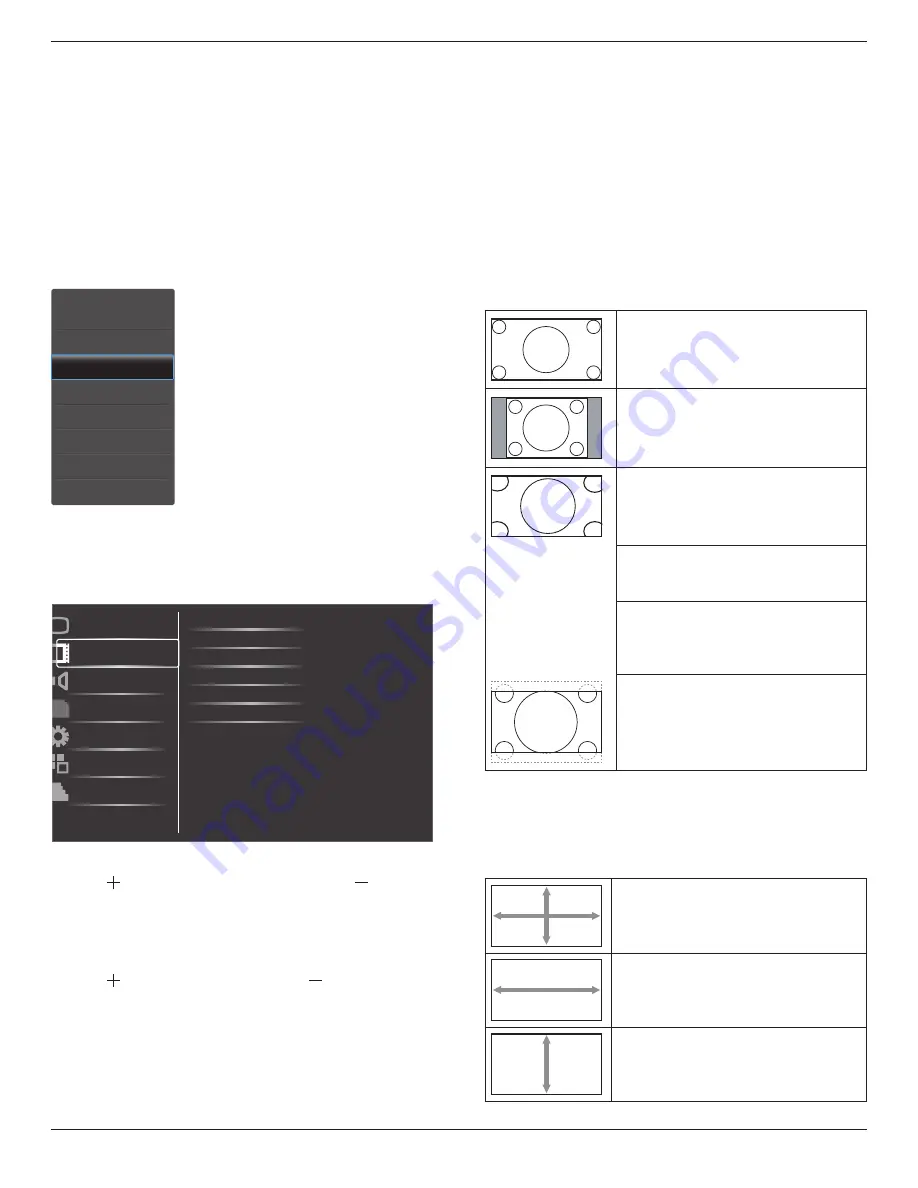
BDL4271VL / BDL4671VL / BDL5571VL
17
NOTE: This item is functional only when {
Color temperature
} is set
to {
User
}.
Smart contrast
When turned on, this function helps enhance image contrast when
displaying dark scenes.
Smart picture
The following smart picture modes are available for:
• PC mode: {
Standard
} / {
Highbright
}
/ {
sRGB
}.
• Video mode: {
Standard
} / {
Highbright
} / {
Cinema
}.
Video source
Select a video input source.
Picture reset
Reset all settings in the
Picture
menu.
4.2.2. Screen menu
H position
V position
Clock
Clock phase
Custom zoom
Screen reset
Picture
Screen
Audio
PIP
Configuration1
Configuration2
Advanced option
Zoom mode
H position
Press the [ ] button to move the image to the right, or [ ] to move
the image to the left.
NOTE: This item is functional for all inputs except
HDMI
,
Card OPS
,
and
DP
in video mode.
V position
Press the [ ] button to move the image up, or [ ] to move the image
down.
NOTE: This item is functional for all inputs except
HDMI
,
Card OPS
,
and
DP
in video mode.
Clock
Adjust the width of the image.
NOTE: This item is functional for
VGA
input only.
Clock phase
Adjust to improve the focus, clarity and stability of the image.
NOTE: This item is functional for
VGA
input only.
Zoom mode
The pictures you receive may be transmitted in 16:9 format (wide
screen) or 4:3 format (conventional screen). The 16:9 pictures
sometimes have a black band at the top and bottom of the screen
(letterbox format).
This function allows you to optimize the picture display on screen. The
following zoom modes are available for:
• PC mode: {
Full
} / {
Normal
} / {
Custom
} / {
Real
}.
• Video mode: {
Full
} / {
Normal
} / {
Dynamic
} / {
Custom
} / {
Real
} /
{
21:9
}.
Full
This mode restores the correct proportions
of pictures transmitted in 16:9 using the full
screen display.
Normal
The picture is reproduced in 4:3 format and
a black band is displayed on either side of the
picture.
Dynamic
Fill the entire screen by stretching 4:3 pictures
non-proportionally.
Custom
Choose to apply the custom zoom settings in
the Custom Zoom submenu.
Real
This mode displays the image pixel-by-pixel
on screen without scaling the original image
size.
21:9
The picture is enlarged to 16:9 format. This
mode is recommended when displaying
pictures that have black bands at the top and
bottom (letterbox format).
Custom zoom
You can use this function to further customize the zoom settings to suit
the image you want to display.
NOTE: This item is functional only when the
Zoom mode
setting is
set to
Custom
.
Zoom
Expands the horizontal and vertical sizes of the
image simultaneously.
H zoom
Expands the horizontal size of the image only.
V zoom
Expands the vertical size of the image only.
















































