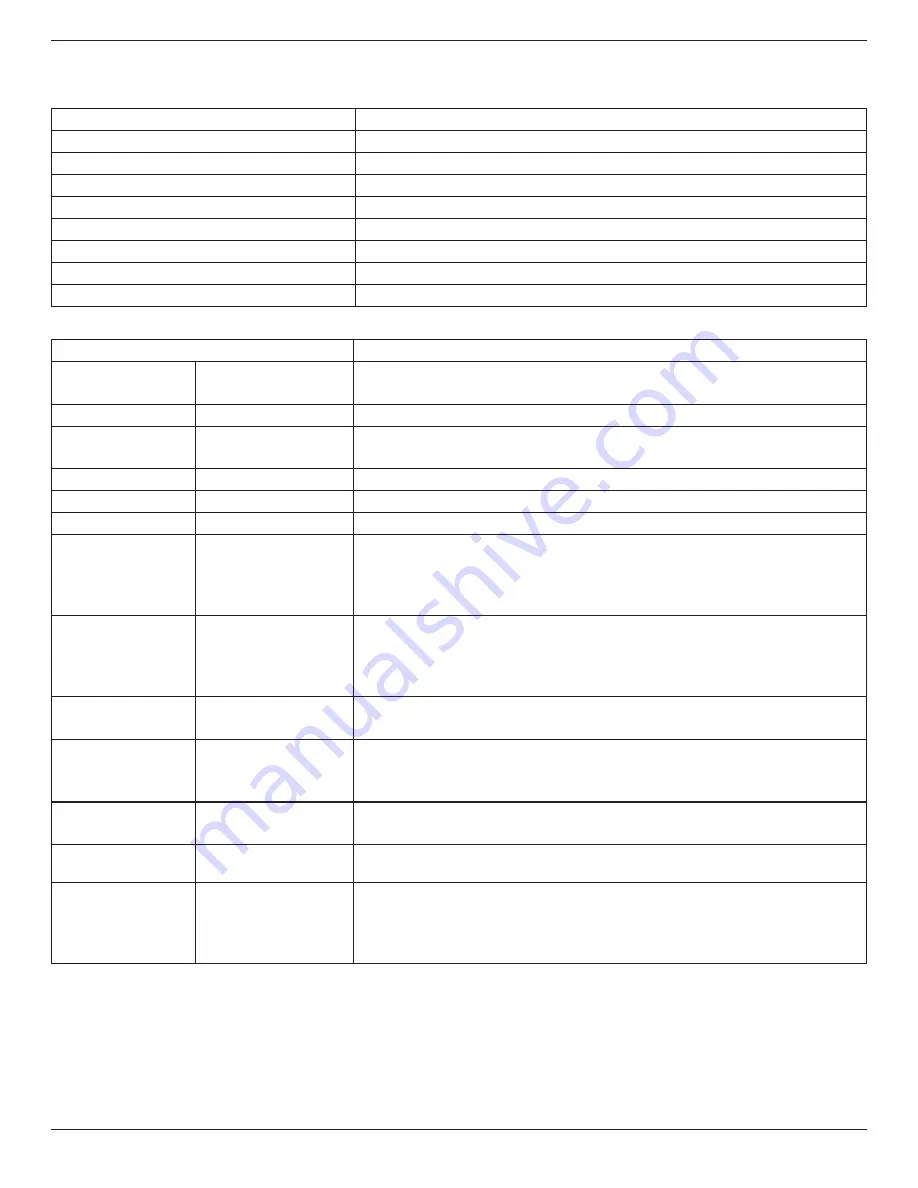
55BDL6002H
34
10. Technical Specifications
Display:
Item
Specifications
Screen Size (Active Area)
54.6” (138.7 cm) LCD
Aspect Ratio
16:9
Number of pixels
1920 (H) x 1080 (V)
Pixel pitch
0.63 (H) x 0.63 (V) [mm]
Displayable colors
10 bit, 1.07B colors
Brightness (typical)
2500 cd/m
2
Contrast ratio (typical)
4000:1
Viewing angle
178 degrees
In/Out Terminals:
Item
Specifications
Speaker Output
Internal Speakers
External Speakers
10W (L) + 10W (R) [RMS]/8
Ω
82 dB / W / M / 160 Hz
~
13 KHz
Audio Output
Phone Jack x 1
0.5V [rms] (Normal) / 2 Channel (L+R)
Audio Input
RCA Jack x 2
3.5 mm Stereo x 1
0.5V [rms] (Normal) / 2 Channel (L+R)
RS232 Input/Output 2.5mm Phone jack x 2
RS232 in / RS232 out
IR Input/Output
3.5mm Phone jack x 2
IR in / IR out
RJ-45 Input/Output
RJ-45 Jack x 2 (8 pin)
10/100 LAN Port
HDMI Input
HDMI Jack x 2
(Type A) (18 pin)
Digital RGB: TMDS (Video + Audio)
MAX:
Video - 720p, 1080p, 3840 x 2160/30 Hz
Audio - 48 KHz / 2 Channel (L+R)
Supports LPCM only
DVI-D Input
DVI-D jack
Digital RGB: TMDS (Video)
MAX:
Video - 720p, 1080p, 3840 x 2160/30 Hz
Audio - 48 KHz / 2 Channel (L+R)
Supports LPCM only
VGA Input
D-Sub Jack x 1 (15 pin) Analog RGB: 0.7V [p-p] (75
Ω
), H/CS/V: TTL (2.2k
Ω
), SOG: 1V [p-p] (75
Ω
)
MAX: 720p, 1080p, 1920 x 1080/60 Hz (FHD)
DVI-I (DVI-D & VGA)
Output
DVI-I Jack x 1 (29 pin)
Digital RGB: TMDS (Video)
Analog RGB: 0.7V [p-p] (75
Ω
), H/CS/V: TTL (2.2k
Ω
), SOG: 1V [p-p] (75
Ω
)
MAX: 720p, 1080p, 1920 x 1080/60 Hz (FHD), 3840 x 2160/30 Hz (DVI-D)
Component Input
BNC Jack x 3
Y: 1V [p-p] (75
Ω
), Pb: 0.7V [p-p] (75
Ω
), Pr: 0.7V [p-p] (75
Ω
)
MAX: 480i, 576i, 480p, 576p, 720p, 1080i, 1080p
Video Input
BNC x 1 (Share with
Component_Y)
Composite 1V [p-p] (75
Ω
)
Displayport in/out
Displayport Jack x 2
(20 pin)
Digital RGB: TMDS (Video + Audio)
MAX:
Video - 720p, 1080p, 3840 x 2160/30Hz
Audio - 48 KHz / 2 Channel (L+R)
Supports LPCM only



































