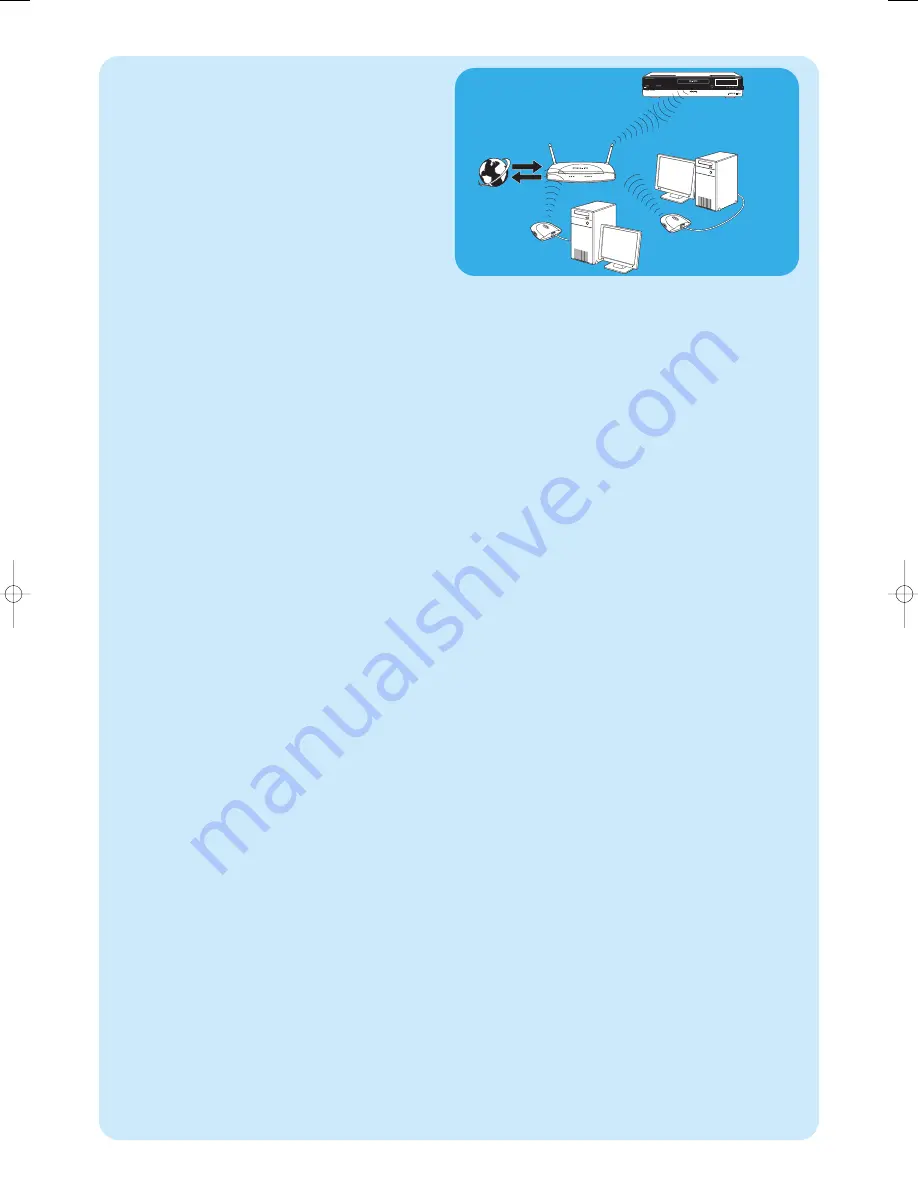
47
Internet
Wireless connection
Wireless base stations (and wired Internet gateway rou-
ters) share their broadband Internet access automatically
within the network.
Notes:
–
We
strongly recommend
the use of an encryption key to
protect your network against intruders.
–
Wireless LAN antennas (802.11b/g) are already integrated
in the set so there is no need for connecting a wireless USB
adapter in order to integrate the Media Center in your wire-
less netwerk.
1
Check your existing wireless network settings to enter
them upon request during Media Center setup.
Determine the wireless network name (SSID) and the
encryption key(s) you used for securing your wireless
network.
Wireless Network Name (SSID - Service Set
Identifier):
Usually, you can find the wireless network name in the
options menu of your wireless network adapter or
wireless base station.To check this, open the program
that came with your network adapter.
Encryption key:
The wireless encryption key can be either a WEP code
or a WPA code.
WEP
(Wired Equivalent Privacy) provides basic protec-
tion for home networks and uses 64- or 128-bit
encryption keys.
- 64-bit: 5 characters ASCII, or 10 characters HEX, or
- 128 bit: 13 characters ASCII, or 26 characters HEX.
WPA
(Wi-Fi Protected Access) offers up to 256-bit
encryption keys, which are much harder to decode than
WEP encryption keys.
WPA increases the level of data protection and access
control for wireless networks.
Note: Both network name (SSID) and encryption key are case
sensitive, meaning that ‘ABC’ is not the same as ‘aBc’.
Always input characters in the correct case to avoid pro-
blems.
2
Write down your encryption key(s) and SSID.You may
need them when installing the Media Center.
3
Upon request enter your SSID and encryption key to
add the Media Center to the wireless network. Refer to
the base station (wireless access point) user manual for
details.
Wireless
MCP9350i-23_EN.qxd 04-04-2006 09:10 Pagina 47
Summary of Contents for Showline MCP9350I
Page 33: ...33 Notes ...
Page 65: ...65 Notes ...
Page 97: ...97 Notes ...
Page 98: ......
Page 99: ......
















































