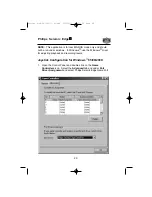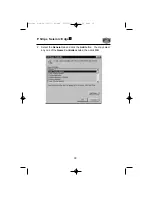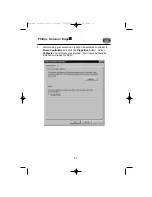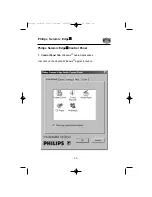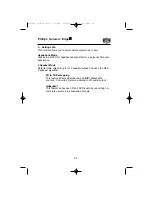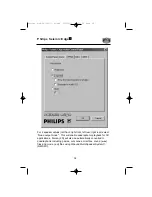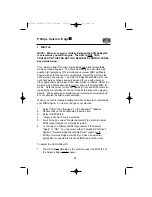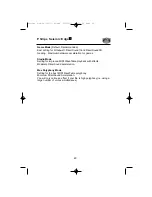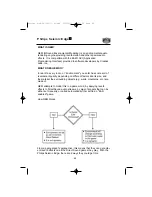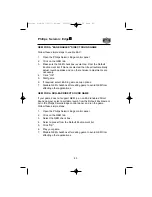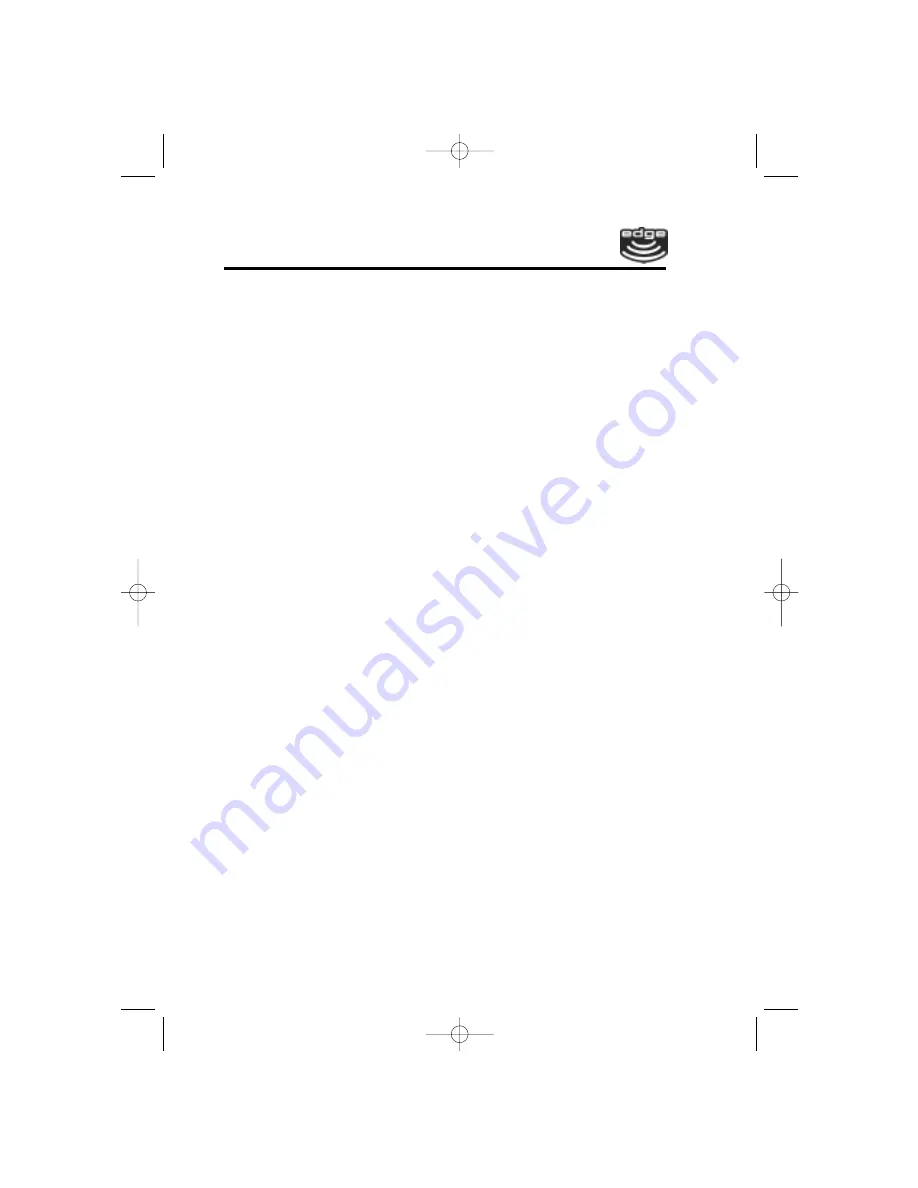
Philips Seismic Edge
43
QEM FOR A ''EAX-ENABLED'' DIRECT SOUND GAME
Follow these simple steps to enable EAX:
1.
Open the Philips Seismic Edge control panel
2.
Click on the QEM tab
3.
Make sure the QEM checkbox is selected. From the Default
Environment list, if None is selected, the title will automatically
adjust reverb qualities and no other end-user adjustments are
necessary.
4.
Click ''OK
5.
Start game
6.
If required, select EAX in game set-up options
7.
Disable QEM checkbox after exiting game to avoid QEM from
affecting other applications.
QEM FOR A NON-EAX DIRECT SOUND GAME
If your game does not support QEM (i.e. non EAX-Enabled Direct
Sound games), select a suitable reverb from the Default Environment
list in the Philips Seismic Edge control panel, and run the game.
Follow these simple steps.
1.
Open the Philips Seismic Edge control panel.
2.
Click on the QEM tab.
3.
Select the QEM check box.
4.
Select a preset from the Default Environment list.
5.
Click ''OK''.
6.
Play your game.
7.
Disable QEM checkbox after exiting game to avoid QEM from
affecting other applications.
Philips 4-ch-091100-11-40.qxd 2000/9/11 AM 11:39 Page 43