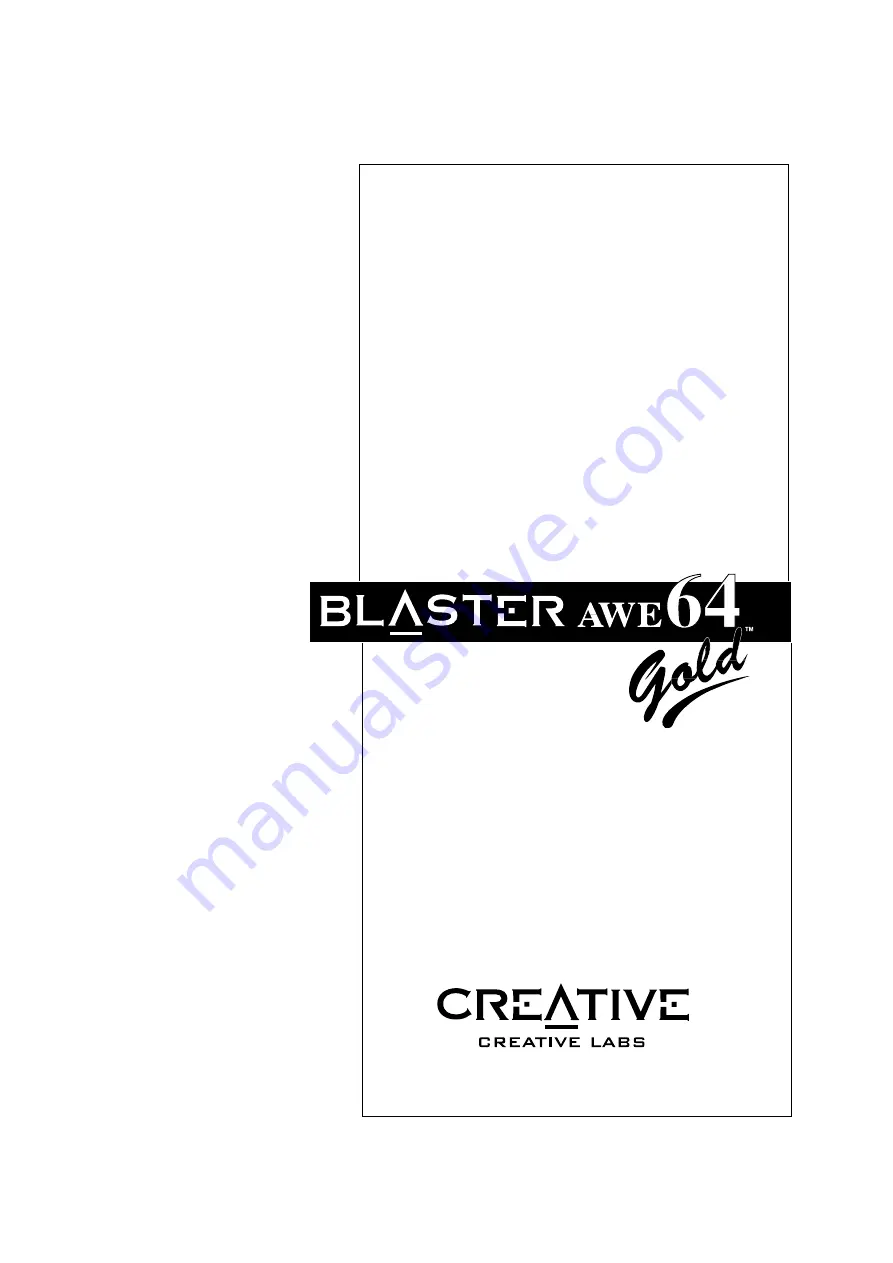
Sound
Getting Started
Quick Start for INTERNETed Audio Tools
Plug and Play Install Tips
Notes for WaveSynth/WG Users
®
with Advanced WavEffects Synthesis
and Creative WaveSynth/WG
TM
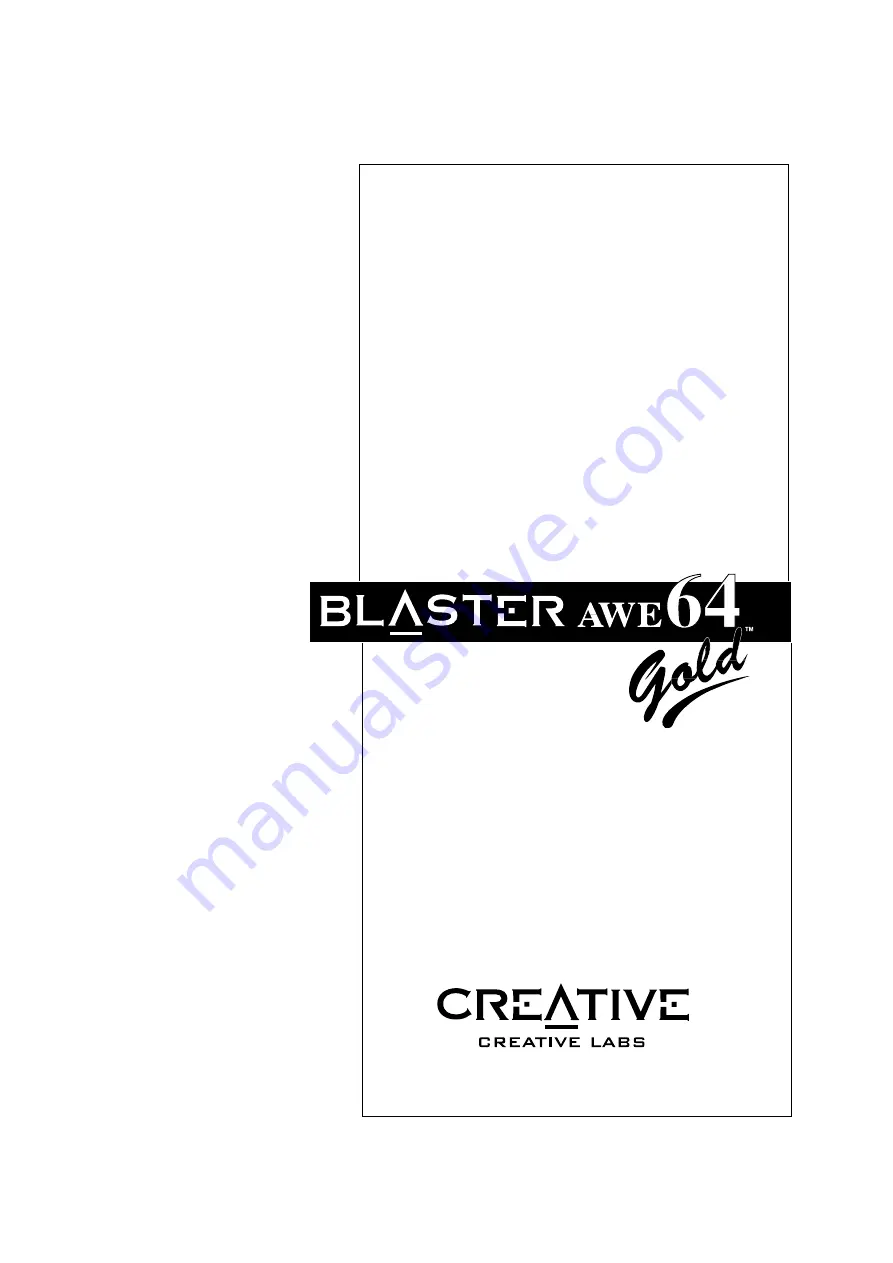
Sound
Getting Started
Quick Start for INTERNETed Audio Tools
Plug and Play Install Tips
Notes for WaveSynth/WG Users
®
with Advanced WavEffects Synthesis
and Creative WaveSynth/WG
TM