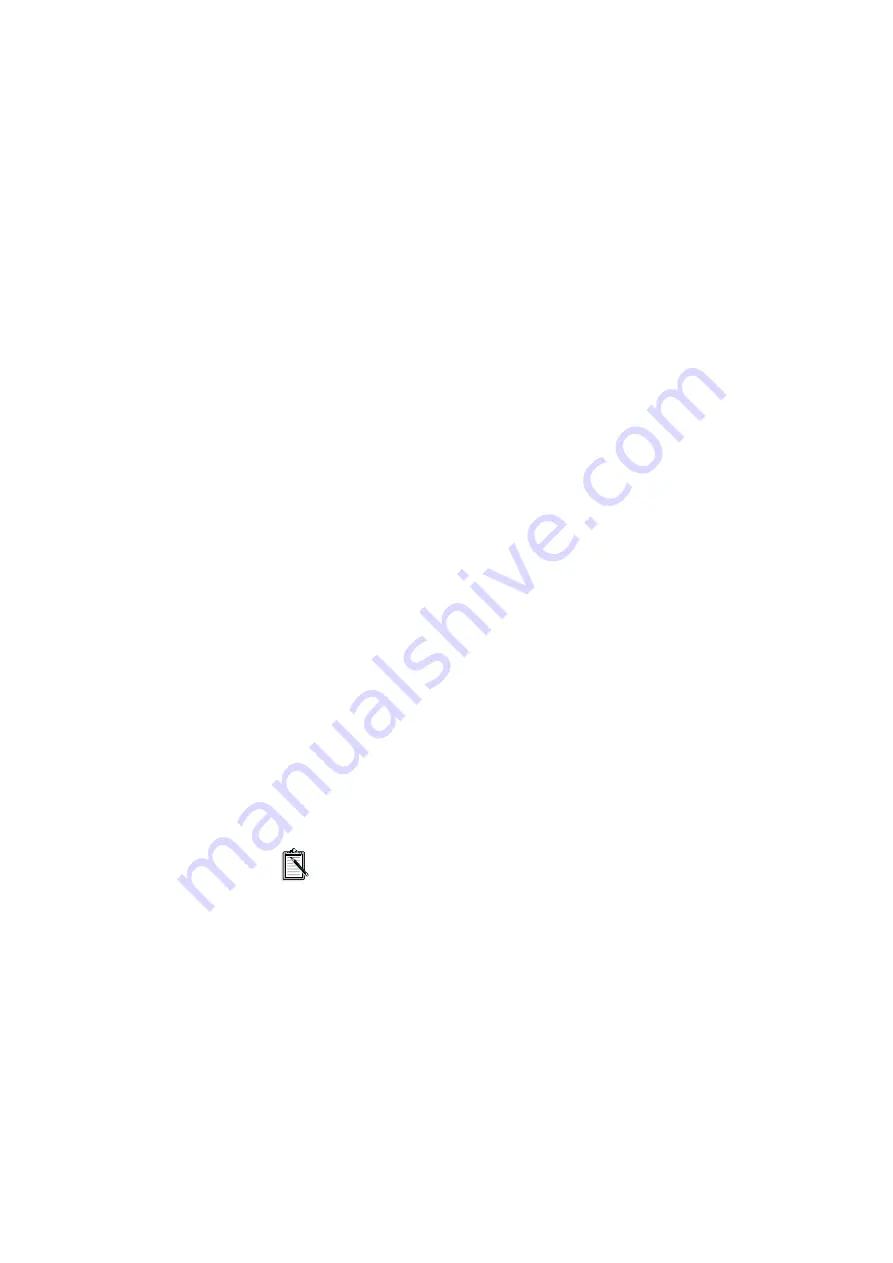
7
Reconfigure Button
To view or change a resource setting, double-click the setting you
want, or alternatively, select the setting and then click the Reconfigure
button in the Resources window. Depending on the setting that you
have chosen, one of the following windows will appear:
❑
I/O Range window
❑
Interrupt window
❑
Direct Memory Access window
❑
Memory Range window
The I/O Range window displays the current I/O resource setting and a
list of possible settings. To change this setting, select one from the list.
Make sure it will not conflict with the other cards’ settings. Then
double-click the new setting or click the OK button.
The Interrupt window displays the current interrupt resource setting
and a list of possible settings. To change this setting, select one from
the list. Make sure that it will not conflict with the other cards’
settings. Then double-click the new setting or click the OK button.
The Direct Memory Access window displays the current DMA
resource setting and a list of possible settings. To change this setting,
select one from the list. Make sure it will not conflict with the other
cards’ settings. Then double-click the new setting or click the OK
button.
The Memory Range window displays the current 32-bit memory
resource setting and a list of possible settings. To change this setting,
select one from the list. Make sure it will not conflict with the other
cards’ settings. Then double-click the new setting or click OK.
Each of these windows has a Conflicting Devices message box
which will inform you of any hardware conflicts that may
result from the settings you have just selected for your card.
To see the list of settings available in each window, click the
down arrow on the right-hand side of the Choices box.
















































