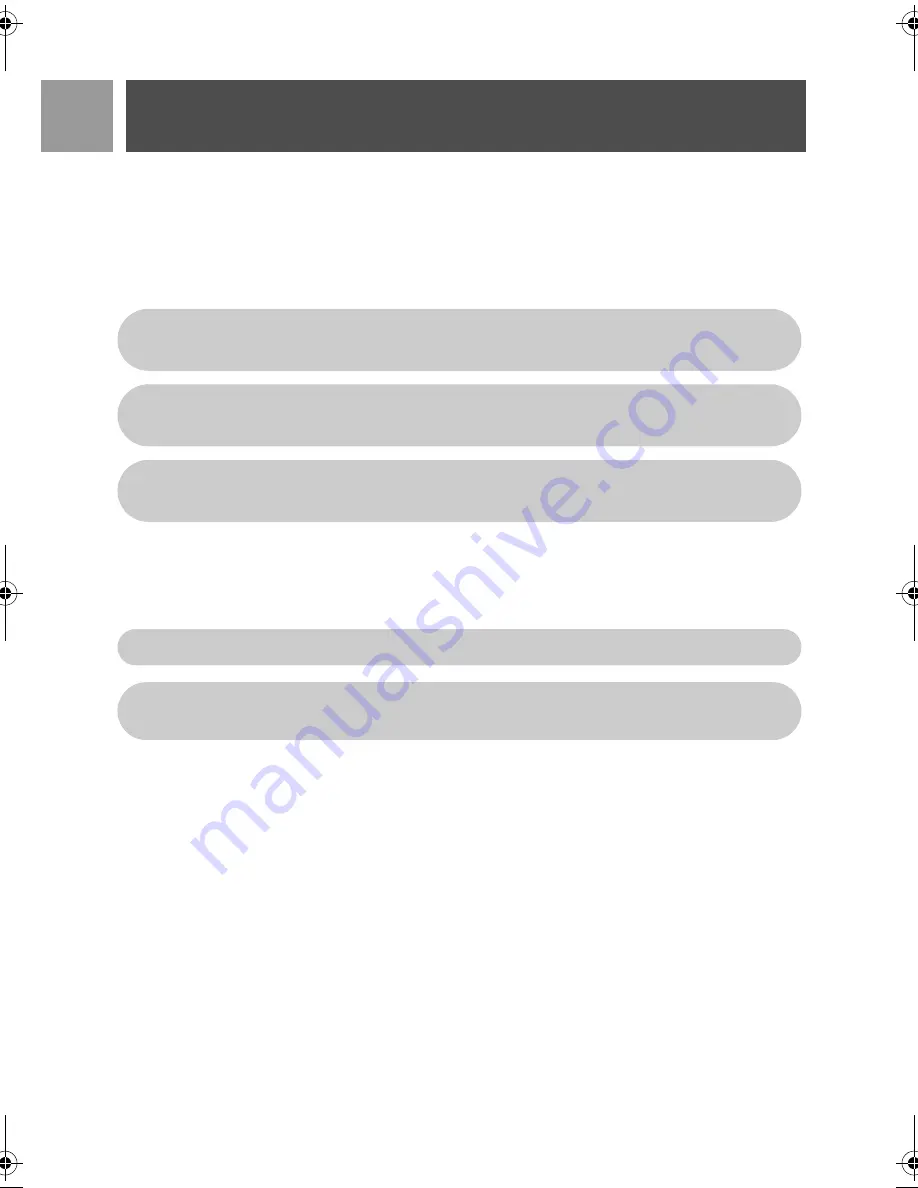
18
EN
Call
Answer a call
When the phone rings, press
r
key.
Handsfree answering
When the phone rings, press
v
key.
End a call
Press
e
key.
Calls in-progress
The following options are available during a call:
Adjust earpiece volume
1. Press
:
to select from
Volume 1
to
Volume 5
.
Mute/unmute the handset
1. During a call, press
>
to turn off the microphone so that your correspondent cannot hear you.
2. Press
>
again to turn on the microphone.
Loudspeaker mode
1. Press
v
key to activate loudspeaker mode.
Incoming call has priority over other events. Whenever there is an incoming call, other status in
progress such as phone setting, menu navigation, etc. will be aborted.
TIP
If
Auto Pick-up
mode (see page 37) is activated, you can simply lift up the handset from its base
station to answer the call. This feature is deactivated by default.
WARNING
When the handset rings during an incoming call, please do not hold the handset too
close to your ear as the volume of the ringing tone may damage your hearing.
The call duration will be displayed on the handset screen for about 5 seconds.
TIP
If
Auto Hang-up
mode (see page 37) is activated, you can simply place the handset back to its
base station to end the call. This feature is activated by default.
SE430_IFU_EN.book Page 18 Wednesday, September 20, 2006 2:14 PM
Summary of Contents for SE430
Page 1: ...5SER MANUAL ...
Page 2: ......






























