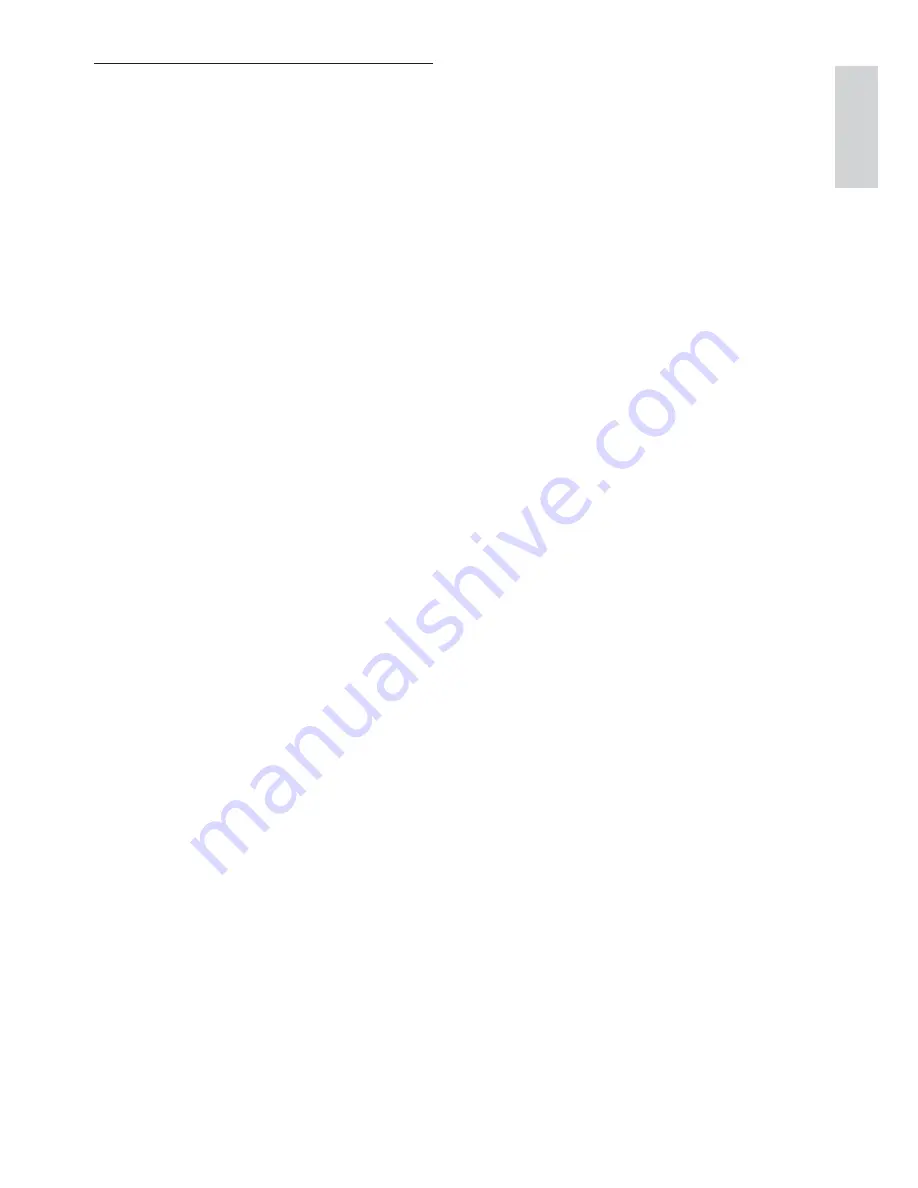
29
Enhance the audio quality
XHD (Extreme High Definition) sound
mode is an exclusive feature which transmits
high fidelity signals to the handset. It makes
the phone conversations sound like real-life
conversations.
When you are in standby mode,
1
Press
menu
.
2
Select
[ADVANCED SET]
>
[XHD
SOUND]
, then press
[OK]
to confirm.
3
Select the new setting, then press
[OK]
to confirm.
The setting is saved.
»
When you are in a call,
1
Press
[OK]
to enter the options menu.
2
Change the XHD setting.
3
Press
[OK]
to confirm
The setting is saved.
»
English
EN
















































