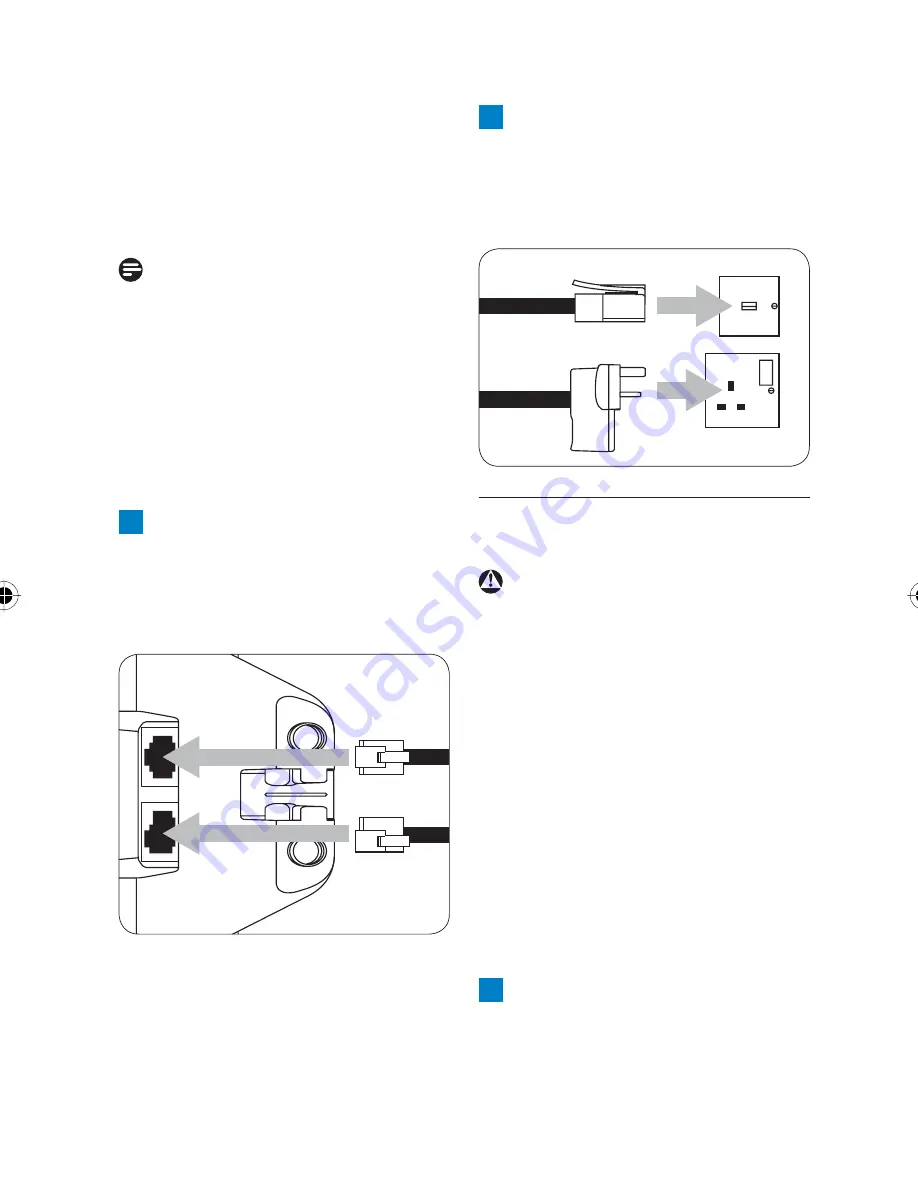
13
• Always use the telephone
line cord supplied with the
unit. Otherwise you may not
get a dial tone.
Note
In some countries the line
adaptor may not be attached to
the line cord. If this is the case,
please connect the line cord to
the line adaptor before plugging
it into the line socket.
1
Plug the line cord and
the power cable into the
sockets at the back of
the base.
2
Plug the other ends of the
line cord and power cable
into the telephone socket
and mains power socket.
3. 3 Install and charge the
handset batteries
Warning
• The handset must be charged
for at least 24 hours before
using it for the fi rst time.
• Never use any battery type
other than the one supplied.
There is a risk of explosion if
the batteries are replaced by
an incorrect type.
Your SE140 is supplied with
two rechargeable batteries.
1
Slide off the battery door
(if fi tted).
Getting started
SE140_UK_IR_Index 2_Internet_08.10.07.indd Sec1:13
SE140_UK_IR_Index 2_Internet_08.10.07.indd Sec1:13
08.10.2007 11:39:51
08.10.2007 11:39:51
















































