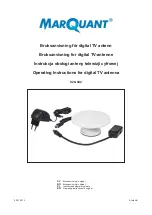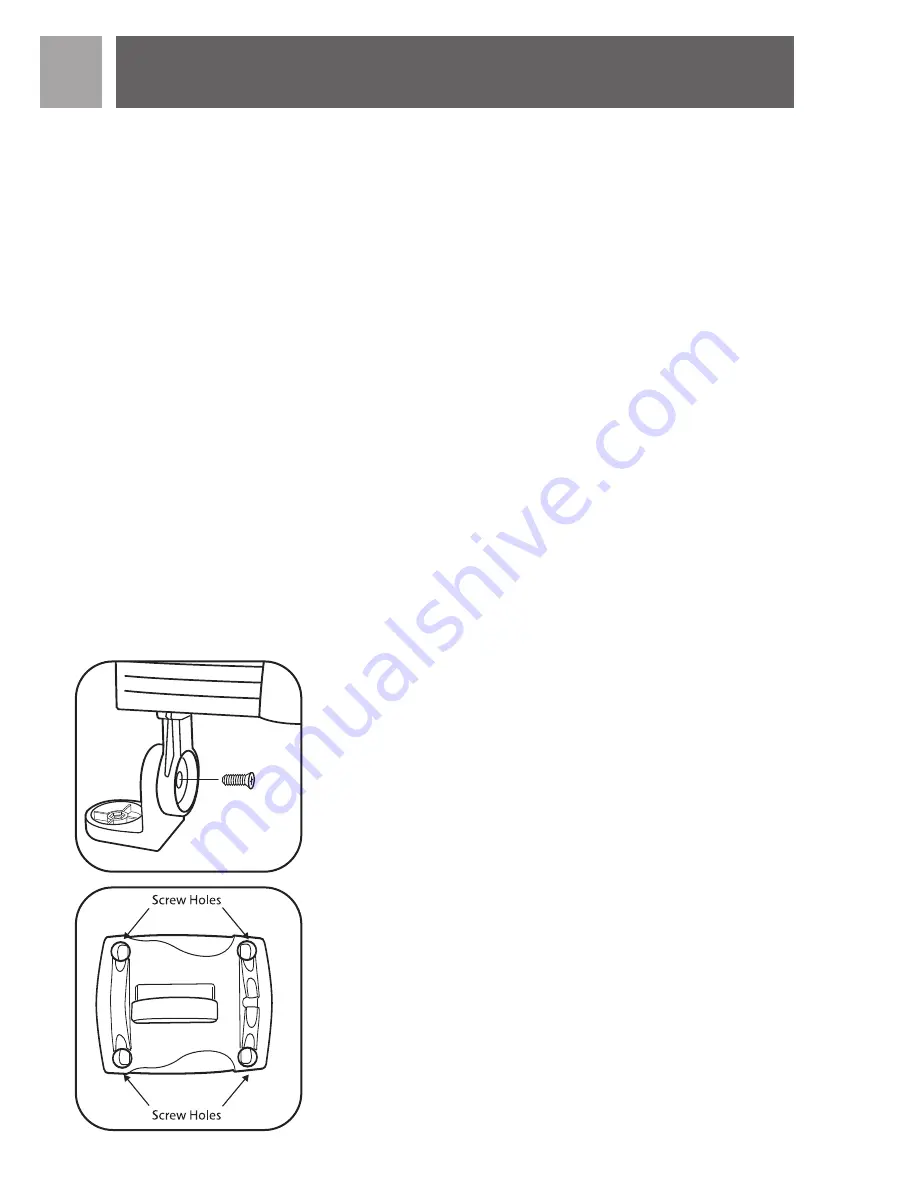
General tips for installation
1. Try to mount aerial as high as possible – this will extend the range.
2. If mounting inside - mount in such a way that the aerial is installed near
a window which will give the aerial a clear view of the transmitter
3. Mounting the aerial in a loft will significantly reduce the signal received
– typically by as much as 50%.
Setting up a digital tuner with this aerial
Digital TV tuners require you to program the tuner with the available chan-
nels in your area. Generally this automatic process is part of the set-up of
the tuner .However, if you do not have the aerial set up properly you may
find that the tuner receives no viewable channels.
If you have access to a rooftop aerial or another aerial which is currently
connected to a digital tuner you may use that aerial to program the tuner.
The channels will be memorized in the tuner – which will make aligning this
aerial easier.
Another method is to connect the aerial directly to your TV (not using
tuner) and tune to analogue channels to find best location of the aerial.
Then, re-connect the digital tuner - if you have adequate signal level you
should be able to program the tuner.
For indoor wall mount installation:
NOTE: Complete all assembly work on the ground before installing on a
wall or an aerial mast.
1.
Attach main body to the L – bracket as shown, using cross head screw
note the orientation of the bracket. Do not fully tighten the screw to
allow for later adjustment (fig. 1).
2.
Using the Wall bracket as a guide, mark position for the four 50mm
wood screws. If possible locate a stud to screw into. If a stud is not
available, use included wall anchors (fig. 2). Certain wall materials may
require different wall anchors - not included, available at any hardware
store.
3.
Attach the main body and L-bracket to wall / mast mounting bracket
using cross head screw (fig. 3), note the orientation of the bracket. )
Do not fully tighten this screw to allow for later adjustment (fig. 3).
EN
Installation
4
fig.1
fig.2
Summary of Contents for SDV2940
Page 1: ...SDV2940 05 EN User manual ...