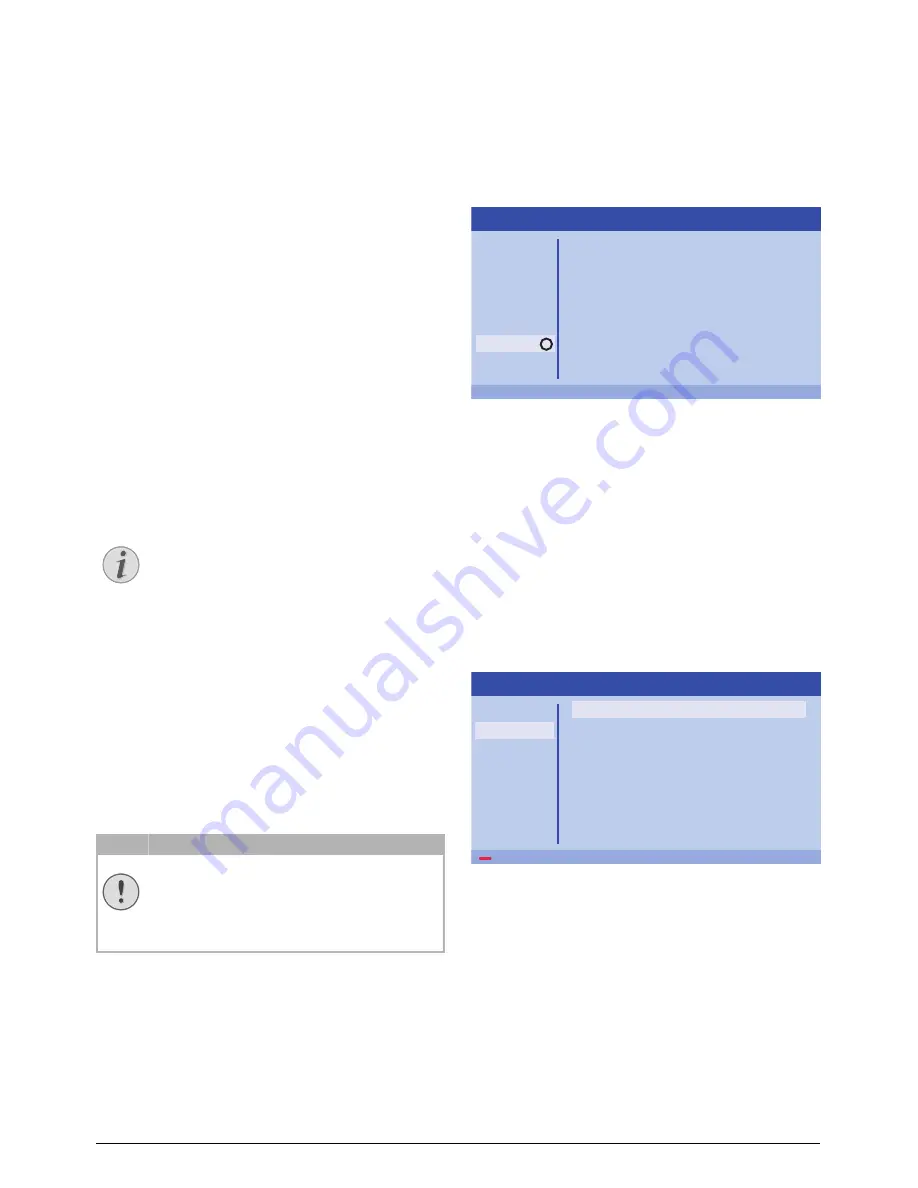
Settings
27
Front Ceiling
– the device is hanging from
the ceiling in an upside-down position; the
image is rotated by 180 degrees.
Rear ceiling
– the device is located behind
the projection surface, hanging from the ceil-
ing in an upside-down position; the image is
rotated by 180 degrees and reflected hori-
zontally.
Sleep mode
Adjusts the time until the projector should go
into sleep mode and powers off after ten
seconds if user doesn’t stop it. The following
options are available:
Off, 30 min., 45 min.,
60 min., 120 min
.
Screen saver
Adjusts the time until the system should
power down the lamp if no source is con-
nected to system. The followings options are
available:
Off, 1 min., 2 min., 5 min., 10 min.,
30 min
.
Auto power down (APD)
Switches the auto power down
On
and
Off
.
When the function is switched on, the pro-
jector should go into off mode after three
hours.
If a video is displayed, the APD should take
place three hours after last user action,
meaning that a pop-up will appear after
2:58 hours for two minutes, indicating that
the device will go into off mode.
Reset lamp timer
Resets the lamp timer of the system.
Language/language
Selects the desired language.
Shop Mode
Switches the shop mode
On
and
Off
.
In this mode, the Screeneo logo is continu-
ously displayed on the screen and system
powers on after power is available. System is
set to shop mode conditions and settings are
set back to default settings after a certain
period of time.
Firmware update
Updates firmware (see Update firmware
with USB storage medium, page 19).
Information
Information
Displays an overview of the status and ver-
sion of the device.
Reset functions
You can select between two different reset
functions:
Reset image settings
This function resets the current chosen
Smart
settings
back to default mode.
1
Press the
OPTION
/
Ă
button and use
¡/¢
to select
Image
.
2
Confirm with
OK
.
3
Use
¡/¢
to select
Smart settings
.
4
In the status bar appears
Reset current
image settings
.
5
Use
À/Á
to select
Standard*
.
6
Confirm with the
RED
key.
Notice
The default setting is depending on the
choice of
Shop mode
or
Home mode
(see Initial installation, page 14).
CAUTION!
Do not reset the lamp timer if the lamp
has not been replaced as this could
cause damage (see Resetting the lamp
timer, page 30).
OK
Source
Image
3D
Sound
System
Information
Source
Smart settings
3D settings
Equivalent lamp hour
Resolution
Firmware version
Engine version
MCU version
Model
HDMI1
Standard
2D
0 h
1920 x 1080
V1.0
V1.111
V1.11111
HDP2510
Information
Reset current image settings
Source
Image
3D
Sound
System
Information
Smart settings
Format
Brightness
Contrast
Saturation
Sharpness
Lamp power mode
Flow motion
Wall colour correction
Advanced colour settings
Standard
Original
50
50
50
16
Standard
On
OFF
Image settings
























