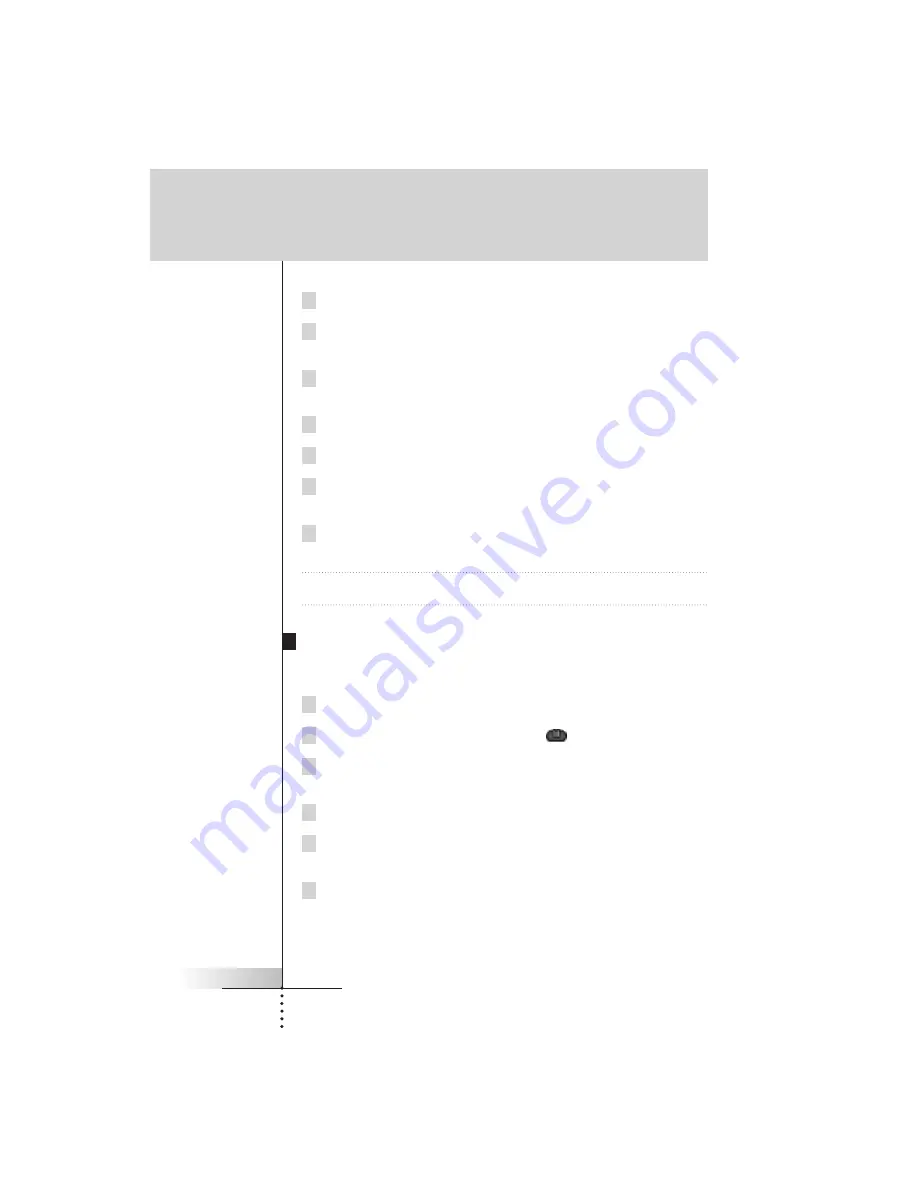
User Guide
28
6 Tap the clock button and set the start time using the Left/Right buttons.
7 Tap one or more day buttons to select or deselect days for the timer.
You can choose to repeat the timer weekly.
8 Scroll down to display the second timer control panel in which you can
set the stop time.
9 Enter the command the timer has to execute.
10 Tap the clock button and set the stop time using the Left/Right buttons.
11 Press the Left button to close the timer.
A confirmation screen appears where you can save or cancel the timer.
12 Tap Save.
The timer is activated.
Note
The timer only works when the Remote Control’s sending eye is pointed
towards the controlled device and no obstructions interfere the infrared signal.
Editing timers
You can edit any timer you have set.
1 Open the timer group that contains the timer.
2 Switch to Edit mode via the Mode button
.
3 Tap the timer you want to edit.
The contents of the timer appear.
4 Edit the timer.
5 Press the Left button to close the timer.
A confirmation screen appears where you can save or cancel the timer.
6 Tap Save.
The timer is edited.
Getting the maximum out of it















































