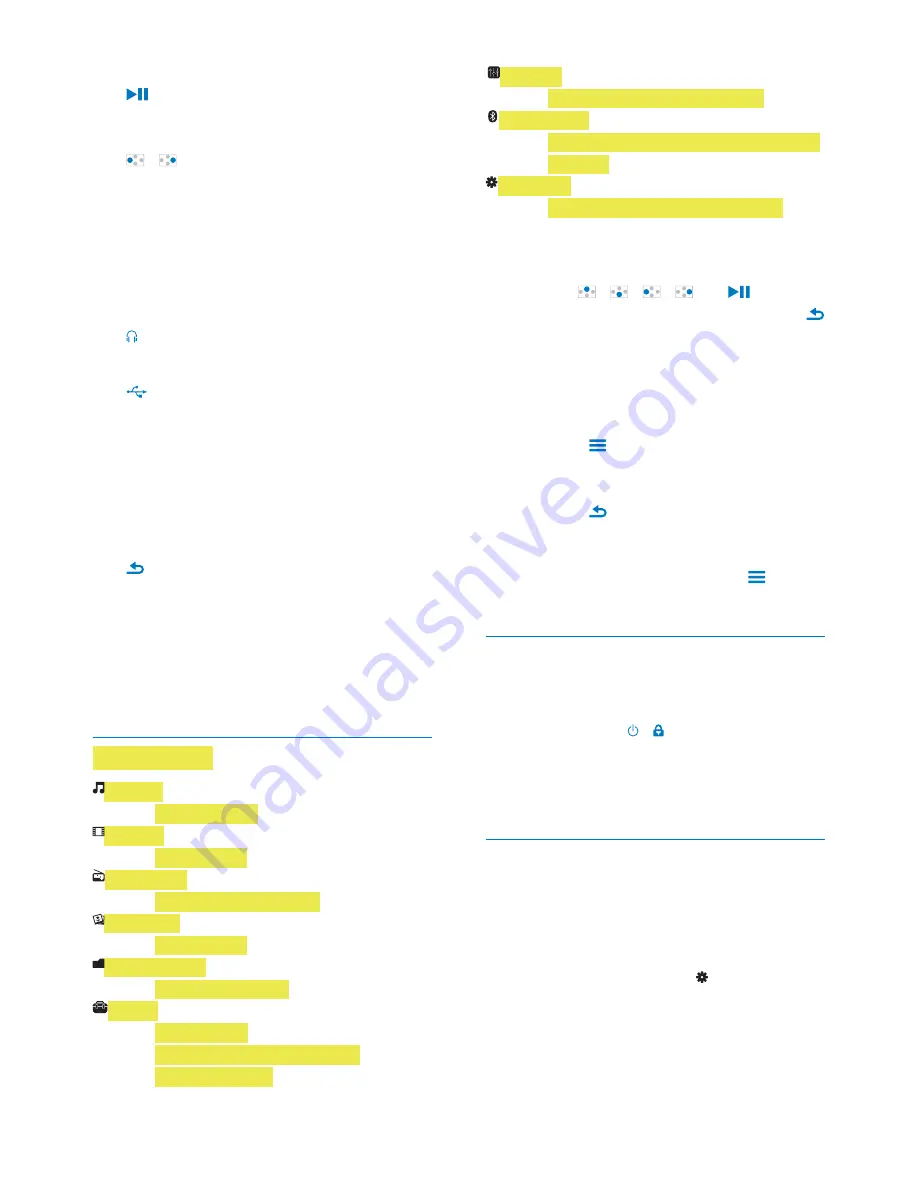
8
EN
Navigation buttons
Press: Select options, or start/pause/
resume play
/
on the play screen:
& \]^$
Press and hold: Fast forward or rewind
%
d
MIC
Microphone
e
3.5-mm headphone connector
f
USB connector for power charging and
data transfer
g
RESET
Press the hole by using the tip of a
ball pen when the screen does not
respond to the pressing of keys
h
Press: Back one level
i
Volume buttons
Press: Increase/decrease the volume
Press and hold: Increase/decrease the
volume quickly
Home screen
[Music]
[Video]
watch videos
[FM radio]
tune in to the FM radio
[Pictures]
view pictures
[Folder view]
$%
Extras
! _
create or listen to recordings;
read audiobooks
[Sound]
Select options of sound effects
[Bluetooth]
Connect to Bluetooth headphones or
speakers
[Settings]
customize the settings of
AZURE
Navigate from the Home screen
From the Home screen, you can access
functional menus by pressing the navigation
buttons
/
/
/
and
.
To go back to to previous screens, press
repeatedly.
Switch between the Home screen and
play screen
On the Home screen,
During music play or radio play,
Press
and select
[Now playing]
or
[Last played]
.
On the play screen,
Press
repeatedly.
Select a theme
To select a theme for the display,
On the Home screen, press
and
select
[Theme]
.
Lock/unlock the keys
When the player is on, use the lock to prevent
accidental operation.
Press and hold / to lock or unlock the
keys.
»
All buttons except the volume keys are
locked and a lock icon is displayed.
Screen on/off
To save power, the screen switches off
`
duration if
no new action is taken on
AZURE
; and
a value is selected in >
[Display
settings]
>
[Backlight timer]
.
To exit the power-saving mode
Press any key.










































