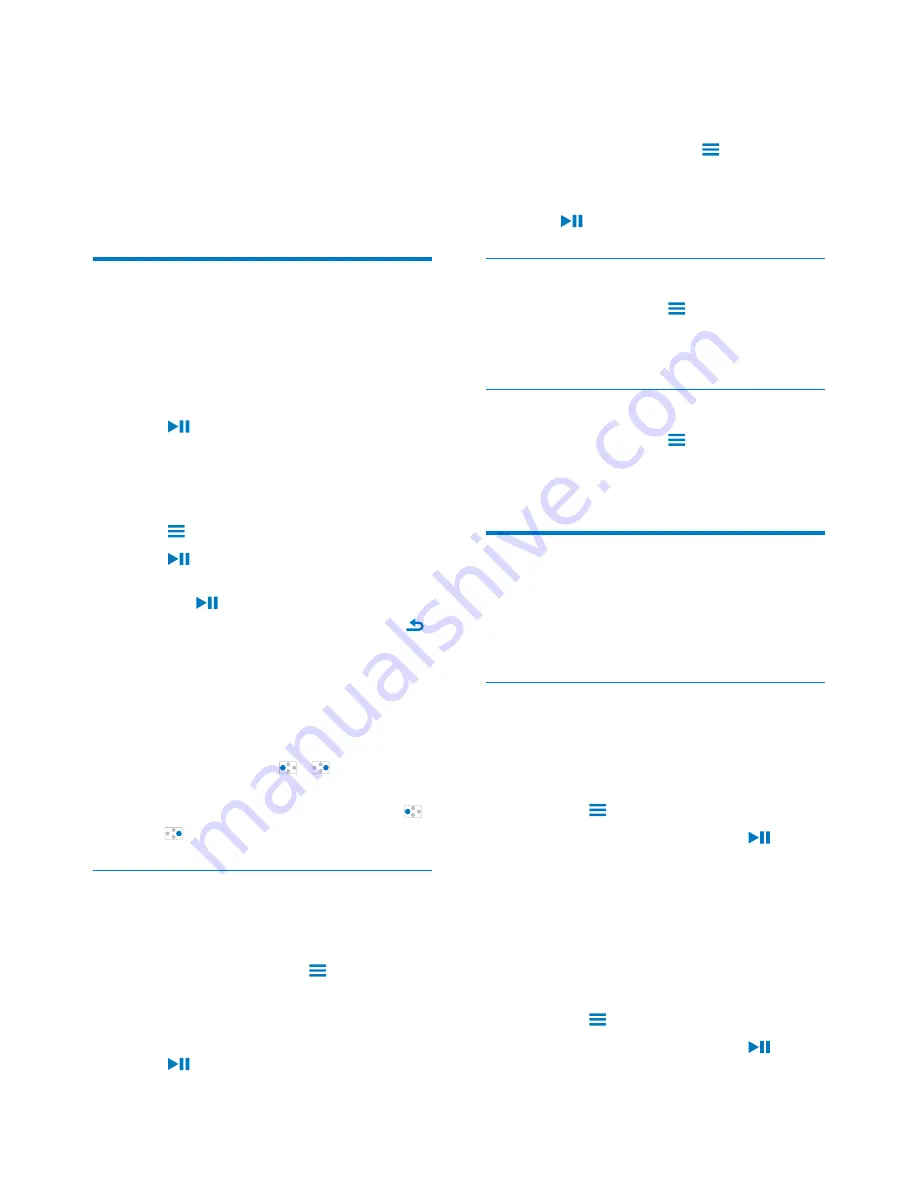
12
EN
2
On the PC, under
My Computer
or
Computer
,
select
AZURE
* !
3
&*#
AZURE
.
$*#
from the PC to
AZURE
.
Play music
You can start play from a song, or play an entire
album or artist.
To start play from a song,
1
Select a song.
2
Press
to start play.
»
Play starts from current song.
To play the entire album, artist, or playlist,
1
Select an album, artist, or playlist.
2
Press
>
[Play]
.
3
Press
to start play.
On the play screen,
Press
to pause and resume play.
To go to the previous screen, press
.
»
The play screen returns a few
seconds later.
»
On the play screen, you can see
!
$ *+
Repeatedly press
/
.
To rewind or fast forward within current song,
On the play screen, press and hold
/
.
Play from the same collection
During the song play, you can switch to a
collection the same as that of current song.
1
On the play screen, press
and select
[Play mode]
.
2
In
[Play music from…]
, select
[… this
artist]
,
[… this album]
, or
[… this genre]
.
Press
.
»
You start to play current artist,
album, or genre.
To play all the songs on the player,
1
On the play screen, press
and select
[Play mode]
.
2
In
[Play music from…]
, select
[All songs]
.
Press
.
Select play options
On the play screen, press
to select play
options, such as play mode, sound settings, and
sleep timer (see 'Settings' on page 25).
Select play options
On the play screen, press
to select play
options, such as play mode, sound settings (see
'Settings' on page 25).
Playlists
*\
three playlists-on-the-go for you to add
songs on the player.
Add songs to a playlist-on-the-go
To add current song,
1
Select or play a song.
2
On the list of songs or play screen,
press
and select
[Add to playlist]
.
3
Select a playlist-on-the-go. Press
.
»
# !
4
Select
[Yes]
!
»
You save current song to the playlist.
To add an album or artist,
1
Select an album or artist.
2
On the list of albums or artists,
press
and select
[Add to playlist]
.
3
Select a playlist-on-the-go. Press
.
»
# !




























