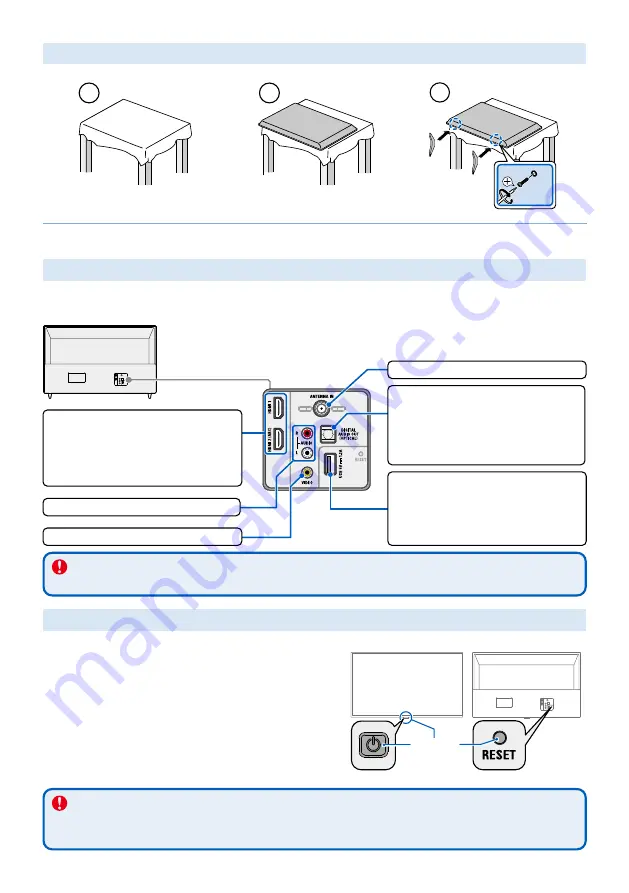
3
-1
Connections
HDMI is the best connection for both audio and video quality. And HDMI can transmit both audio and visual signal with 1 cable.
Composite video and analog audio L/R input jacks are standard quality.
Composite video input jack
Analog audio (L / R) input jacks
HDMI input jacks
High quality audio and video connection.
Connect Blu-ray Disc or DVD player / Cable, satellite or IPTV
box / Gaming console, etc.
HDMI2 is available as HDMI-ARC. It outputs TV audio to an
HDMI-ARC compliant device, such as sound bars or home
theater system.
USB port
Connect a USB flash drive for playing photos, music and
movies and Live TV pause. See the Roku website for
supported file formats.
https://go.roku.com/rokumediaplayer
A USB drive (16GB or larger) is required for the Live TV
pause feature.
Digital audio (S/PDIF) output
High quality audio connection with optical (TOSLINK)
cable.
Connect sound bars or home theater system.
Note:
Use an optical (TOSLINK) to coaxial (RCA) adapter
(not included) for devices which only have a
coaxial input.
75 ohm cable / Antenna / Satellite box connection
Caution
Disconnect the AC power cord before connecting devices.
3
-2
Controls
1
Press to turn the TV on/select connected device.
Press and hold to turn the TV off.
2
Remote control sensor
3
Press and hold about 10 seconds for factory reset.
1* 2 3
Front
Rear
2
Mount base onto TV
1
2
3
×2
If you plan to wall mount your TV, refer to "Wall mount bracket kit" in "Important safety Instructions" page of this Quick start guide
for recommended wall mount bracket kit.
* Power button is located at the bottom side of the TV
Caution
A factory reset clears the majority of data from your Roku TV and resets it to a factory default state. After you complete a factory reset,
you might need to set up and configure your Roku TV again including Guided Setup and activation process, sign in to streaming channels,
perform a television channel scan and configure parental control settings.


























